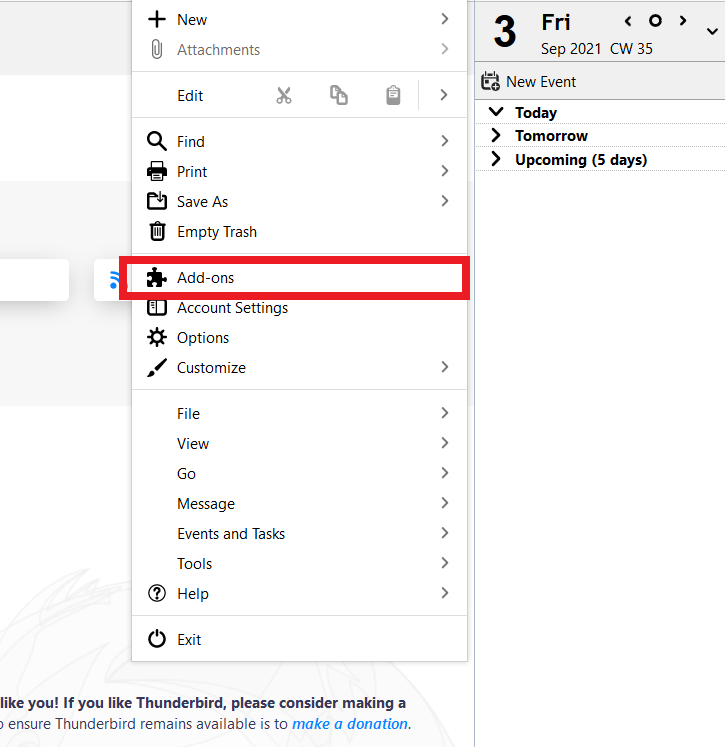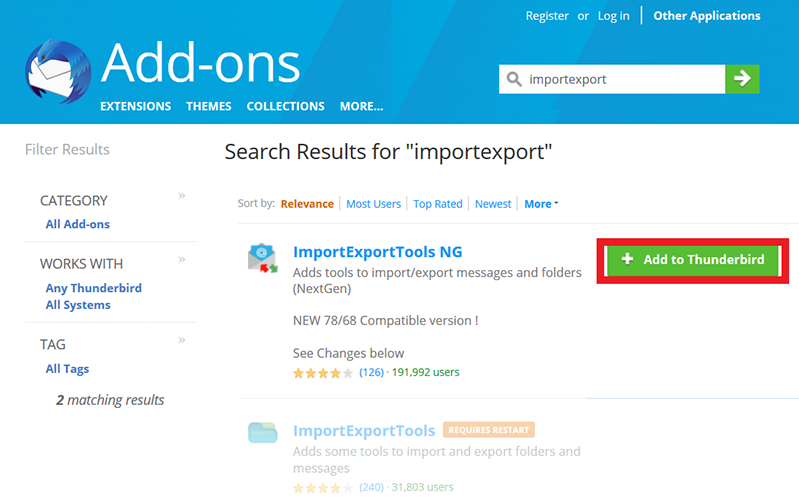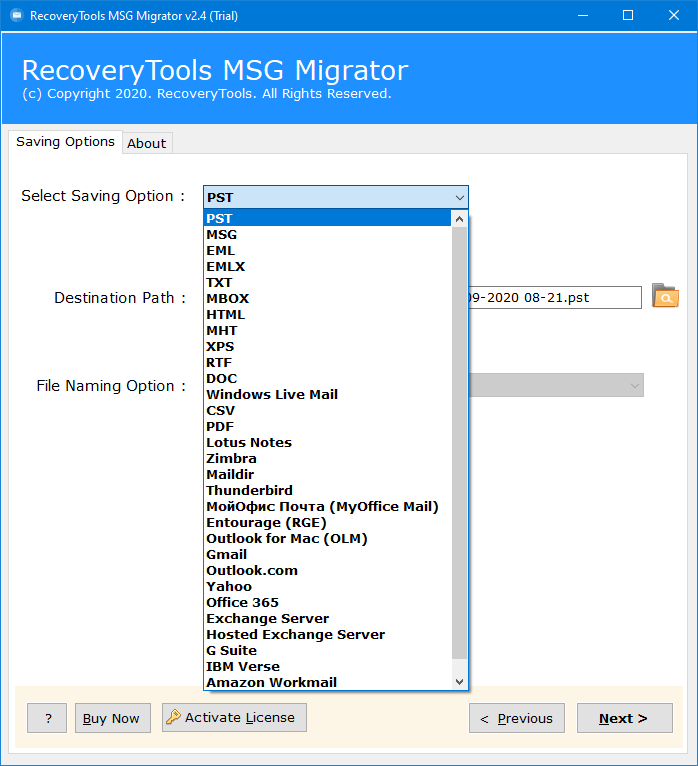How to Import MSG Files into Thunderbird Free?
Several users are finding the best solution to import MSG files into Thunderbird desktop client. If you are also facing the same problem then don’t worry, this blog post discloses various possibilities to open MSG file with Thunderbird. So, stay tuned to read this article till the end but first get a brief about Thunderbird and MSG files.
Thunderbird is an open-source email client that comes with great features and benefits. Hence, many users prefer to use Thunderbird for their email requirements. It doesn’t provide any direct option to import MSG to Thunderbird. However, Thunderbird supports *.mbox and *.eml files.
MSG is an Outlook mail message file to store individual emails, contacts, tasks, appointments, and other items. You can open an email in Outlook and then choose the Save As option for creating a solitary email message. An MSG file stores email messages with associated items subject, date, time, year, sender, receiver, email body, attachments, etc.
Why Open MSG File with Thunderbird
Free and Open Source: Thunderbird is a free, open-source email client that provides regular updates.
Easy Integration: Thunderbird supports various add-ons to get different additional features and benefits.
Easy to Use Client: Thunderbird comes with a simple and user-friendly interface so anyone can easily operate without facing difficulties.
IMAP, POP, and SMTP Protocols: It supports IMAP, POP3, and SMTP protocols so you can easily configure multiple accounts in Thunderbird accordingly.
Import Export Features: Thunderbird allows you to import and export emails in various standard formats, so users wish to import MSG to Thunderbird.
Read Similar: Quick Guide to Convert MSG to PDF with Attachments
Manual Methods to Import MSG Files to Thunderbird
Truly, there is no effective direct method available to open MSG in Thunderbird but still you can follow some tips and tricks with limitations. You need to use an additional program like Microsoft Outlook to import MSG files into Thunderbird. Let’s look at them.
Some users think that they can rename MSG extensions to Thunderbird supportable extensions to open MSG files with Thunderbird. Unfortunately, this false and misleading technique that we have tested in our lab.
#1 Method: Open MSG in Thunderbird Using MS Outlook
- Right-click on the MSG file and choose Open with > Outlook.
- After opening the file in Outlook, choose the File option.
- Then, choose the Save As option from the drop-down menu.
- Select Save as a type like Text Only (*.txt) from the drop-down.
- Set a specific destination path and tap the Save button.
- Right-click on the TXT file and choose the Rename option.
- After that, change TXT to EML extension and click Yes.
- See the EML file created for the Thunderbird client.
- Run Thunderbird, choose Tools > Add-ons and Themes.
- Next, search and add ImportExportTools NG add-ons in Thunderbird.
- Right-click on a Thunderbird folder and choose ImportExportTools NG.
- Next, select Import EML Messages > Individual EML Messages.
- Browse the EML file from your computer and click the Open button.
- MSG to Thunderbird import process completed successfully.
Limitations of Using Outlook Method
- This technique manipulates actual email body formatting; however, you can see proper email header information.
- The manual method removes rich text formatting like headings, hyperlinks, colors, images, and multimedia.
- The manual method lets you import MSG files into Thunderbird one at a time.
- It additionally requires MS Outlook to perform the process to open MSG file with Thunderbird.
- This is a lengthy and time-consuming process that is only suitable for a few emails for specific situations.
#2 Method: Import MSG to Thunderbird by Changing Extension
- Right-click on the MSG file and choose the Rename option.
- Change MSG to EML extension and confirm by choosing Yes.
- See Thunderbird compatible EML file created.
- Run Thunderbird, right-click on a folder, and choose ImportExportTools NG.
- Afterward, choose Import EML Messages >> Individual Messages.
- Select the EML file from your computer and click the Open button.
- See Connection to server timed out error.
False Misconception about Extension Change Method
- As you have seen, you cannot import MSG files into Thunderbird by changing the email extension. So don’t waste your time in executing this technique.
- Thunderbird doesn’t support EML files created by changing extensions because these files still contain MSG formatting.
- EML files support industry-standard RFC 5322 while the latest MSG files have Unicode formatting, so these files are technically different.
- EML is a standard format to store emails of several clients while MSG is specific for Outlook so, please don’t try to change the extension.
Recommended: Easiest Ways to Import MSG Files to Gmail
Automated Way to Import MSG Files into Thunderbird
RecoveryTools MSG Converter Software is a highly recommended solution to open MSG file with Thunderbird directly without using any extension program or add-ons. The tool is compatible with both ANSI and Unicode MSG files so you can utilize it to import MSG to Thunderbird desktop client.
This MSG to Thunderbird converter is an easy-to-use software so all technical and non-technical users can use it effortlessly. First, launch the software and add MSG files in GUI, after that select Thunderbird as a saving option, and click the Convert button to start importing MSG files to Thunderbird directly.
MSG to Thunderbird Converter Key Features
- This is a standalone software import .msg files into Thunderbird desktop client.
- MSG to Thunderbird converter preserves complete email items and attributes.
- It offers 30+ savings including emails, documents, desktop, and cloud email services.
- The tool supports MSG files containing emails, contacts, calendars, tasks, and all.
- This software has various filter options to import specific MSG files in Thunderbird.
FAQs and Responses
Q 1: How to open .msg file in Thunderbird?
We have disclosed both the hand-driven manual method and the fully automated professional method to open MSG file with Thunderbird. You can opt for any approach accordingly.
Q 3: Can I import MSG files into Thunderbird by changing file extension?
No, we have tested this technique, but Thunderbird does not support EML file created by changing extensions.
Q 3: Does your software allow batch import MSG to Thunderbird?
Yes, the suggested application is well suitable to bulk open MSG in Thunderbird.
Q 4: Does the MSG to Thunderbird converter work without Outlook?
Yes, this is a standalone tool to open MSG file in Mozilla Thunderbird desktop client.
In Closing
Above we have explained complete detailed information to import MSG files into Thunderbird desktop using manual and professional methods. You can use a manual method to open MSG files with Thunderbird without actual formatting, while choose automated software to import MSG to Thunderbird without manipulating email formatting.