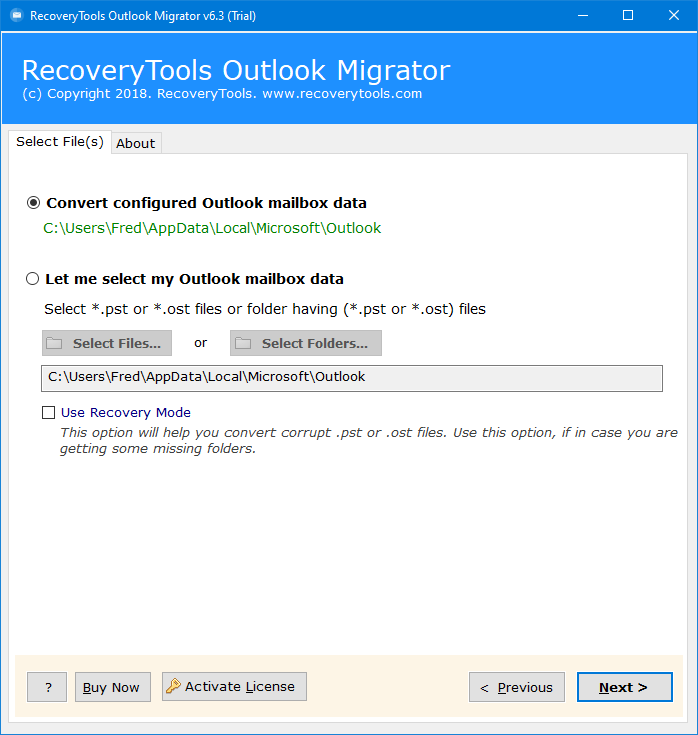How to Import Outlook Contacts to WhatsApp? Solved
Searching for a solution to import Outlook contacts to WhatsApp but don’t know how to do this? This blog post discusses the 2 best solutions to add Outlook contacts to WhatsApp i.e. Manual and Pro. Hence, if you are facing the same kind of issue then you can stay tuned to read this blog post.
MS Outlook is a world-famous desktop client to manage emails, contacts, calendars, appointments, and other crucial information. It offers best-in-class security features so various businesses and working professionals use Outlook to fulfill their work requirements.
Sometimes Outlook users want to sync contacts with their WhatsApp for personal and professional reasons. Mainly after syncing Outlook contacts to WhatsApp, users want to take advantage of sending messages, sharing documents & attachments, and making voice & video calls.
Key Reasons to Sync Outlook Contacts to WhatsApp
Seamless Communication: Syncing Outlook contacts with WhatsApp ensures, you can easily start quick communication with colleagues, friends, and family accordingly.
Unified Contact Management: Various users prefer to manage all contacts on their smartphones. After that, they can easily access contacts using WhatsApp on smartphones and computers.
Enhanced Productivity: After adding Outlook contacts to WhatsApp, users can enhance their productivity as WhatsApp can be used for chatting, voice calling, video calling, group announcements, sharing documents, and many more.
Convenience: Sometimes users want to stop using Outlook for various reasons but before leaving they may have a desire to import Outlook contacts to WhatsApp. This is beneficial to stay connected with friends without using Outlook.
Also, Get Instructions to Import Outlook Contacts to Android
How to Import Outlook Contacts to WhatsApp Manually?
- Launch the MS Outlook client and select People.
- Select the required contact and preview it.
- Then, choose the File > Save As option from Outlook.
- Browse specific destination path to store contact.
- Click the Save button to export Outlook contact to vCard VCF.
- Copy vCard from your computer and paste it to your smartphone.
- Open the Contacts application on your smartphone.
- Next, go to Settings and choose Import/Export contacts.
- Then, select the Import from Storage Device option.
- Choose Outlook exported vCard and tap Import.
- Wait to import contacts into your smartphone.
- Open WhatsApp and see imported Outlook contacts.
What Are Manual Method Limitations?
- Microsoft Outlook permits the export of contacts in vCard VCF format one by one. So, you need to repeat the same steps multiple times while exporting contacts.
- This is a time-consuming method, so this is suitable for home and personal users but not for business professionals.
- Outlook desktop client should be in proper working condition to sync Outlook contacts to WhatsApp Messenger.
Read Next – Tips to Import Outlook Contacts to iPhone
Pro Method to Batch Add Outlook Contacts to WhatsApp
Outlook Contacts Converter is a perfect software to batch import Outlook contacts to WhatsApp messenger. This software automatically adds complete Outlook data in the software panel then you can choose the Contact folder, convert it into vCard format, and complete the process. The tool has a free trial version so you can evaluate it before upgrading. Let’s continue reading the upcoming section to complete this task in quick steps.
How to Sync Outlook Contacts with WhatsApp?
- Start the software and add Outlook data in GUI automatically.
- Select Outlook contact folders in the software window and click Next.
- After that, choose vCard as a saving option to continue.
- Press the Convert button to start converting contacts in vCard.
- Import resultant contacts into your smartphone as shown.
- Sync smartphone contacts with WhatsApp and access them accordingly.
Manual Technique Vs Professional Software
| Benefits | Manual Method | Pro Software |
| Ease of Use | Basic technical knowledge is mandatory | This is an easy-to-use software |
| Time Efficiency | Time-consuming, especially for a large contact list | Fast and efficient solution for large contact files |
| Batch Mode | No | Yes |
| Other Savings | vCard, CSV, and PST | 30+ saving options |
| Support | No | 24X7 technical support |
| Cost | Free | 29 USD |
Conclusion
We have discussed 2 excellent and perfect techniques to import Outlook contacts to WhatsApp with proper details. These both are tried and tested methods so you can use any by considering limitations and benefits. After reading this informative guide anyone can easily sync Outlook contacts with WhatsApp. If you have any other doubts about this problem, then you connect to our technical support experts and get the right instructions.