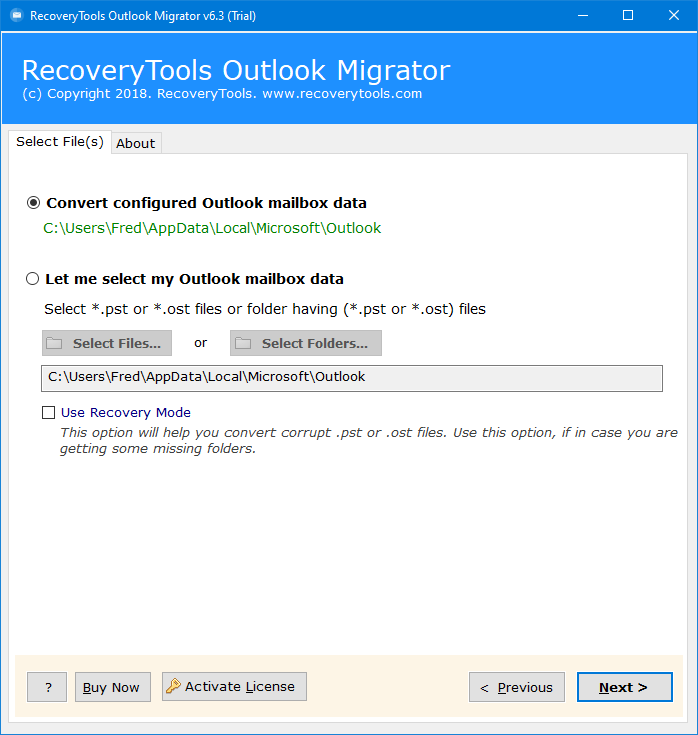How to Convert OST to CSV Format? Complete Guide
In this article, you will methods to convert OST to CSV format using manual methods and professional OST to CSV converter. Here we have provided complete information with step by step process. Read the complete blog first and then choose the required method.
Microsoft Outlook stores all its databases in OST files when working in offline mode or using Cached Exchange Mode. The real pain occurs when a user becomes unable to read the OST file information on their computer.
So, you need to convert OST to CSV format into some user-readable file format. One such universally acceptable file format is CSV. One can easily open the CSV file in a wide range of applications including Notepad, Microsoft Excel, Google Sheets, MS Outlook, etc.
Another benefit of converting OST to CSV is that you can get a quick summary of all the Outlook emails in a single file. So, it becomes really helpful for the users to analyze the email information.
How to Export OST to CSV Format Manually?
Here we are going to follow the simplest method to convert OST to CSV format. all the requirements and steps are given below:
Requirements:
- Outlook installation is required with the proper subscribed account.
- Active Exchange Profile.
- And Exchange Server Connectivity.
If you have all these requirements, then follow the mentioned steps to convert OST to CSV:
- Open an Outlook account.
- Go to File >> Open & Export >> Import/Export.
- Choose the Export to a File option.
- Select the Comma Separates Values option.
- Choose the folders that you want to export.
- Browse the location to export the resultant file.
- Lastly, click on the Finish button to convert OST to CSV.
Restrictions of Manual Method
- This method will not work with orphan OST files.
- Outlook installation and server connectivity are required.
- Users can only export limited data from OST files.
- Also, users can export only one folder at a time.
How to Convert OST to CSV File in Bulk? Professionally
If you don’t want to face any limitations to convert OST files to CSV format, then you should download the RecoveryTools OST Converter software is a very useful & state-of-the-art tool. It will create a single CSV file for all OST file emails named with allitems.csv. Every OST mailbox folder will create a separate CSV file containing information on all OST emails in it.
The software has been created with advanced levels of algorithms, which makes this software more powerful and easy to use for all technical and non-technical users to convert OST to CSV.
You Can Free Download the OST to CSV Converter From the Below Button:
Trial Limitation: This utility comes up with a free trial edition. The demo will allow the users to export only the first 25 emails from each folder of the OST file to CSV format. However, if a user needs to convert more than 25 emails, then the user first needs to activate the software by purchasing its license key.
Simple Steps to Convert OST to CSV
- Step 1: Run the tool & load OST files in it.
- Step 2: Choose only the desired OST folders.
- Step 3: Select the CSV from the saving list.
- Step 4: Browse the path to save the resultant data
- Step 5: Click the Convert to start the process.
Highlighted Features of OST to CSV Converter
This utility is an impeccable solution to convert OST to CSV files. And, the reason is simple. It provides users with many benefits due to its amazing features. Here are some of these features listed below:
- The software will enable the users to accurately export OST files to CSV format. Users will obtain 100% accurate files while using this tool. There is no place for any data corruption.
- It is very user-friendly & easy to understand OST to CSV Converter. You do not need any advanced technical knowledge to use it for converting the files.
- This toolkit has batch mode to export OST to CSV in bulk at once. A user can choose the Select Folders option, & then load multiple OST files in the application panel.
- The utility supports the conversion of large-sized OST files to CSV without any file size limitation. A user can export unlimited OST to CSV files using this amazing solution.
- By default, the application will save the resultant CSV files on the Desktop. However, a user can change the output file location path by clicking on the folder icon. It also provides a choice to the users to create a New Folder directly from its panel.
- OST to CSV Converter tool is a fully independent & completely standalone program. A user does not need a Microsoft Outlook email client installed on their computer to complete the conversion process.
- The toolkit will maintain all the original components of OST emails including Email headers, hyperlinks, attachments, etc. Your information will be kept completely safe & secure while using this tool.
- You can run this software easily on both Mac & Windows OS devices without any platform dependency to convert OST to CSV.
How to Convert Multiple OST to CSV Format? Complete Steps
- Run the OST to CSV Converter tool on your computer.
- The utility enables the users to Load the OST files in dual ways i.e., Select Files or Select Folders.
- The tool will list all the mailbox folders in its panel. Here users have the choice to select only the required mailbox folder items from here.
- Now, choose the CSV file format from the list of Select Saving Options.
- Apply the advanced filter option from Filter Options to convert OST to CSV selectively.
- A user can set up all the desired options in the utility panel i.e., change the destination path, or Ignore System Folder Hierarchy.
- Finally, click on the Convert button to initialize the conversion process of OST to CSV format.
- Users can easily analyze the live conversion process directly in the utility panel with all the details.
- A user can directly browse the resultant CSV files as the utility will directly open the destination.
The process to convert OST files to CSV format is very easy & simplified. The working of this toolkit is very easy & simplified. You do not need any technical knowledge to use this software.
Time to Say Goodbye
The above article explains the complete process of how convert OST to CSV format without Outlook installation. Here we have described the manual methods and professional solution for OST to CSV conversion. Manual methods are best but have some limitations. So, you can take the help of the OST to CSV converter tool. This tool comes with amazing features such as it comes with the free demo version, which allows users to convert only 25 emails.