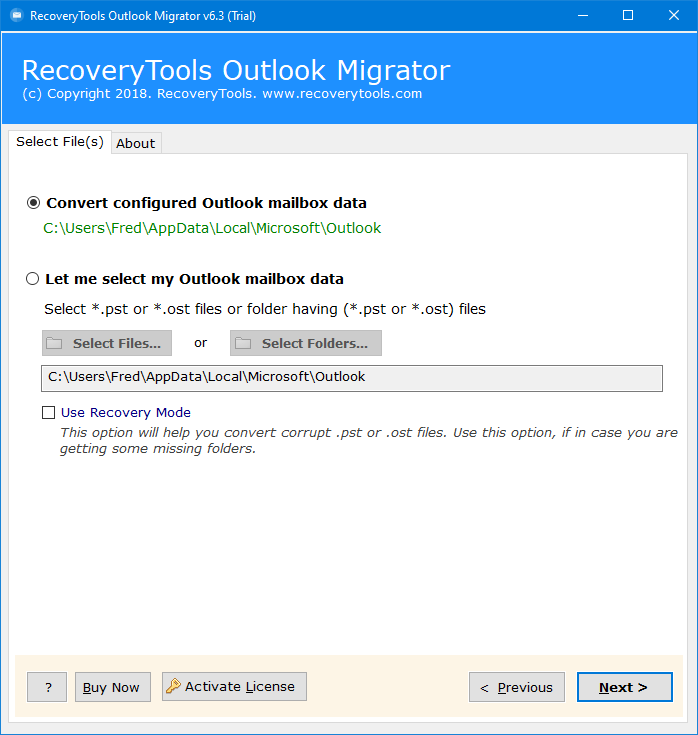How to Get Contacts from OST File? Complete Guide
This post will help to solve your query related to get contacts from OST file or an old OST file using both manual methods and expert solutions. First, read the complete blog, and then choose the best method, which suits your needs.
“Hello there, I have some orphan OST files that have lots of important contacts, and I don’t know the way to extract contacts from OST files. I tried to connect it to Outlook, but I can’t. then I got multiple tools from the internet, but I don’t know which is best. Could anyone help me to find the right method?”
“I have almost 500 OST files, which have some important professional contacts, and I want to extract them into CSV or PST format. But there is no method. Please suggest to me a simple and efficient way to get contacts from OST file.”
Outlook is an email client that is used around the world to manage users’ professional and personal data including contacts, calendars, notes, tasks, journals, etc. Also, Outlook’s main work is sending and receiving emails.
It saves the data in PST format (by default) and OST format (while connected with IMAP or Exchange Server), and multiple times happens when users have orphan, damaged, or inaccessible OST files, but they want to get contacts from OST file. and it is not possible to extract your contacts from inaccessible files.
So don’t worry, it is not a simple task but we will make it for you. Before getting into methods, let’s get some information and details about the process.
Reasons to Extract Contacts from OST File
There are numerous reasons why users want to retrieve contacts from OST files, and some of the reasons are mentioned below:
- Maybe users want to save contacts as backups on their system for future safety and requirements.
- Also, there is a high chance of corrupted and damaged OST files, so users want to get contacts from OST file.
- Maybe users want to share contacts of OST files into another format, for easy access.
How to Get Contacts from OST File Manually?
If your OST file is safely connected to your Outlook profile, then you can use this method. Otherwise, you have to choose another method. Also, read all the drawbacks and limitations before starting this method.
- Open your Outlook account.
- Hit on the File tab from the top corner.
- Choose Open & Export >> Import/Export option.
- Select Export to a File from the appearing list.
- Choose the Comma Separated Value option.
- Select the contacts folders from the appearing list.
- After that, browse the location to save it.
- Apply that, some advanced modes, and hit the Finish button.
Your exported file will be saved in the selected location as per your choice.
Drawbacks of Manual Methods
- Time taking, tedious, and lengthy process.
- High chance of data loss, while extracting data.
- Also, there is a chance of corruption in the resultant file.
- Required technical expertise and knowledge.
- Also, Outlook must be configured with IMAP or Exchange Server.
Professional Solution to Get Contacts from OST File
If you have an orphan, damaged, or corrupted OST file, and you want to extract contacts from OST file, then you should download the RecoveryTools OST File Converter Tool. This tool allows users to get contacts from all types of OST files including corrupted, damaged, orphan, and inaccessible. Also, users can export their contacts into 30+ formats including PST, DOC, CSV, VCF etc.
This software has been created with highly advanced algorithms, which makes it the first choice of users, and also, it comes with a free trial version, so that users can extract only 25 items from each folder.
Quick Steps to Extract Contacts from OST
- Step 1: Download and install it.
- Step 2: Add the single/multiple OST files.
- Step 3: Check the needed folders/subfolders.
- Step 4: Choose saving type as per choice.
- Step 5: Select the path to save the resultant data.
- Step 6: Hit the Convert icon to get contacts from OST file.
Complete Steps to Get All Contacts from OST File
- Download the software using the given Download button read all the instructions and hit the Next button.
- Add the single or multiple OST files and folders using the Select Files and Select Folders options.
- Enable the Use Recovery Mode option, if your uploaded files are corrupted or damaged and hit the Next button.
- All the folders and subfolders will appear on the panel, and check the required folders and subfolders as per requirements.
- Click on the Select Saving Option and choose the required format (we are choosing VCF format).
- Go to the Filter Options tab and enable the advanced filters for selective contacts.
- Select the destination to save your resultant data using the Browse (Folders) button.
- Lastly, hit the Convert or Next button to get contacts from OST file.
- After the successful process, a confirmation pop-up will show, and hit the OK button.
Also Read: How to Convert OST Contacts to vCard File?
Why Automatic Tool Over Manual Methods?
There are numerous reasons for using the expert tools, which mainly provide advanced features and filters such as:
- Dual Options: These options allow users to upload single or multiple files and folders as per choice using the Select Files and Select Folders options.
- Use Recovery Mode: If users have corrupted, damaged, orphan, or inaccessible OST files, then this option will help to repair OST files easily.
- Extract Contacts from OST File Selectively: The advanced filter option allows users to get contacts from OST file selectively via Date Range, To, From, Subject, etc as per your choice.
- Desired Location: This tool selects the desktop location by default, and if any user wants another location they can use the Browse button.
- No Third-Party Tool: This tool is a completely independent and standalone, and there is no need to install Outlook or any third-party tool.
Time to Say Goodbye
In this blog, we have provided the methods to get contacts from OST file with complete information with a step-by-step guide. We have solved this query with both manual methods and expert tools. Manually has some limitations which are also discussed above. So, if you don’t want to face any drawbacks, then you should download the expert tool. This tool comes with amazing features and a demo version so that you can use it. We have tried to provide complete information; hope you like the blog.