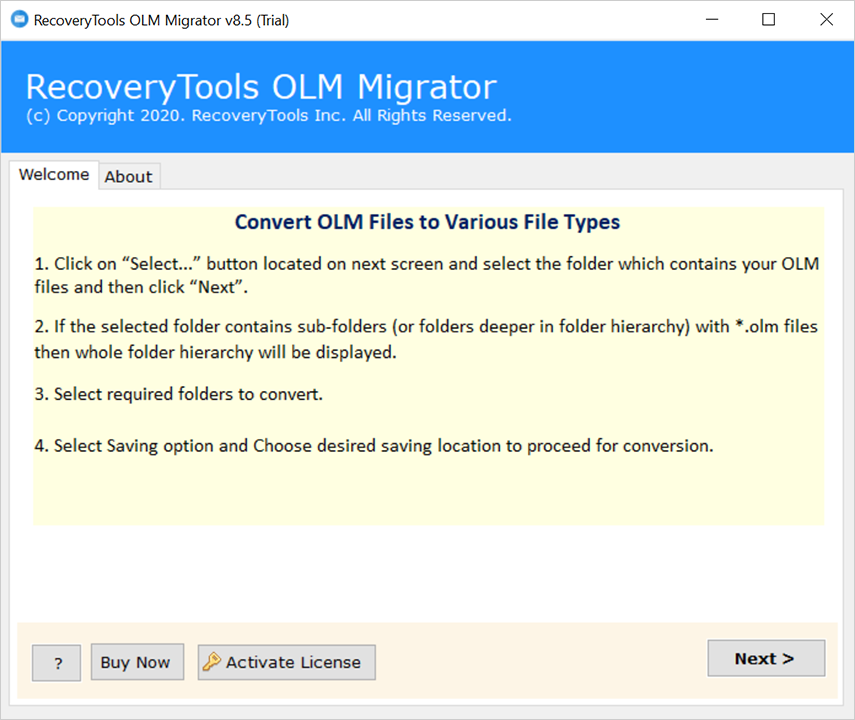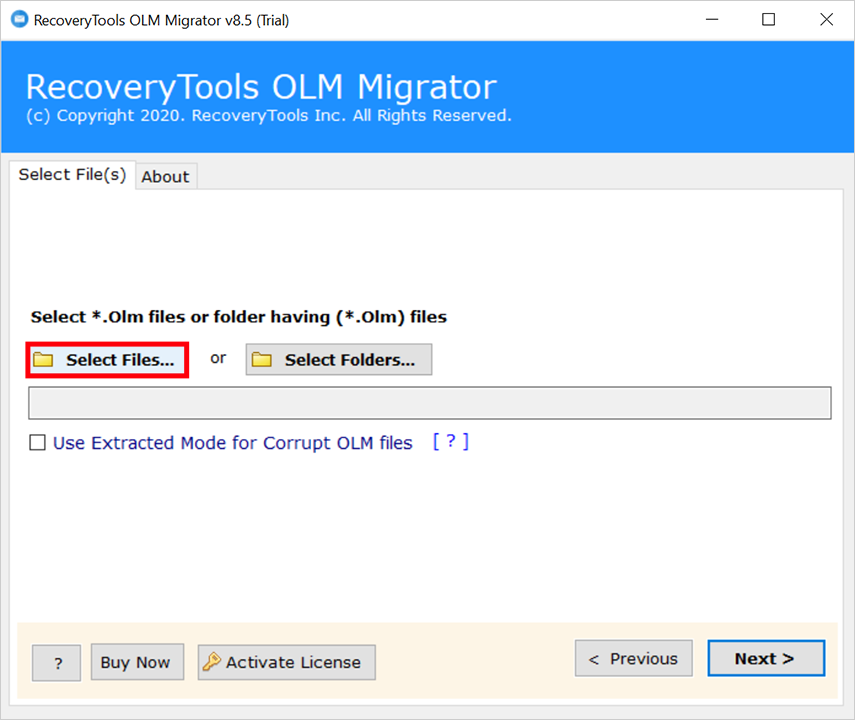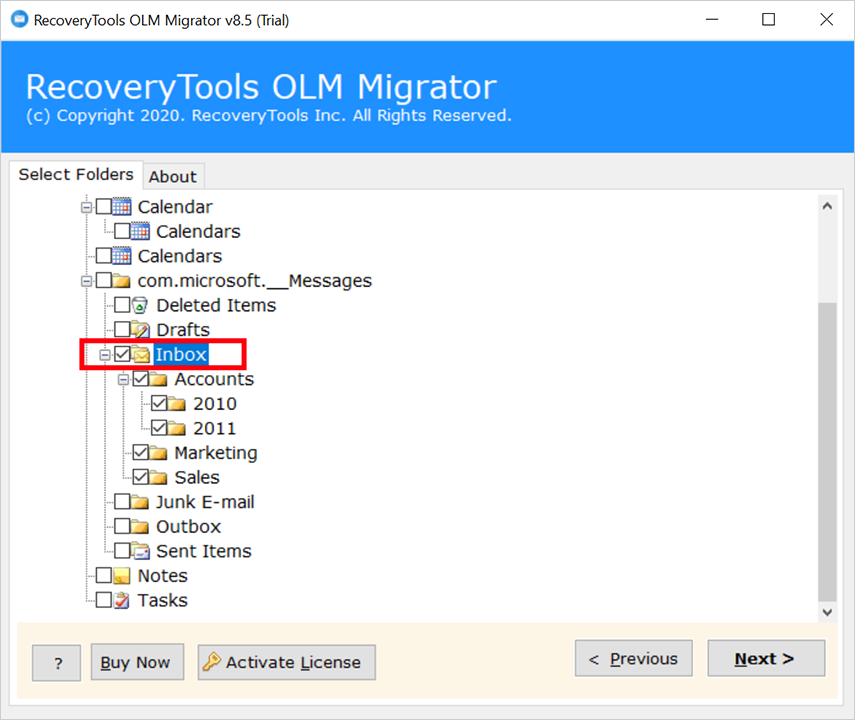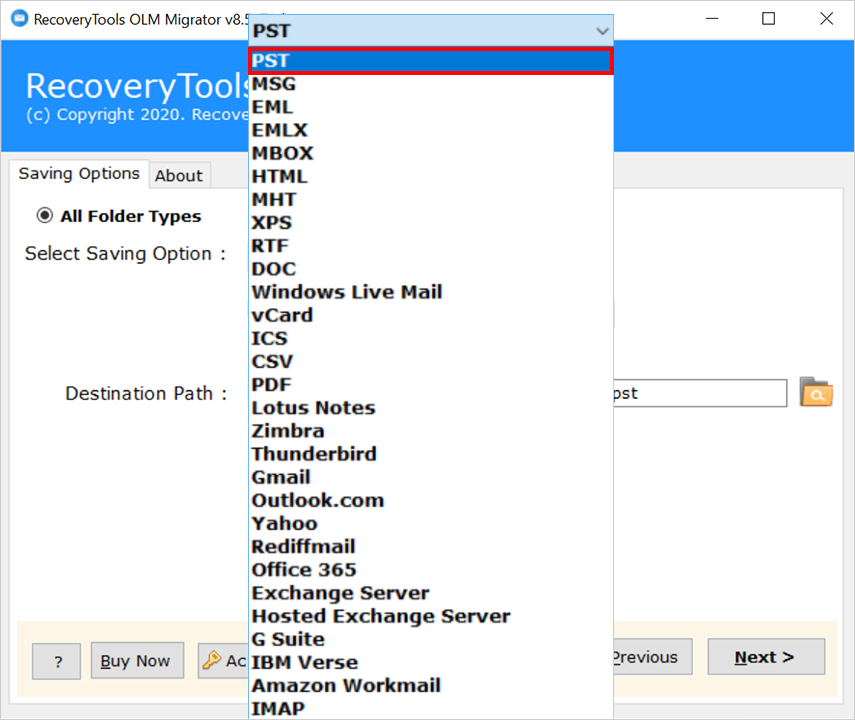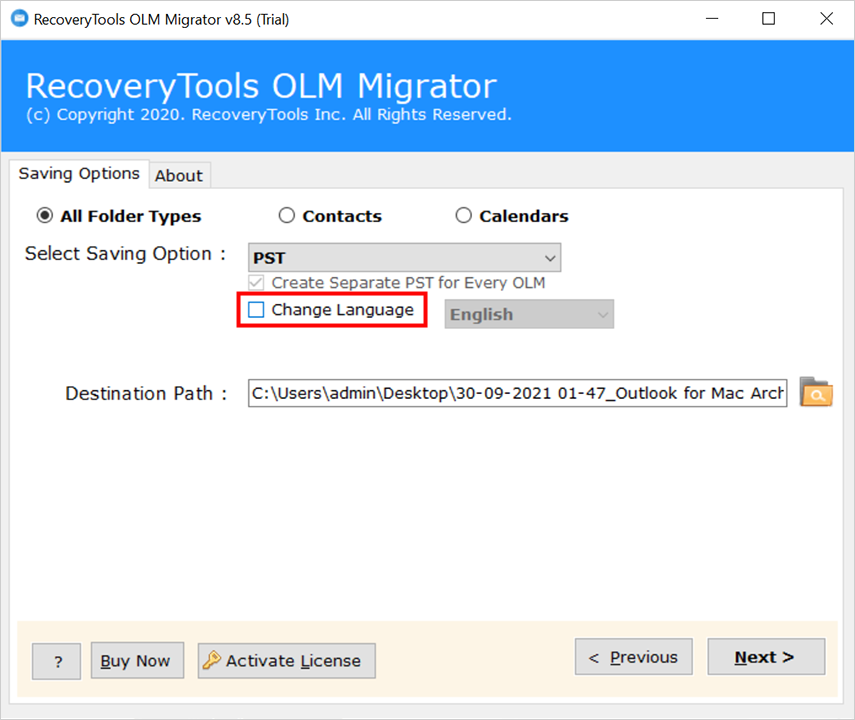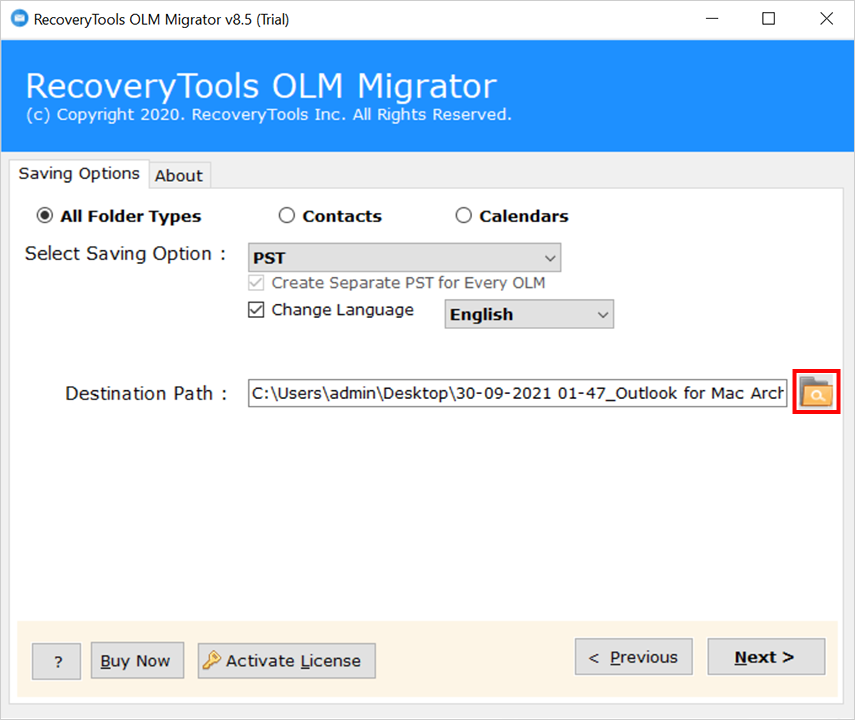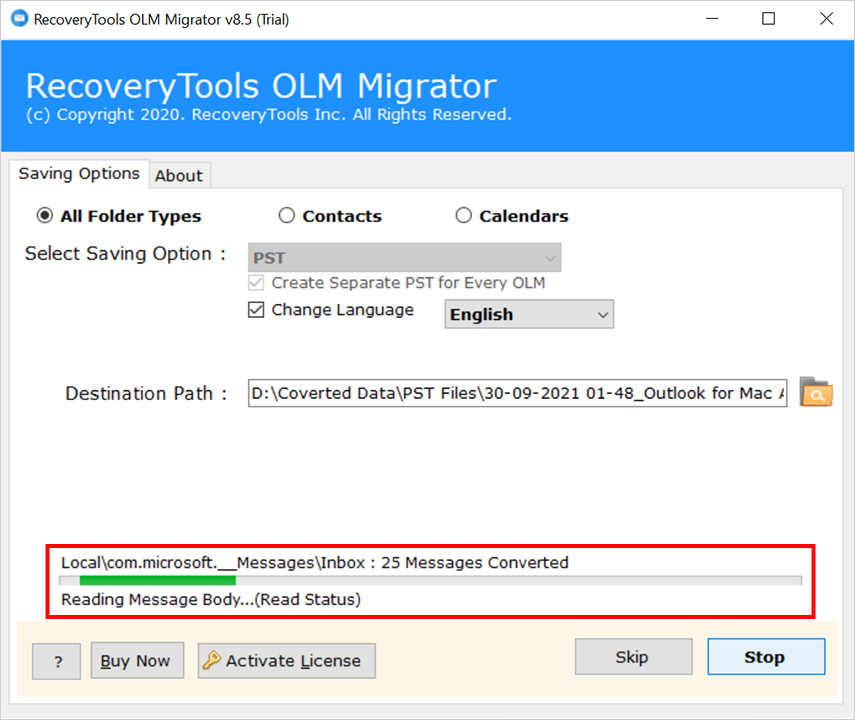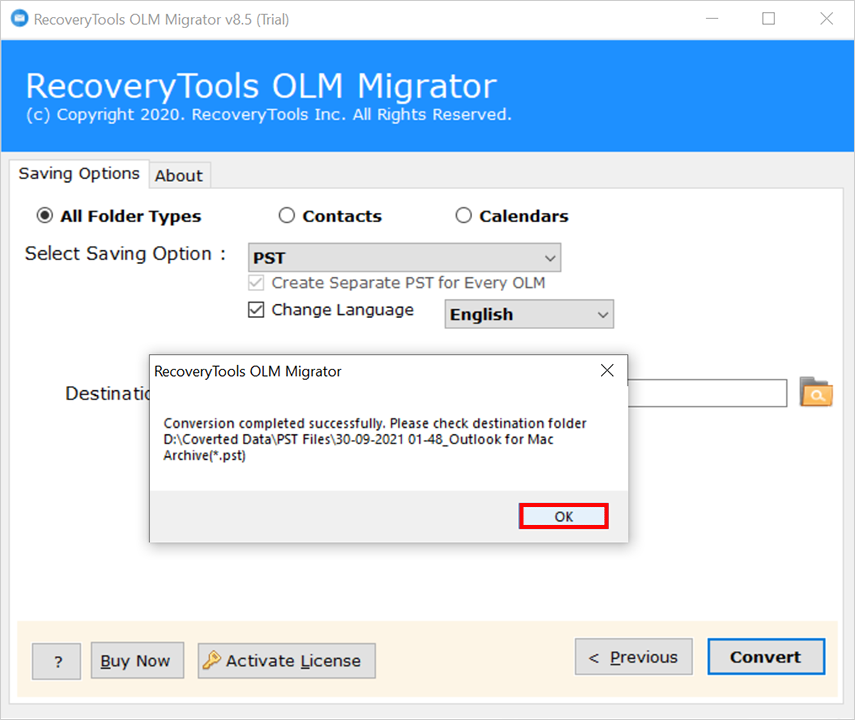Export Outlook Mac to PST File [2021, 2019, 2016, 2011]
Mac users who rely on Outlook for email communication often find it difficult to export Outlook for Mac to PST. PST or Personal Storage Table is a commonly used file format for Microsoft Outlook which is primarily a Windows-based platform.
However, with the growing need for cross-platform compatibility, it has become imperative to find a way to create PST file in Outlook for Mac.
In this article, we will take a closer look at the various methods available to export Outlook for Mac to PST, their reasons, and the most efficient way to achieve this conversion.
Reasons for Mac Outlook Users to Create PST File
There are many possible reasons to export Outlook for Mac to PST. Some of them are mentioned below:
- Create a backup of your Outlook for Mac data.
- Maybe users want to transfer emails from Mac Outlook to Windows Outlook.
- Import the data into a new Outlook for Mac profile.
- Split large Outlook for Mac files into smaller PST files.
- Access Outlook for Mac data in a non-Mac environment.
Do You Know?
Though Microsoft Outlook for Mac has the option to import PST files, it lacks all the steps to export Outlook for Mac to PST. The only export option creates an OLM file to archive your Outlook data items.
Many people have a misconception that it must have an inbuilt option because Windows Outlook provides PST format import and export options. Unfortunately, Mac Outlook supports OLM format, so you cannot export data to PST file format.
Advanced Solution to Export Outlook for Mac to PST
We recommend RecoveryTools OLM Migrator as the expert solution. You can archive Mac Outlook items to OLM file first and then convert OLM to PST format without data loss. Thus, you can get a PST file containing all the data items of Outlook for Mac. It is a convenient and efficient solution to export Outlook for Mac to PST format.
We offer Windows and Mac variants of the tool. As long as you have an Outlook for Mac 2021, 2019, 2016, and 2011 OLM file, you can process it on Windows or Mac with the appropriate software variant to create PST file in Outlook for Mac.
Simple Steps to Outlook for Mac Export to PST
- Step 1: Install and run the software.
- Step 2: Upload your Outlook Mac data files.
- Step 3: Select the required files and folders.
- Step 4: Choose PST as a saving type from list.
- Step 5: Select the destination using Browse.
- Step 6: Convert button to export Outlook for Mac to PST.
Complete Steps to Create PST File in Outlook for Mac without Outlook
Please Read Me: Before starting the process, if you have not exported data from Mac Outlook then follow the given steps first. Open your Mac Outlook >> File >> Export >> Select the needed items >> Export and select the location to save results and click on the Save button.
- Start the recommended software on your Mac system.
- Upload your needed files and folders of Mac Outlook using the Select Files and Select Folders options and click on the Next icon.
- All the folders and subfolders will appear on the panel, and check the needed data files and hit on the Next button.
- Click on the Select Saving Option and choose PST as your saving option to create PST file in Outlook for Mac.
- Enable the needed advanced modes including Change Language and Create Separate PST from Every OLM etc.
- Select the destination path as per your choice to save results using the Browse (Folders) icon.
- Lastly, click on the Convert or Next button to export Outlook for Mac to PST.
- After the successful process, click on the OK button on the appearing box.
Why Advanced Solution Over Manual Methods?
- Two Options: This tool comes with dual options that allow users to upload single or multiple Mac Outlook data files and folders using the Add Files and Add Folders options.
- Extract Mode: This option enables users to repair corrupt OLM files or folders whether they are corrupted, damaged, or orphan files.
- Export Outlook for Mac to PST Completely: Also, users can easily convert all mailbox data from Sent, Draft, Bin, Trash, Important, and other created folders.
- Separate Options: Also, it gives you two separate options to export your contacts and calendar data separately into the desired format.
- Change Language: This option allows users to install the software or map the folders into desired languages including English, Dutch, German, Spanish, French, and other languages.
- Separate PST per User: If you have 100 Mac Outlook files, and you enable this option then this tool will create separate 100 PST files.
How to Export Outlook for Mac to PST Manually?
There is no direct option to accomplish this task, so we will use Gmail as a third-party tool. This method is divided into 3 steps, and all steps are given below in detail.
Step 1: Connect Gmail to Mac Outlook
Important Note: Make an empty folder in Gmail account.
- Open your Mac Outlook.
- Choose the “Preferences” option.
- After that, click on the “Accounts >> + Icon >> Add a new account.”
- Choose Email and put the email address.
- Apply the configuration settings and Outlook will verify it.
- Lastly, exit from Mac Outlook.
Now move your emails from your Mac Outlook account to the previously created folder in Gmail.
Step 2: Set Up Same Account in Windows Outlook
- Open your Outlook account.
- Hit on the File >> Add Account option.
- Enter the login credentials of the Gmail account.
- Put the needed configuration settings.
- Lastly, click on the Finish icon.
Now you will get all the Gmail folders in Windows Outlook’s profile. After that, move your emails from the created folder to Windows Outlook. After the completing steps, follow the next step.
Step 3: Export Outlook for Mac to PST via Import/Export
- Restart your Outlook account.
- Choose File >> Open & Export >> Import/Export tab.
- Choose Export to a File >> Next option.
- After that, click on the Outlook Data File (PST) option.
- Select the moved data or previously created folder from the connected Gmail account.
- Browse the destination to save data and apply the filters.
- Lastly, click on the Finish button.
Manual methods are good but for limited data. Otherwise, users have to face multiple errors like:
- Windows Outlook email client must be installed on your PC.
- High risk of data or email loss while moving your data.
- Multiple steps make this method time-consuming and lengthy.
- No advanced filter to export Outlook for Mac to PST specifically as per choice.
Also, you can read the mentioned phenomenal features of expert solutions, which explains why expert tools are best.
Frequently Asked Questions
- Ques 1: Does Outlook for Mac have a PST File?
Ans: No, Mac Outlook stores its data in OLM format, and Windows Outlook stores data in PST format.
- Ques 2: Is Olm the same as PST?
Ans: Yes, both are files of Outlook for Mac & Windows and both OLM and PST are used to store complete data including emails, contacts, calendars, notes, journals, etc.
- Ques 3: What is the full form of PST in Outlook?
Ans: PST stands for Portable Storage Table file in Outlook.
Conclusion
In conclusion, exporting Mac Outlook to PST files can be valuable for backup, data transfer, and file management. By following the steps given in this blog, Mac users can easily create a PST file containing Outlook data. This allows you to access your Outlook information in different environments and protect data from loss. Whether you are transferring data to a new computer or simply creating a backup of your emails, exporting Outlook for Mac to PST file is a simple and reliable solution.