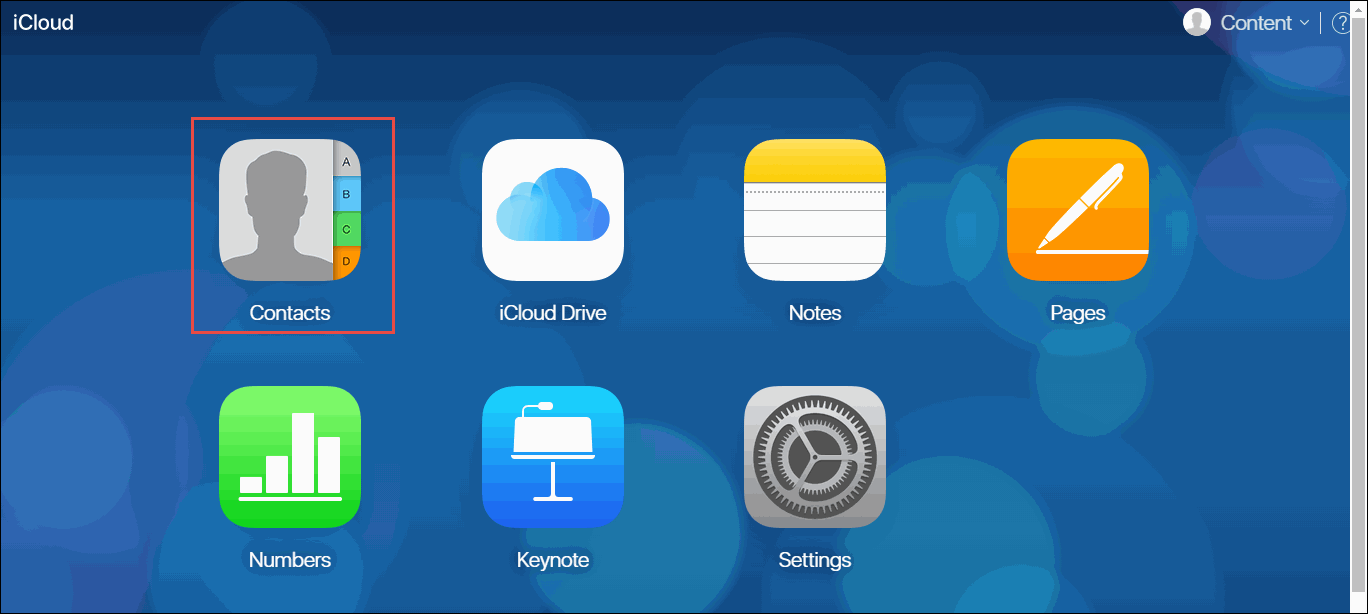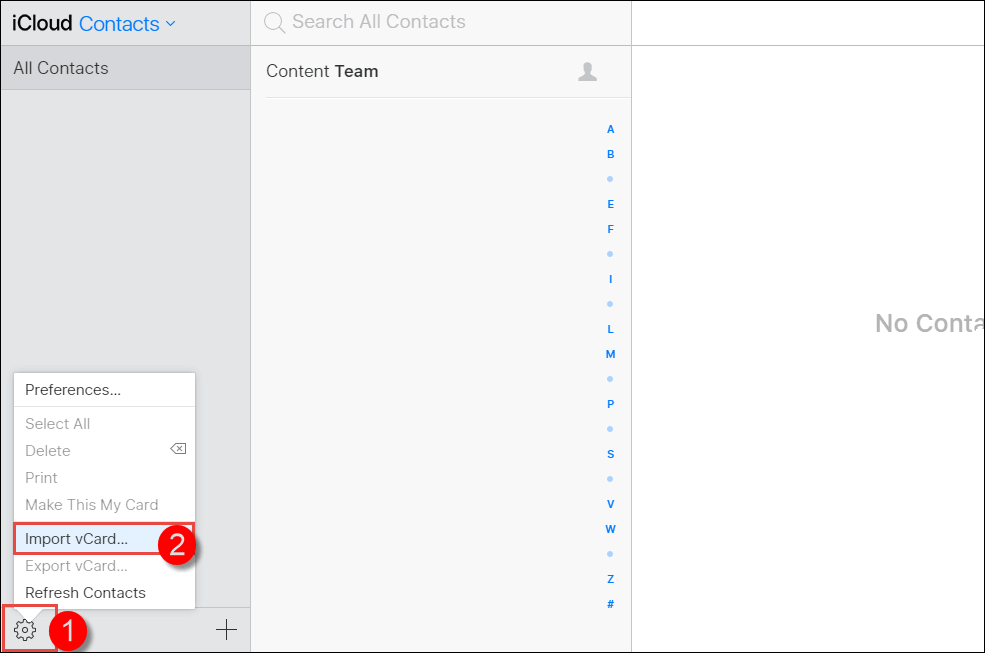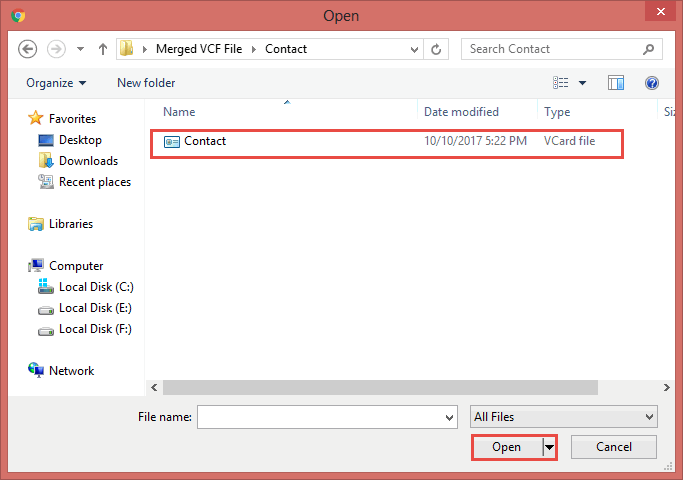How to Open VCF/vCard Files in PC? Mac & Windows
vCard or VCF files store contact information along with all the other information related to those specific contacts. Additionally, it also supports custom fields, images, and several types of media.
Due to a lack of technical knowledge about VCF files, most of the users don’t know how to open VCF files on computer or PC for Mac & Windows. Don’t worry, this article will help to access your file without any issues.
#1: How to Open vCard Files on PC?
- Step 1: Locate your VCF in computer.
- Step 2: Right-click on a specific file.
- Step 3: Choose the Open With option.
- Step 4: Choose the Windows Contacts option.
- Step 5: Your VCF file will open on PC.
#2: How to Open VCF Files on Computer with Notepad?
- Locate your VCF file in PC.
- Again, right-click on it.
- After that, choose the Open With option.
- Choose Notepad from the appearing list.
- Your VCF file contact details will open.
#3: Access Your File in Outlook
- Open your MS Outlook.
- Go to the File tab and choose Open & Export.
- After that, select the Import/Export option.
- Select “Import a vCard file (.VCF)” and then Next icon.
- Browse your VCF file from your PC.
- Lastly, successfully your VCF file will open in Outlook.
#4: How to Open VCF Files in PC using Gmail?
- Go to Google Contacts and log in.
- Click on the Import button.
- Hit on the Select File icon.
- Browse your vCard file from your PC.
- After that, hit on the Open button.
- Finally, your VCF file will open successfully.
#5: How to Access vCard Files using Excel Spreadsheet?
- Open your Excel sheet.
- Choose your VCF file from File >> Open.
- Browse your file and open it.
- Now a Text Import Wizard will open.
- Choose the “Delimited” option.
- Hit on the Next to continue the process.
- Lastly, click on the Next and then Finish icon.
#6: Open with MS Word
- Again, find your VCF or vCard file.
- Right-click on the needed file.
- Select Open With >> MS Word.
- And your vCard file will open in Word.
#7: How to Open VCF Files Online?
- Go to Free Online VCF File Viewer.
- Upload your file using the Select Files option.
- Browse your file from your computer.
- After that, you will get the all details of VCF.
#8: How to Access vCard Files on Mac with TextEdit?
- Go to your VCF file and right-click on it
- From the Menu, select TextEdit to open.
- After you choose TextEdit, your VCF file will be opened.
#9: How to Open VCF Files on Mac Using iCloud?
- Open the browser on your Mac and visit icloud.com.
- Now login with your Apple ID and click on Contacts.
- Now click on the Import vCard from Settings icon.
- Browse VCF file form your PC or Computer.
- Go to the Contacts application to open it. (Make sure your Mac is signed with the same Apple ID).
So, as you can see, here you have to follow different methods to open VCF file in a PC or Computer. Here we have explained all the possible methods for Windows, Mac, and Online users separately. Let’s come to the drawbacks, which are very important to keep in mind.
Disadvantages of Manual Methods
- The user can’t open multiple and large VCF files in bulk at one time.
- You have to process with different methods for different operating systems.
- Some of the methods require an internet connection like iCloud, Outlook, and Gmail.
So, it is better to use other alternate free solutions to open VCF files in PC or computer.
Free Solution to Open vCard Files in PC / Computer for Mac & Windows
If you are looking for a direct method to open VCF files PC in Mac & Windows, you can download RecoveryTools vCard Reader. This solution is designed differently with highly advance algorithms so that all types of users can easily open and access the data of the vCard file.
It can simply access multiple files in bulk at once without having any size limitations. It is an automated software that does not require any effort and provides the easiest user interface with complete security. So, open all your VCF files on MacOS and Windows at once in the original format.
Also, it is a completely free alternate solution, and there are no hidden charges to pay.
Free Way to Open VCF Files in PC
- Start the given solution on a PC/computer.
- Upload your VCF using Add Files/Folders.
- All the data of your vCard file will show.
- Show messages and attachments separately.
- Finally, you can easily open VCF files for free on PC.
Benefits of Using vCard / VCF File Opener
- Independent Solution: There is no need to download or install any kind of third-party solution to use this solution. Because it’s independent and standalone.
- Compatible with Both: It is developed with highly advanced and unique algorithms, which makes it more powerful and for both OS including Mac & Windows 11, 10, 8.1, 8, and 7.
- Batch Open VCF Files in PC: Most of the users prefer the solution, which provides a batch option. It can easily open multiple and large sizes of vCard files in bulk at once without facing any file size limitations.
Commonly Ask Questions
- Q 1: What is vCard in PC?
Ans: vCard also known as VCF (Virtual Contact File) to contains contacts information including name, address, email address, and number.
- Q 2: Is Online tools being safe?
Ans: Most of the online tools are not safe, but we have used our online tool, which is 100% safe and secure for your data.
- Q 3: Is your alternate solution desktop based or online?
Ans: No, it is desktop-based solution for free, so you have to install it on your PC.
- Q 4: Can I upload large size VCF file safely?
Ans: Yes, it allows users to add large VCF file safely.
- Q 5: Is their risk of data loss?
Ans: No, there is risk of data loss, you can open VCF files in PC or computer safely.
Conclusion
In this article, we explained the top 10 methods on How to open VCF files in PC on Mac & Windows machines. We have tried to provide all the information and methods to access your vCard files on computer for Mac, Windows, Online, and Offline users. so, choose the method, which suits your needs best.