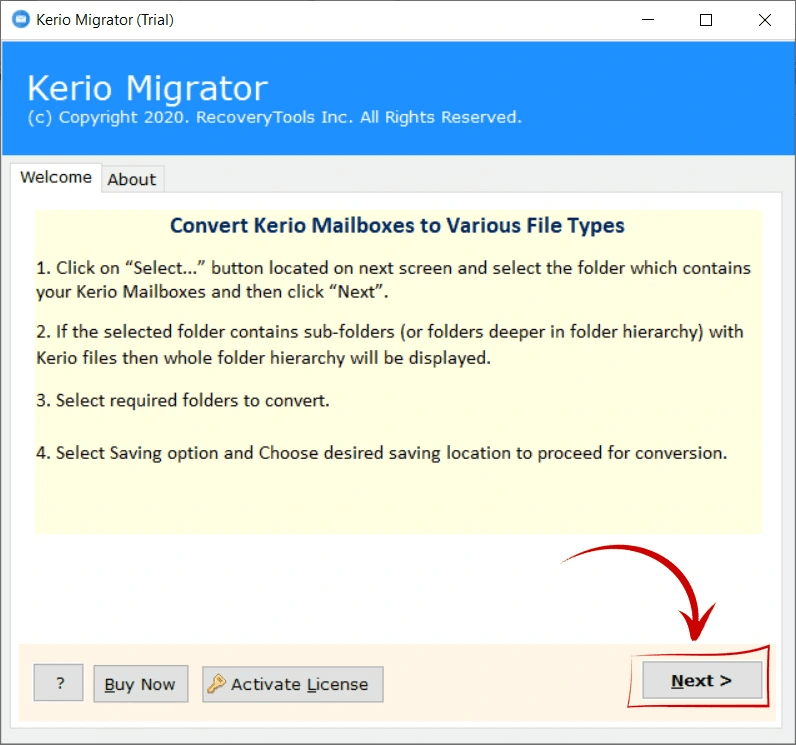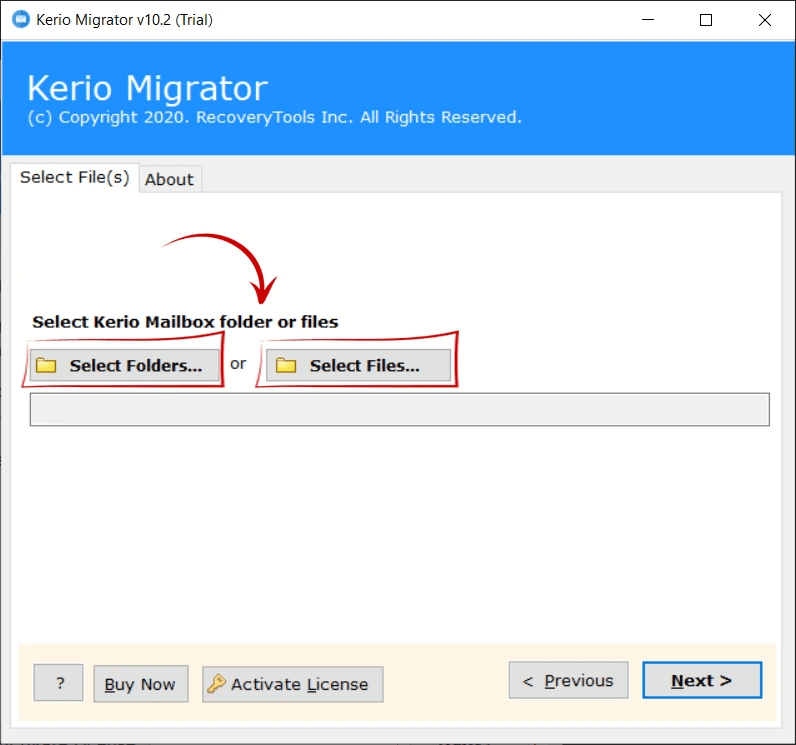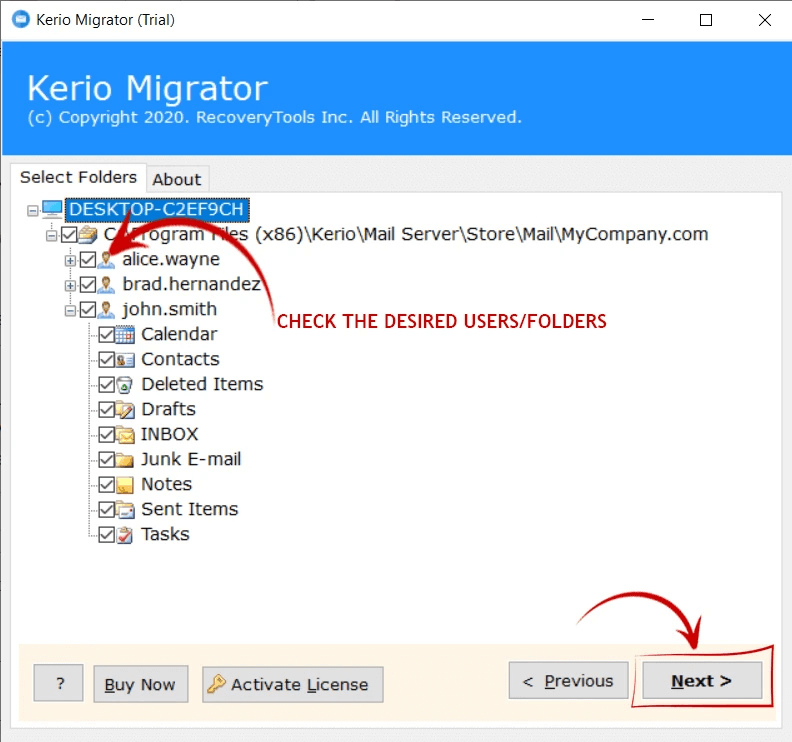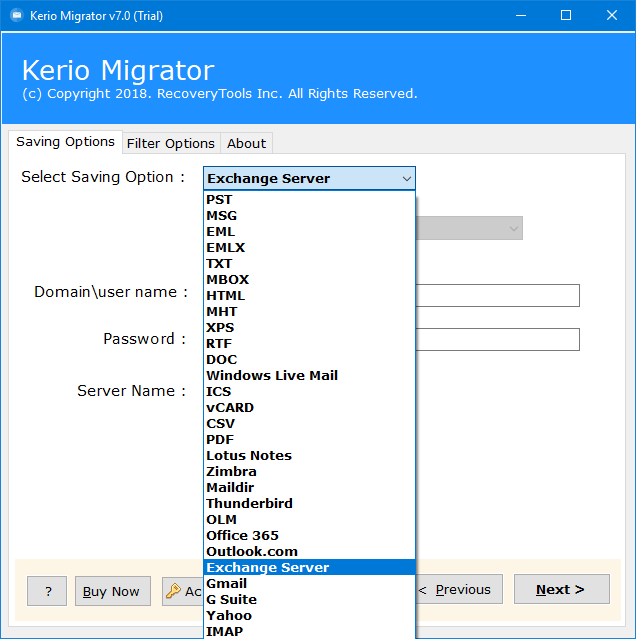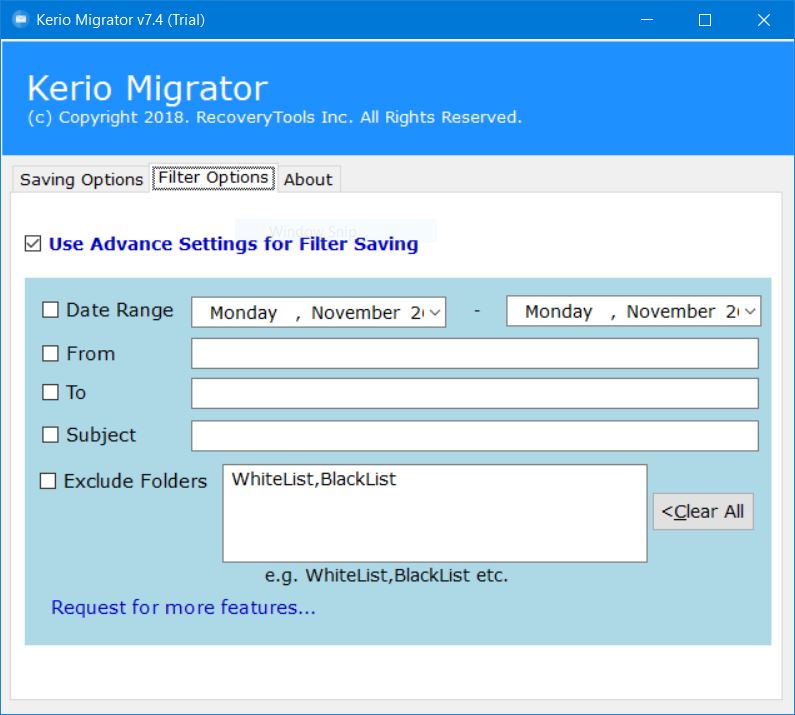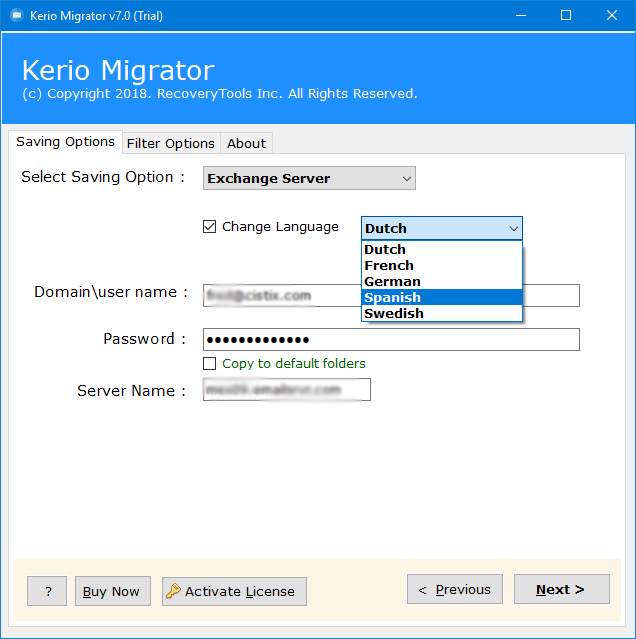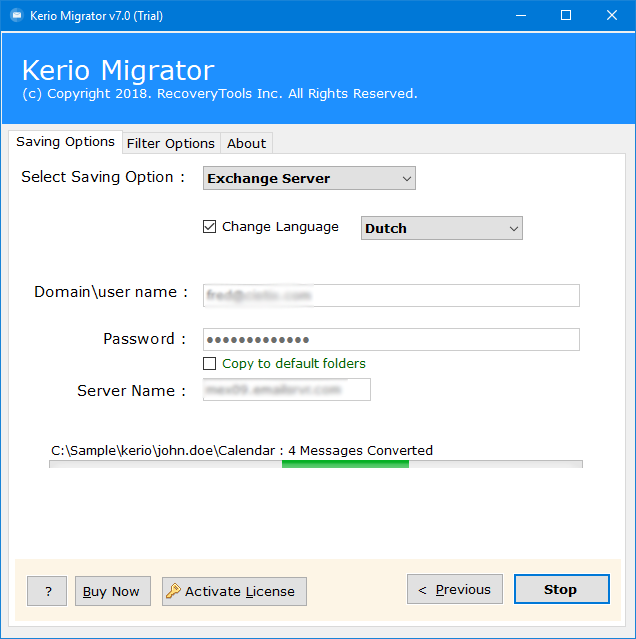How to Migrate Kerio Connect to New / Another Server?
Summary: – In this article, we will talk about the major queries like how to migrate Kerio Connect to New Server, how to move Kerio Connect to Another Server, etc. There is no direct solution available for Kerio connect transfer to new server.
If you are looking for a solution to move Kerio Connect to New Server? Then stay on this page. In this article, we are going to explain the completely simplified process to migrate Kerio connect to new server process.
From businesses to individuals, we depend on email because of the convenience they provide. Usually, when you move to a new server, your old emails will not be available until you transfer them.
Daily our technical support team receives queries regarding how to Kerio connect transfer to new server. If you are in search of the best solution to migrate Kerio Connect to new server, then stop here. Here we have used an automated utility called Kerio Connect to New Server Migration Tool to accomplish this task.
Best Solution to Kerio Connect Transfer to New Server
The Best RecoveryTools Kerio Migration Tool to move Kerio Connect to New Server is a very useful solution to transfer Kerio Connect to Another Server. Using this utility, you can easily migrate Kerio connect to new server without any issues.
Also, you can choose multiple Kerio Mailbox profiles at once. The software supports all Microsoft Windows Operating Systems including Windows Server versions. It is a completely secure interface that never stores user personal data inside the software panel. Also, you can migrate Kerio emails into another saving like Lotus Notes, and more.
The software supports all Microsoft Windows operating systems including server editions. It is a completely independent solution to Kerio connect transfer to new server. Before discussing the application, let us first know the steps to migrate Kerio connect to new server.
Steps to Kerio Connect Migrate to New Server
- Step 1: Run Kerio Connect to New Server Migration.
- Step 2: Choose Kerio files with Dual options.
- Step 3: Select the required email folders.
- Step 4: Choose the IMAP as a saving option.
- Step 5: Enter another server’s details.
- Step 6: Next icon to migrate Kerio connect to new server.
Complete Steps to Move Kerio Connect to New Server
- Firstly, download and install the software on your Windows-based computer.
- After that, choose the Kerio files and folders with dual selection options such as Add File(s) or Add Folder(s).
- Thereafter, select the required email folders to transfer Kerio connect to another server.
- After that, select the IMAP or Exchange Server as saving options from the list.
- Click on the Filter Options tab and apply the advanced filter option to Kerio connect transfer to new server selectively.
- Thereafter, enter your new server account credentials and IMAP details.
- After that, choose the required advanced modes like Change Language.
- Finally, click on the Export button to migrate Kerio connect to new server.
Kerio Connect to New Server Migration Tool – Benefits & Its Features
- 100% Secure Interface Panel: – The software comes with a 100% secure interface panel to migrate Kerio connect to new server. The software is tested by many professional users and labs. So, you can use this application without any security issues.
- Maintain Email Folder Hierarchy: – While Kerio connect transfer to new server, the software will maintain the email folder hierarchy structure. Now, you will get the exact copy of your Kerio Connect email hierarchy after completing the migration process.
- Simple and Consistent Interface: – There are lots of users who don’t have technical skills. Therefore, the software is developed with advanced algorithms that offer you a simple and easy-to-use interface panel. Now, both technical and non-technical users can easily use this application without any guidance.
- Keep Email Properties & Structure: – During the migrate Kerio connect to new server, the software will keep the email properties such as email with attachments, email addresses (to, cc, from, bcc), email subject, email inline images, email header, email text, etc.
- Dual Kerio Data Selection Process: – The software provides dual selection options to choose multiple Kerio profiles at once process. The add folders option allows you to choose multiple Kerio Profiles at a single process. But you need to check the option “I am Converting Multiple Users”.
- Selective Email Migration Process: – The software provides several advanced filter options to migrate Kerio connect to new server selectively. You can also choose the email folder after selecting the Kerio profile.
- Support All MS Windows OS: – The software supports all editions of Microsoft Windows & Windows Server editions such as Windows 11, 10, 8.1, 8, 7, Windows Server 2022, 2019, 2016, 2012, 2008, etc.
Conclusion
In the above article, we have explained the complete process to migrate Kerio connect to new server. If you are one of them who wants to Kerio connect transfer to new server, then download the RecoveryTools Kerio to the New Server Migration tool.
The software is a completely Windows-based application. You can use this utility on your personal Windows Laptop and Desktop also. The company offers a demo edition of this program to use before purchase. Our technical support team is available 24*7*365 days a year to solve your queries.