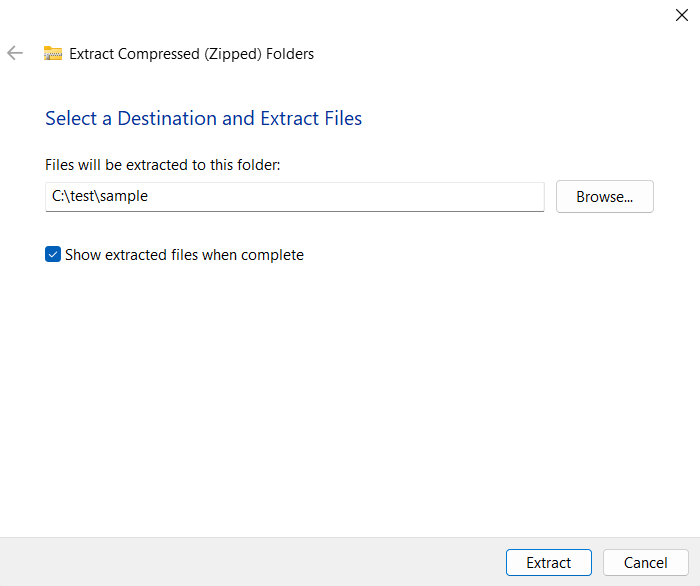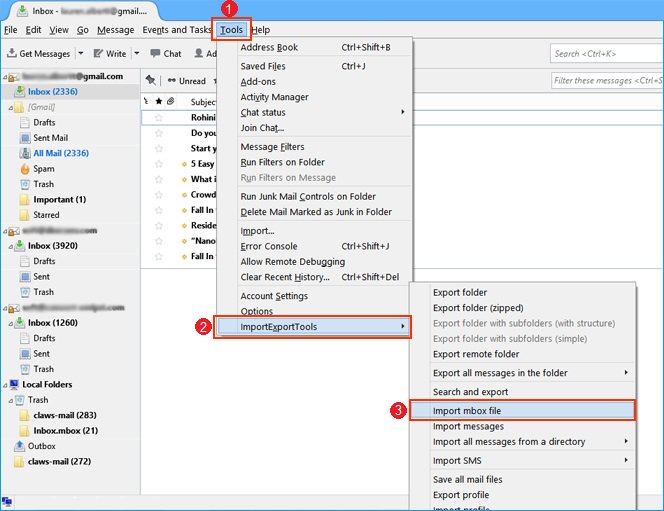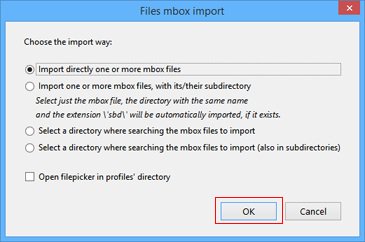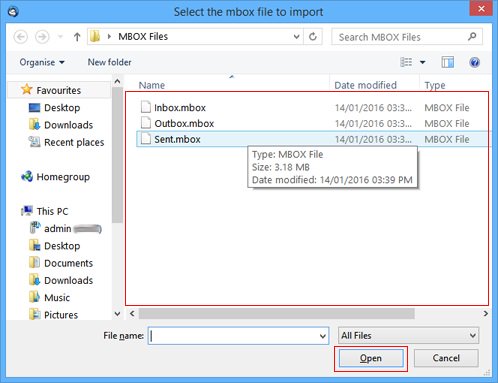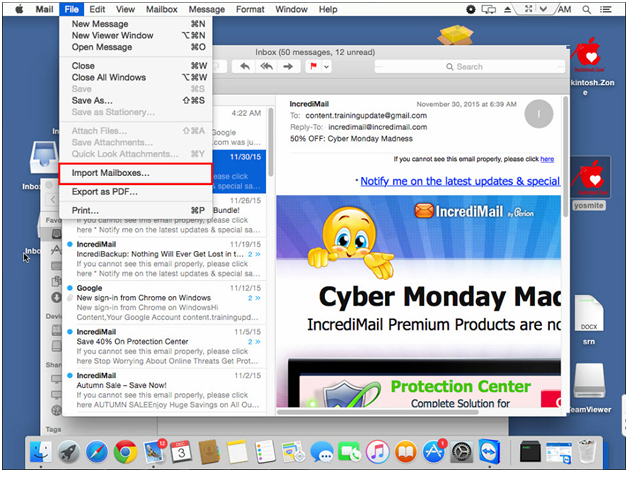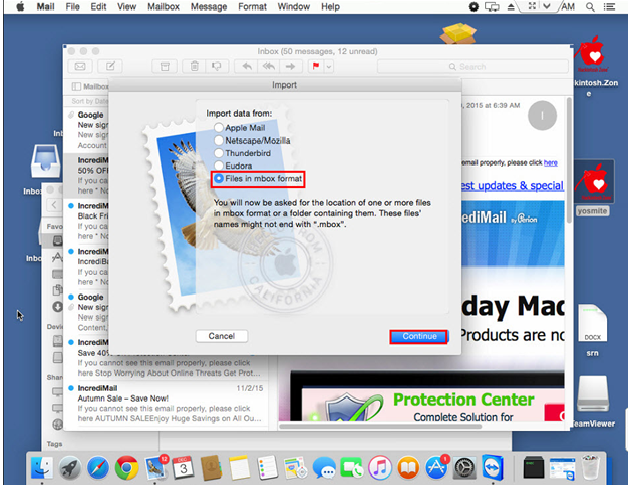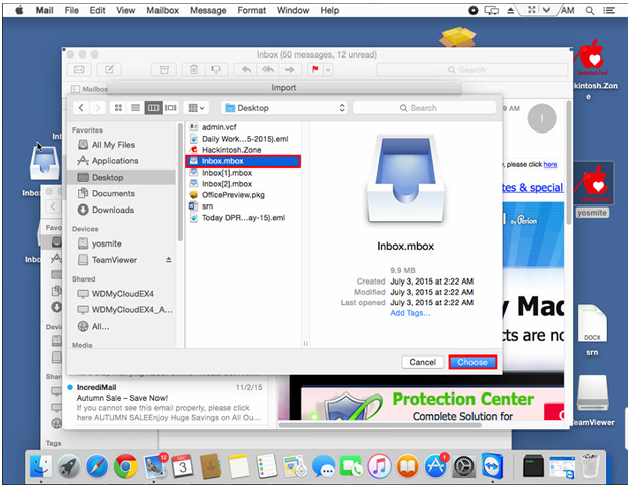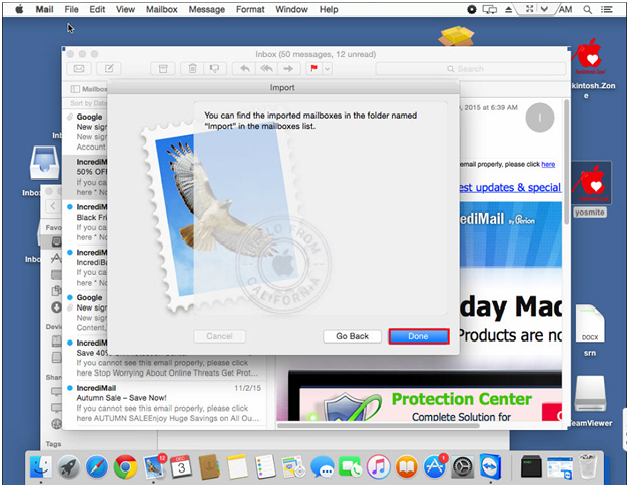How to Open Google Takeout Files? Step-by-Step Guide
Summary: Do you have Google Takeout files and do you want to open Google Takeout files? If so, don’t worry; you are on the right page. Here we are going to explain complete details with a step-by-step guide to access Google Takeout files.
What is Google Takeout and How Does it Work? – Google Takeout is a great tool for backing up and archiving your data from Google services. It lets you download all your data from Google services like Gmail, Google Drive, Contacts, Calendar, Notes, and Google Photos into a single file.
To save a copy of your Google data – Access Google Takeout, select your data, customize your export as per choice, create the archive, and lastly, a link will be received on the location chosen to download the Takeout data. For complete working steps and learning about methods to open Google Takeout files, read the article first:
After you receive your Takeout file – a zip format packed with lots of memories and important information, we will take a deeper look at the data contained in this virtual archive.
Google Takeout provides multiple formats for saving data, now it depends on what data and which Google service you have chosen to export. Here are some common formats you might encounter:
General Formats:When you use Takeout to export data, it shows you two options as file type:
- ZIP: Commonly used format, which is compatible with most operating systems including Windows, macOS, and Linux.
- TGZ: A compressed archive format commonly used on Unix-based systems (Linux, macOS). The best format to manage large file data efficiently.
Product-Specific Formats:
- JSON: Mainly used to store account setting details.
- MBOX: Takeout used it to contain email message data.
- PDF: Google Drive documents saved in this format.
- CSV: Your Google contacts will be saved in CSV format.
- MP4: All videos including YouTube will be saved as MP4 format.
- JPEG/PNG: These formats are used for Google Photos.
Free Way to Access Google Takeout Data Completely
As we said, it is not easy to maintain multiple small unzipped folders, so you require an expert solution for opening each file type.
In short, there is no manual method available to open Google takeout data files, because it contains multiple formats like MBOX, vCard, ICS, JSON, and HTML.
You should download the RecoveryTools Google Takeout Viewer for FREE, which is designed to open mailbox files exported from Google Takeout (called MBOX file). It allows users to easily open Google Takeout files, email messages, and attachments from their Takeout data.
Download this software for free on Mac & Windows machines to analyze your data files without losing your data. This tool has been created with highly advanced algorithms, which makes it the first choice of users and experts.
Quick Steps to Open Google Takeout Files
- Step 1: Download and install the tool.
- Step 2: Upload your data files/folders.
- Step 3: Check the all folders/subfolders.
- Step 4: Click on the required folders.
- Step 5: Hit on Attachment tab for attachments.
- Step 6: Search specific emails to preview them.
Advanced Benefits of Using This Software
- User-Friendly: The free tool has a simple and easy-to-use interface that makes it easy for users to open Google Takeout files.
- Search Filters: It is easy to find particular email messages using the software. There are options like searching on (To, From, Subject, Received Date, Received Before, Received After, Has attachments) and searching for (keyword to search for).
- Forensics Usage: You can open files, which may include email messages, attachments, and more. It is a specialized tool that avoids causing damage to any potentially relevant data. Thus, you can use it in forensics as well.
- Fast Processing: The software has a fast processing speed that enables users to process and access their Gmail data quickly.
- Preserve Data Integrity: The tool preserves the data integrity and folder structure while previewing emails or other items in Google Takeout.
- No File Size Limitation: The software does not have any file size limitation, and users can access large Takeout files quickly without any issues.
Working Steps to Open Google Takeout Files
- Firstly, download and install the given solution by following the links.
- Click on the Add Files and Add Folders button to upload single or multiple exported files/folders to the panel.
- After uploading data, you can see all the available folders and subfolders from the panel.
- After that, users can click and preview the required email to analyze the data.
- And you can analyze your email and attachments separately by clicking on the Attachment Tab.
- Also, if you have upgraded version, then you can search particular email via To, From, Subject, etc as per your requirements.
If you have not exported Google Takeout data files, and you don’t know the way, then don’t worry, here we are going to explain additional information for downloading your data.
How Can I Use Google Takeout for Downloading Data?
- Open your Google Takeout service.
- Click on the Select data to include to expand the menu.
- After that, hit on the Deselect All option.
- Check the needed data box, which you want to download, and click on the Next step button.
- Click on the Destination option and choose the needed location i.e., Drive, Dropbox, OneDrive, and BOX.
- Choose Frequency as per your need.
- After that, select the file type and size according to your choice.
- .zip: If you choose ZIP format, then you can save the resultant data by splitting it into small file sizes like 1 GB, 2 GB, 4 GB, and 10 GB.
- .tgz: Select this format to save complete data into a single file format.
- After setting up all the settings, click on the Create Export button.
- And your process will start, after 10 to 20 days, and the Download option will be available to save the resultant file locally.
How to Open Google Takeout Files Manually?
You can open Google Takeout file data easily using .mbox-supported email clients like Thunderbird, Entourage, Apple Mail, etc after downloading and unzipping the exported data from Takeout. Here we have mentioned all the steps for more clarity about the whole process, read and follow them carefully:
After downloading your data by following the above-given steps, now we will learn how you can unzip extracted data files. After that, we used some email clients to open Google Takeout file data on Mac & Windows machines.
How to Extract Google Takeout Files?
- Locate the extracted Takeout file.
- Right-click on it > choose Extract All…
- Select the location to save the extracted file.
- Lastly, click on the Extract button.
- Finally, your data will be extracted from the Google Takeout file.
After exporting your data, now let’s open .mbox file in various applications.
#1: How to Open Takeout Files using Thunderbird
Why Thunderbird? – Because it is a free and open-source email client, all users can use this method.
- Firstly, open your email client.
- Go to “Tools” >> “Add-ons” option.
- Find “ImportExportToolNG” in the search bar.
- Install this add-on for free, if it’s not installed already.
- After that, restart your email client again.
- Right-click on any folder or choose Tools.
- Choose ImportExportToolNG >> Import MBOX Files.
- Select the Import One or More MBOX Files option.
- Browse the location and choose the extracted takeout file.
- Lastly, click on the Open button to open Google Takeout files.
#2: How to Open Google Takeout Files on Mac?
To open your takeout files on a Mac machine, you can only use Apple Mail which supports .mbox format.
- Start the Mac Mail app on Mac OS.
- Choose the File tab and “Import Mailboxes”.
- Press on the “Files in MBOX format”.
- Choose the needed takeout file to upload.
- Lastly, click on the Choose >> Done button.
Your takeout files will be uploaded into Mac Mail successfully and here you can easily analyze it. Now, come to the point, both manual methods are free but third-party tool installation is required on both Mac & Windows machines.
So, it is better to use a free method to analyze your data without installing any kind of third-party tool, because the free solution is an independent and standalone utility.
Challenges While Opening Google Takeout Files
Ok, so now we are going to explain some basic and common challenges, that users will face while opening Takeout files on Windows and Mac machines.
File Format and Compatibility:
- If you have exported your data in .zip format then compatible tools like WinZip, 7-Zip, or macOS’s built-in utility is required.
- Individual File Formats: As we have mentioned Takeout provides different formats to save data, so again appropriate software installation is required to access them.
Large File Sizes:
- If your data size is too large, then you will need sufficient storage space on your device.
- Also, downloading large size of data files will take a long time to accomplish especially on slower internet connections.
File Corruption or Errors:
- If any problem appears while downloading data or the download process is interrupted, then high risk that the file might be incomplete or corrupted.
- And if your data files get damaged, then there is a high risk of data loss and missing.
Password Protection (if applicable):
Google Takeout allows users to protect their data files after the extraction process, so you have enabled this, so you need a correct password to open Google Takeout file data.
After knowing all the challenges, now it’s time to know how can you overcome these challenges.
- Use the latest versions of compatible software to access data files.
- Make sure you have enough storage space available before starting the download.
- Verify the integrity of the downloaded file and the extraction process.
- Also, keep track of your password for password-protected files.
Frequently Asked Questions
- Q 1: How do I unzip a Google Takeout file?
- Locate your export takeout zipped file.
- Right-click on it and choose Extract Files.
- Select the location to save resultant data.
- Lastly, press on the Unzip option.
- Q 2: How do I convert Google Takeout to PDF?
Ans: If you want to convert Google Takeout to PDF format, then you should download RecoveryTools Google Takeout Converter tool.
- Q 3: What is a Google Takeout file?
Ans: Google Takeout is a service, which is provided by Google to download complete Google profiles including emails, contacts, calendars, tasks, journals, chats, YouTube, Search History, etc.
- Q 4: Does Google Takeout include deleted data?
Ans: No, Google Takeout doesn’t include deleted data for downloading.
- Q 5: How much does Google Takeout cost?
Ans: Google Takeout service is completely free by Google.
- Q 6: Who owns Google Takeout?
Ans: It is owned by Google Data Liberation Front to download your data.
- Q 7: Can I export Google Takeout photos?
Ans: Yes, you can export Google Takeout photos and other data including emails, contacts, calendar, notes, journals, tasks, search history, YouTube history, Google saved passwords etc.
Time to Say Goodbye
That’s it! You’ve now successfully used Free MBOX Viewer to open Google Takeout files. It’s a simple and easy way to access your data from Google Takeout. With this software, you can easily access your Google Takeout files and read important email messages whenever needed. I hope you find this article helpful for you.