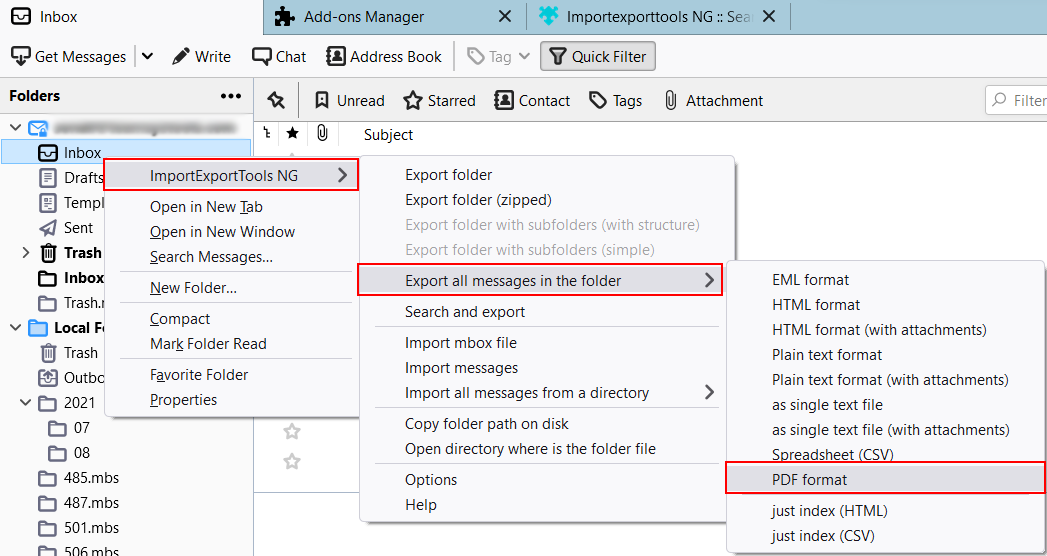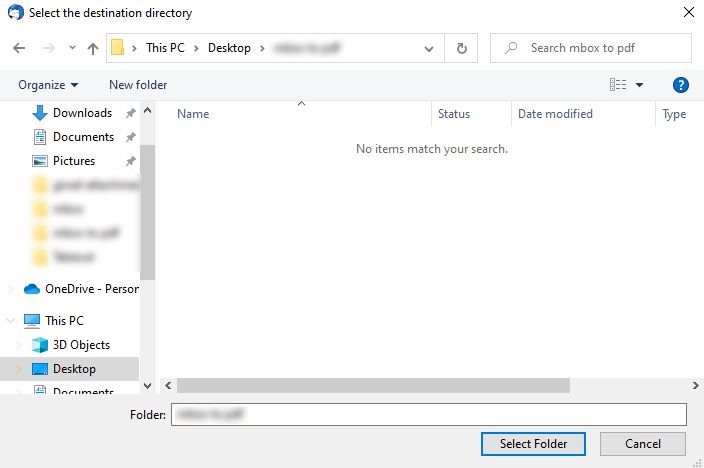How to Batch Print Multiple EML Files with Attachments?
Various file designs are used for explicit email clients. Nowadays, email clients play a crucial role as they handle all communication and information in the management process. Among the file formats supported by email clients, EML is widely used. This is why users choose to batch-print EML files directly.
In simple terms, an email message in plain text format is stored in an EML file. Users can easily view EML files using email clients like Thunderbird, Outlook Express, Windows Mail, etc. However, sometimes users want to save and batch print EML files without relying on any specific email client.
This article will go through how to batch save multiple EML files with attachments in Windows 10, or any version of Windows OS with the easiest and powerful methods. Start reading!
Why Users Wants to Print Multiple EML File?
We know that printing EML files will give us a hard copy of our documents or give us a document. In both cases, it becomes very convenient. Here are a few benefits of printing emails:
- It makes our documents easy to share with anyone.
- These are easy to store and save a lot of space.
- It would become compatible across any platform for any device.
- Printing EML files or having a PDF helps to keep our data safe for the long term.
- Allows access to the information without having an internet connection.
How to Batch Print EML Files Manually?
Here we are going to take the Thunderbird email client as a third party. Firstly, we will upload emails to Thunderbird and then we will print it. All steps are given below in detail.
Step 1: Import EML to Thunderbird
- Open a Thunderbird account.
- Create a new folder here.
- Right-click on the created folder.
- Choose the ImportExportToolsNG >> Import EML Messages option.
- Browse the EML files and hit the Save option.
Step 2: Print EML Files through Thunderbird
- Restart your Thunderbird.
- Right-click on the created folder.
- Choose ImportExportToolsNG >> Export All Messages in Folder >> PDF Format option.
- Select the path of choice and hit the Save button.
You can save all emails available in a folder in EML format, if you want to print a single email then open the required email and click on the More >> Save As… option. Lastly, browse the location to save email.
Drawbacks of Manual Methods
- Thunderbird must be installed on your system.
- No advanced filter is available for the selective process.
- Users have to follow multiple steps, which makes this process time-consuming.
Advanced Solution to Print Multiple EML Files in Bulk Instantly
The RecoveryTools EML Converter is the automated approach to quickly batch print EML files with attachments. The tool can efficiently convert email messages in batch without needing the help of any other application.
If have a lot of EML files and you want to save them without spending so much, you must use this tool. There are several features available in this, that make your task much easier and faster. For instance, this tool has all you need to batch print EML files.
Download the software on your system working on any version of Windows Operating System.
Quick Steps to Print EML Files in Bulk
- Step 1: Download and run the tool.
- Step 2: Upload EML files using dual options.
- Step 3: Check the needed folders from the panel.
- Step 4: Choose PDF from the Select Saving Option.
- Step 5: Select the path to save results.
- Step 6: Lastly, click on the Next icon.
How to Perform the Tool to Print Multiple EML Files? All Steps
- Once you download the utility, install it by following a simple installation process.
- At first, the tool will display a Dual selection mode, using Select Files or Folders to convert.
- The utility will show complete details of all selected folders. Choose the specific folders and click on Next.
- After that, click on the Select Saving Option and choose PDF format from the list.
- The software also lets us choose the file naming options as per our requirements.
- This tool will choose a desktop location by default, and you can change the location as per choice using the Browse button.
- Click on the Next button to start the process.
- After the complete process, a confirmation will appear, and click on the OK button.
Features of the Tool to Print EML Files in Bulk
- The software has a simple and attractive interface. This lets you do all conversions easily.
- The utility has an advanced batch migration feature. Here, you can print multiple EML files at once without any external support.
- This tool provides a File Naming Option feature, which allows users to manage and organize their data as per choice.
- The software maintains the on-disk EML folder hierarchy and email components including Bcc, Cc, To, From, Date, Subject, Formatting, Images, Signature, Font, Colour, etc.
- This tool supports all types of EML files exported from all types of email clients including Thunderbird, Apple Mail, Entourage, and other clients.
- Dual options allow users to load single and multiple EML files using the Select Files and Select Folders options.
Some User Queries
- Ques 1: How can I print EML files in Windows 10? Also, I want to batch print EML files with attachments without using any email client. Is there any way out?
Ans: You can easily do this using an automated tool in some simple steps.
- Download the utility.
- Select EML files.
- Choose PDF as the saving option.
- Select the destination path. Click on Next to start the process to print EML files.
- Once, the process is completed, the completion message gets displayed.
- Ques 2: Can I Print my EML messages and print multiple EML files with all attachments?
Ans: Yes, you can batch print EML files with attachments. Use the mentioned tool to do so.
- Ques 3: Is there any way to print EML files while keeping all my data in the same folder structure?
Ans: Yes, there is an efficient way to easily batch print EML files with attachments with the same folder structure. This can be done in just a few steps with the EML migration software.
Conclusion
In the above write-up, we have explained manual and advanced methods to how to batch print EML files with attachments with ease. Both of the methods are effective but the manual method has a few drawbacks in comparison to the advanced method. Also, you can download the TRIAL edition of the tool to experience it better. It has a simple and self-explanatory user layout. After this, you can purchase the licensed version of the utility from the official website.