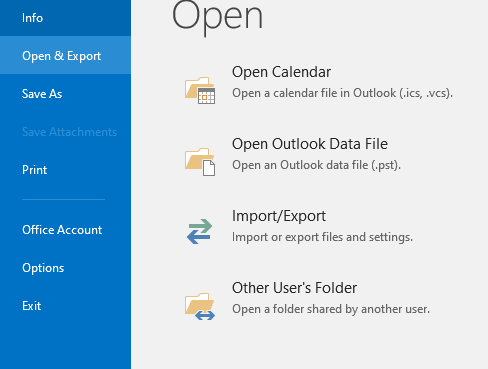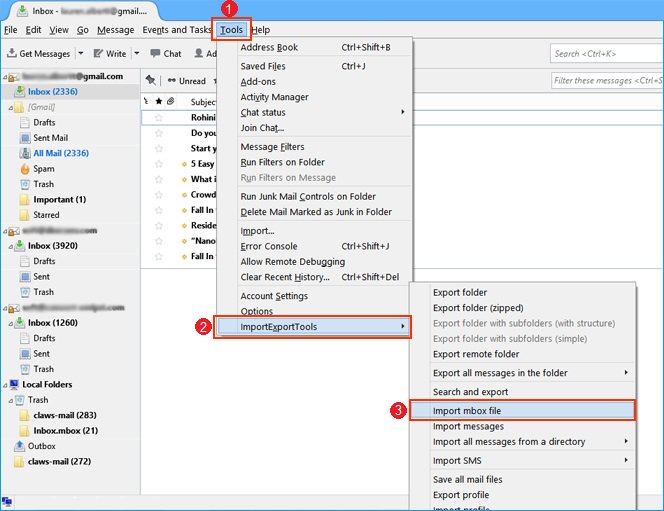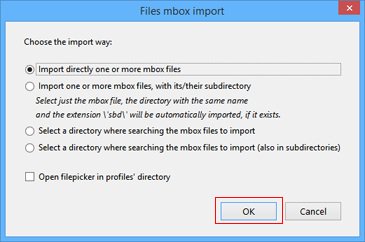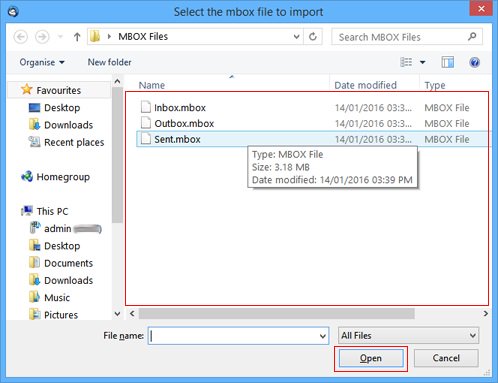How to Access Google Vault Data? Complete Guide
How to access Google Vault data? Can I view Google Vault exported files? What is Google Vault? Well, Google Vault is a core app and an important G Suite (also known as Google App) feature. A user can use this to find your entire G Suite account for relevant data. This allows you to determine if the content is important and provides an easy way to export data for completion.
What is Google Vault For? Most G Suite users find that Google Vault is a backup and restore service for all their G Suite data. But this is a misunderstanding – and it is an assumption that we take in haste!!! Google Vault is an archiving app that is not a backup app. It provides a lot of services along with the backup and restore process. The most important features of Google Vault are – Archiving, Search, Data Holds, Reports, and Data Export.
Google Vault service allows you to export data from Google Vault to PST, MBOX, CSV, XML, and Google Drive facilities. Once you have discovered and received the data, you will extract them from Google Vault in these formats. Well, now the question arises of how to access Google Vault data. How to view Google Vault exported files?
In this article, we will explain two ways to access Google Vault data. Choose your query from the link below and get a free solution to view the files exported by Google Vault.
Also, we will explain how to use old Google Vault files across different platforms. So first, we need to know how to export Google Vault data?
Steps to Extract Google Vault Data
- Login to your Google Vault account.
- Choose the Matters option.
- Hit on the Create button for new matters.
- Enter the name of the matter and hit the Create icon.
- Choose the service from where you want to save data.
- Now select the Data Source.
- Choose the Entry as per your choice.
- Enter the email address and apply filters and click on the Search tab.
- Verify your data and click on the Save icon.
- Enter the name to save the Query and click on the OK icon.
- Click on the Count >> Export tab from the top.
- Now create the export and choose the saving format.
- Lastly, hit the Download button to access Google Vault data.
Users can export their Vault data into PST, MBOX, and ZIP formats. now we will show you how you can open Google Vault data manually and professionally by following mentioned steps.
Manual Methods to Access Google Vault Data
Here we are going to mention the first manual methods to view your Google Vault data. First, we will explain how you can view PST file and then we will show how you can open MBOX file. all the methods are mentioned below in detail:
Method 1: Access Google Vault Exported PST File
- Open an Outlook account.
- Click on the File >> Open & Export >> Open Outlook Data File option.
- Browse the exported file and your uploaded file will be shown on the account.
Method 2: Open Google Vault Exported MBOX File
- Open a Thunderbird account.
- Click on the Tools >> ImportExpertToolsNG >> Import MBOX File option.
- Select the Import Directly One or More MBOX Files option from the list.
- And browse the exported file and hit the Open button.
And your file will show on the Thunderbird account. And you can open your Google Vault data.
Limitations of Manual Methods
- Outlook and Thunderbird must be installed on your system properly.
- If your files will be corrupt, then these methods will not work.
View Google Vault Data Professionally
Download and install the RecoveryTools Google Vault Converter Tool to access your data. The software has been created especially for vault users, so they can easily convert the exported files into a standard file format. The software comes with 30+ saving options, which means users can save their data in any format.
This tool has multiple advanced features and filters, which makes it the first choice of users and more usable for all technical and non-technical users. This tool supports all Google Vault exported formats including PST and MBOX.
Working Steps to Access Googe Vault Data
- Download and launch the software on your system.
- Add the vault data files using Select Files and Select Folders option.
- All the available folders and subfolders will appear and check the required data.
- Click on the Select Saving Option and choose any format as per your choice.
- Click on the Filter Options tab and apply the advanced filters for specific data.
- Enable the File Naming Option to manage single email format data.
- Browse the destination to save the resultant data using the Browse icon.
- Click on the Convert button to access Google Vault data.
Prime and Advanced Features of the Software
- The software supports all Google Vault exported file extensions including PST, MBOX, and ZIP formats.
- Also, it provides a dual option to add single and multiple Google Vault data using Select Files and Select Folders buttons.
- If you have exported Google Vault data as PST, then there are high chances of corruption. So, you can easily enable the Use Recovery Mode option for it.
- The software allows users to access unlimited data in bulk without having size limitations.
- Users can easily save their exported data into 30+ saving options so that users can easily access Google Vault data according to their needs.
- Advanced Filter options allow users to access only those emails which are important via Date Range, To, From, Subject, etc.
Google Vault Features – Additional Information
- Archiving: – Google Vault allows you to create retention rules governing user or employee accounts. You can set the duration of data stored before being deleted from G Suite accounts.
- Search: – It provides a powerful search capability that users can find their data by user account, date, file types, and keywords.
- Data Holds: – Google Vault allows long-term data retention for future reference. You can also use these data for any purpose.
- Reports: – This option is taken during the user’s entire report and the duration of their particular tasks.
- Data Export: – You can export all data from Google Vault to PST, MBOX, CSV, XML, Print to PDF, or Move to Google Drive, etc.
Conclusion
In this article, we have discussed all the ways to access Google Vault data exported PST or MBOX files. Also, we have mentioned the way to use Google Vault to export files to different platforms. Here, we recommended freeware tools to access Google Vault Exports files. If you have any queries about the process, then contact us on live chat support.