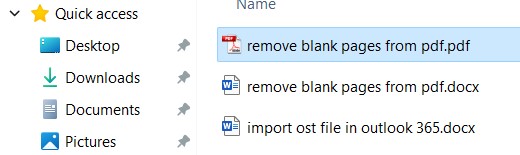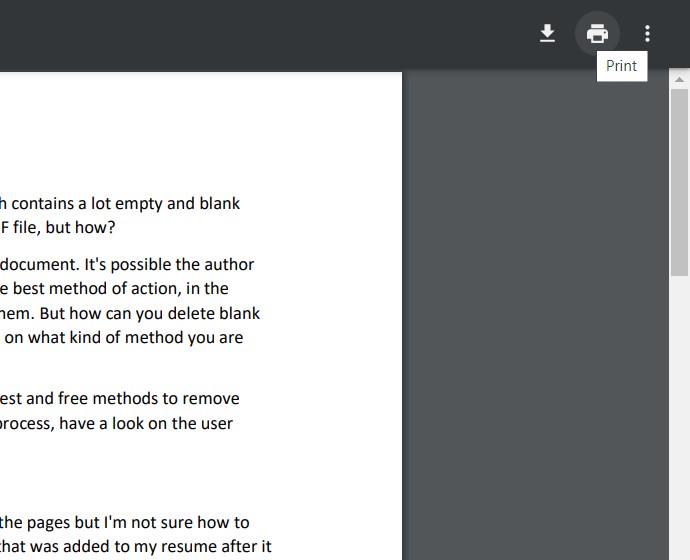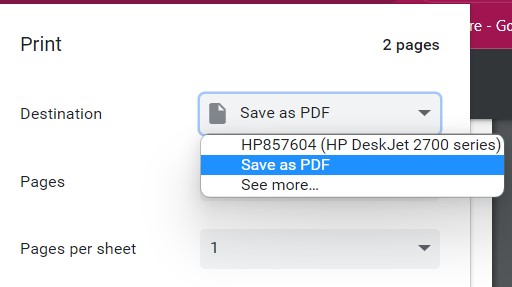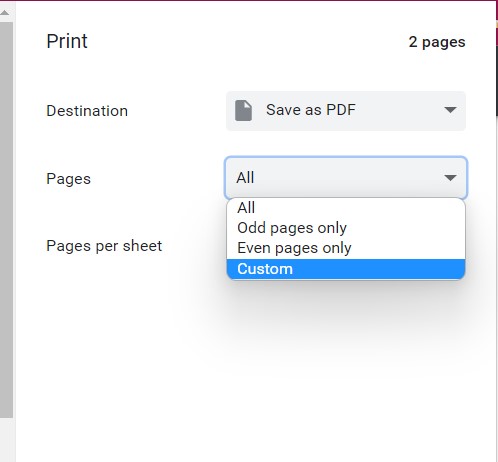How to Split Large PDF into Multiple PDF Files in Bulk?
We all know that the PDF format plays a very important role in our daily lives. And also, it’s more important in our technology world. PDF stands for Portable Document Format, which is a file format to contains all-document data.
But sometimes there are situations comes when users want to split large PDF into multiple PDF files for various reasons like:
- Maybe users want to extract any particular page or the PDF file has some confidential information, which users don’t want to share that information within the PDF file.
- If your PDF file has multiple chapters or topics, then you should split multiple page PDF into separate files, so you can easily locate your data.
- Also, if you have a large PDF file, that contains high-resolution images, large attachments, and multiple pages, then splitting the large PDF into multiple PDF files is the right option.
Situations and cause whatever, here you will get the answer to all your questions. Read the complete article before starting any procedure.
Steps to Split Large PDF into Multiple Files
- Step 1: Download and install the tool.
- Step 2: Upload your PDF Files/Folders.
- Step 3: Select the Split Option as needed.
- Step 4: Select the location using Browse icon.
- Step 5: Split button to split large PDF into multiple files.
If you want to know more about this easy-to-use solution, then follow the expert solution. Automatic tool comes with amazing and advanced features, which makes it more usable and first choice of experts.
How to Separate Large PDF into Multiple Files?
Here we will show you 3 methods to split large PDF into multiple files using 2 manual methods with limitations and one professional solution with advanced features. All the methods are mentioned below in detail:
Method 1: Split Large PDF into Multiple Files with Browser
- Open the location where your PDF is located.
- Right-click on it and choose the “Open With” option from the drop-down.
- Select Chrome, Edge, or any other browser.
- Your PDF will open and click on the Print button.
- Choose “Microsoft Print to PDF” as the destination.
- Enter the page number in the Pages option that you want to save.
- Hit the Print button and select the location to split large PDF into multiple files.
Method 2: Separate Large PDF into Multiple Files with Adobe Acrobat
- Open PDF files using Adobe Acrobat.
- Select the View >> Tools option from the dropdown.
- Now select the Organize Pages >> Open button.
- Hit on the Split icon from the top corner.
- Choose the Page Range as per your need.
- And choose the Split By option by the number of pages, file size, and top-level bookmarks.
- Lastly, hit the Split button to split large PDF into multiple files.
Drawbacks of Manual Methods
- Users have to repeat the process if they want to save PDF files into multiple PDF files.
- These methods will take a long time to be split.
- The full version of Adobe Acrobat DC program is required, which is very costly. It is better to use the professional method that comes in less cost than Adobe.
Split Large PDF into Multiple Files in Bulk Professionally
Here we will use one of the best and highly recommended software PDF Splitter Software to separate large PDF into multiple files in bulk. The software comes with amazing and advanced features, that make the first choice of users to accomplish the task. This tool is created with highly advanced algorithms, that makes the software more powerful and usable for all users.
The software can easily split large-size PDF files into multiple PDF files without having any file size limitations. All the phenomenal features are mentioned below in detail with a step-by-step guide:
Working Steps to Split a Large PDF into Multiple PDFs
- Download the software using the Download button.
- Now install the tool and run it on your system.
- Add the PDF using Select Files and Select Folders options.
- Apply the required filters that are shown in the software. (Use these two features to split single PDF into multiple files)
- Single Page: This feature will split all your pages available into PDF files and will create a single PDF file for each page.
- Split large PDF by Page Range: it allows users to separate the specific pages example 2 to 60 (only these pages will split and save into a PDF file.)
- Click on the Split button and browse the location to save the PDF.
- The live process is to split large PDF into multiple files.
Why Users Should Use Expert Solutions than Manual Methods?
- If you have owner level password-protected PDF file, then the software can easily split the larger PDF file into multiple PDF without any restrictions.
- The software provides dual options to upload single or multiple PDF files and folders easily using Select Files and Select Folders options.
- Users can easily split large PDF into multiple files without having any file size limitations.
- The software doesn’t make any changes in the original data all the attributes and folder name are retained as it is, if your folder’s previous name is PDF4, then after the process it will be PDF4.
- Also, this utility allows users to choose the desired location to save the resultant data. Otherwise, it chooses the desktop location by default.
- It maintains all the elements of PDF file including high-resolution images, attachments, content, colour, and quality of the file.
As you can see the a clear difference between manual and professional methods. The mentioned expert solution comes with the free demo version, which allows users to easily split large PDF into multiple files with the company’s watermark. So, download the free version now to analyze the software performance and then invest your money.
Time to Say Goodbye
Here we have mentioned the complete process to split large PDF into multiple files in bulk with or without adobe acrobat. Manual methods are straightforward, but they have some limitations. so I suggest you use 1 method if have certain PDF files. Otherwise, don’t invest your money in Adobe Acrobat, because it is better to use an expert solution that comes with advanced features at less cost than adobe acrobat. Hope you find the article helpful.