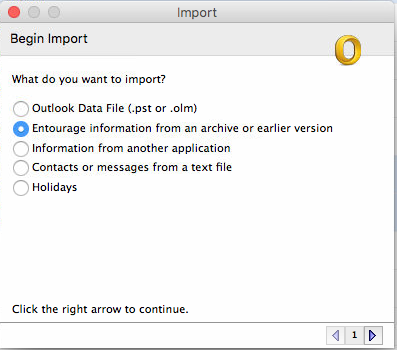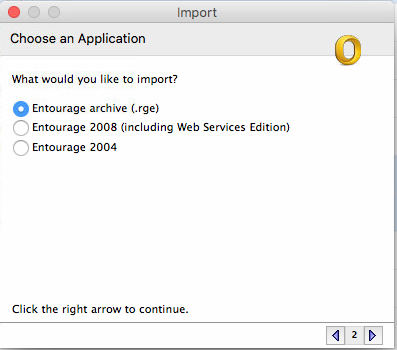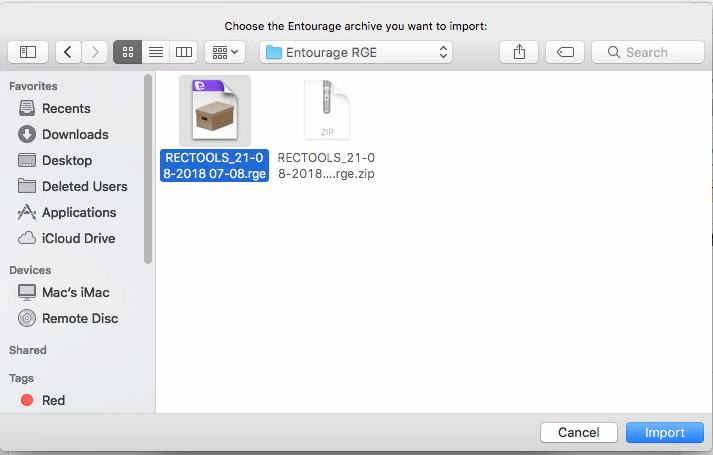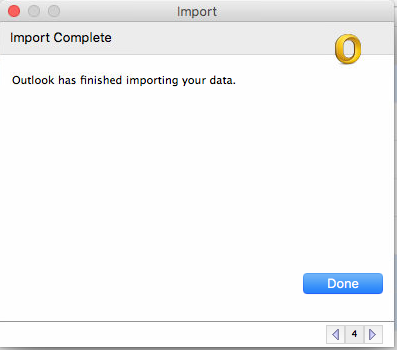How to Import Outlook PST or OST files into Microsoft Outlook 2011 for Mac?
In this post we will discuss about how to import Outlook PST files or Outlook OST files and Microsoft Entourage RGE files in MS Outlook 2011 for Mac.
In the first section we will discuss about importing Outlook PST or OST files created in Windows Outlook into Microsoft Office 2011 for Mac by converting Outlook Data files to RGE archive using our converter.
Steps to Convert PST or OST into RGE Archive
- Download RecoveryTools Outlook PST Migrator
- Locate your PST or OST file to convert.
Select your Outlook Data files and Click on Next Button - Software will read your Outlook data file and show you all the available mail folders.
You can select desired folders to convert and then Click on Next Button - On the Saving Screen, select Entourage RGE option to finally save Outlook data as RGE Archive ZIP file.
- Once you are able to save Outlook Data file as RGE Archive ZIP. Copy same filename.rge.zip to a Pen Drive and transfer it to your Mac Computer. Once filename.rge.zip is copied to Mac computer, please follow below steps to import same file into Outlook for Mac 2011.
Steps to Import Converted RGE file into Microsoft Office 2011 for Mac
- Start Microsoft Outlook for Mac 2011
- Click on File -> Import… option
- Application will show you following screen, showing option to help you import Entourage archive into Outlook for Mac 2011.
Select “Entourage information from an archive or earlier version”
- Once you have Selected the suggested option, Click on Next Arrow Button.
You will then see below screen.Select Entourage archive (.rge) option and Click Right arrow to continue.
- Application will now ask you to select RGE file for Importing into Outlook for Mac 2011
- Once you have selected RGE archive file, click on Import option to start import process.
- Once data is imported, you can view imported messages in Outlook for Mac 2011.