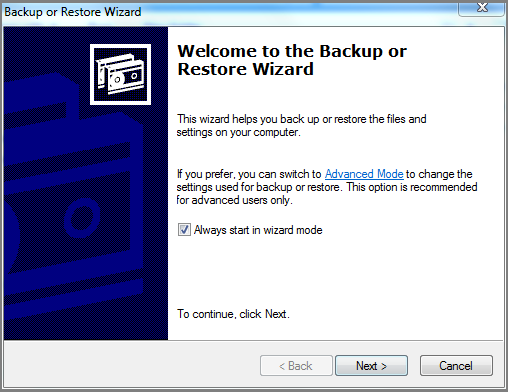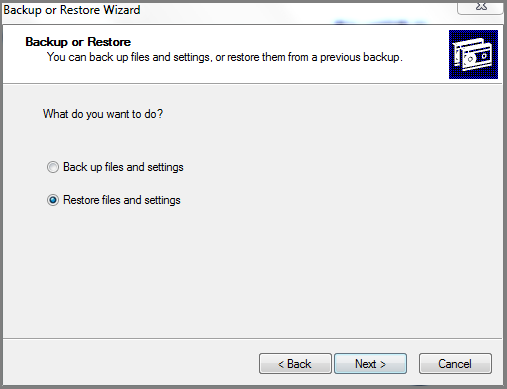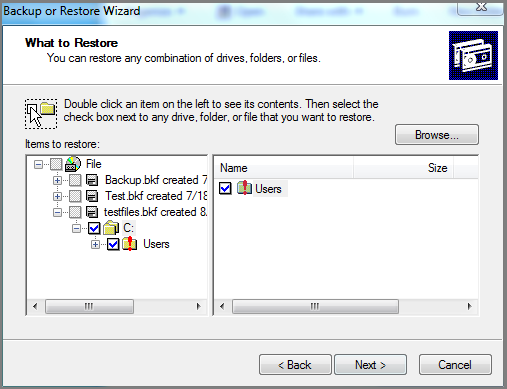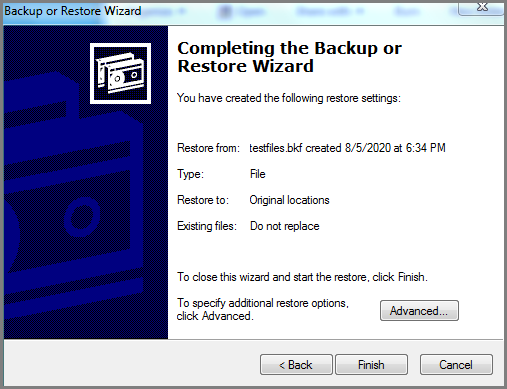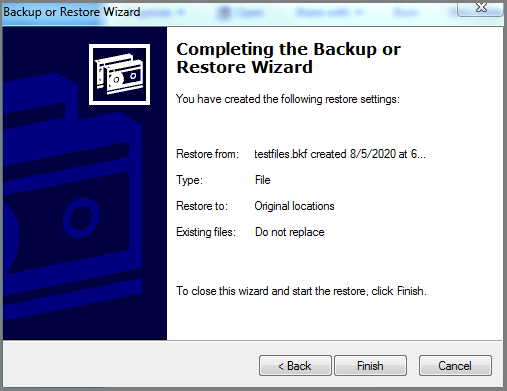How to Restore Data from NTBackup .BKF File in Windows 10 ?
Summary: Do you have BKF File created through NTBackup tool ? And want to restore NTBackup BKF File in Windows 10 computer ? But you have always got error codes while using Restore NTBackup BKF backup. Don’t worry!!! In this article, we have explained the complete procedure for restoring NT Backup File data easily. So, keep reading this post.
NTBackup is also known as Windows Backup is a backup utility presented in Windows NT 3.51. And remembered for Windows NT 4.0, Windows 2000, Windows XP, and Windows Server 2003. Since NTBackup is a free data backup utility from Microsoft. That’s why we can use them on all the latest Windows editions such as Windows 11, 10, 8.1, 8, etc. But you need to download NTBackup.cab files first.
However, the announcement from Microsoft was discontinued after Windows 7. A large number of users migrated to newer Windows versions such as Windows 8, 8.1, 10, 11, and more. But most of the users are preferring Windows 10 these days. This is the reason why a lot of users post questions on multiple forum sites to know how to restore ntbackup .bkf in Windows 10.
As we know NTBackup utility (in-build) is not available with Windows 7 and the latest versions. So we have to first download the solution to our computer to restore NTBackup BKF file. But this manual way does not support to restore data from corrupted BKF files. That’s why we need a professional solution to restore data from NTBackup BKF in Windows 10. However, you can read this blog post to understand how to Explore/open BKF File without NTBackup in Windows 10.
How to Restore NTBackup BKF in Windows 10 – Manual Steps
Here, in this section, we are going to explain the step-by-step procedure to restore NTBackup BKF in Windows 10. So, you need to follow these manual steps to easily restore your data.
- First of all, you need to download NTBackup tool on your computer. Thereafter, launch it on your Windows 10 computer.
- Now, you need to press the “Restore Files and Settings” option.
- After this, click on the browse button and select your BKF file. Here, you can select the required folders from the list.
- Now, press the advance button and choose the destination path.
- Press the next to start the procedure. When all is done, press the finish button.
Limitation of Manual Solution to Repair NTBackup BKF in Windows
The common issues faced with a manual solution is explained below:
- File Corruption Issues: The biggest issue with the manual solution doesn’t have the ability to restore data from corrupted NTBackup BKF files. That’s why we need a professional solution to tackle file corruption issues.
- Framework Compatibility Issues: NTBackup is an old application that comes with Windows NT editions. That’s why there are lots of issues and framework issues while using this app on the latest Windows platforms.
- Old Solution doesn’t have the latest Programming Algorithm: It is a very old application that’s why it doesn’t have the latest technologies to tackle any issues. Because of this utility create with lower editions of Microsoft Windows OS. That’s why you may face many issues and error codes while using this app.
- Unable to Restore Virus-Infected NTBackup BKF File Data: The solution doesn’t support to restore data from corrupted/virus-infected NTBackup BKF file. That’s why we need a proper solution to restore NTBackup BKF in Windows.
A Professional Solution – Restore NTBackup BKF in Windows
In the above section, we mentioned some of the limitations of the manual solution. But don’t worry!!!! Free BKF Recovery Tool can easily restore NTBackup BKF File data without any issues. The solution supports any corrupted BKF file including highly corrupted files. Because it gives dual data scanning facilities including Recovery Scan mode.
In fact, the solution can restore Backup Exec BKF File Data easily. Also, you can easily restore NTBackup files from Windows 10, 11, 7, 8.1, 8, XP, etc. In the software window, you can easily check or un-check the required folders to save unwanted time during the process. You can also download and use the solution on your Windows Server computers.
Get the Solution on your Computer:
How to Restore Data from NTBackup BKF in Windows – Professional Way
Follow the given steps to restore NTBackup BKF file data in a few simple steps:
- First, you need to download the solution on your computer first.
- After that, choose the BKF file with the help of Open File option.
- Choose the required folders in the user interface panel.
- Select the restore button and press to next option.
- Now, choose the destination location path to save resultant data at the user location.
- Press the next button to extract data from NTBackup BKF file.
- When the repair NTBackup BKF file process is completed, press the next button.
Features of this NTBackup File Restore Utility
- Advance Scan Modes:
The software comes with dual modes to scan data from corrupted NTBackup BKF files easily. The quick mode (normal scan mode) is the fastest mode to scan data from corrupt BKF file. Another one is Recovery Mode (Advance Mode). It is the best data scanning mode to deeply scan corrupted BKF file data easily.
- Secure Solution:
There is no data branch and constraints on this application. Prior to launch, it was tested in several professional laboratories and organizations. Moreover, the tool is made with the latest security with encryption technologies that never interfere with your data during the process.
- Independent & Consistent UI:
The solution is completely independent and there is no need to install any external application or plugins. Also, it comes with a simple and consistent user interface that can easily understand by any tech or non-technical person.
- Keep Original Structure:
The software keeps all folder hierarchy structures of NTBackup BKF file when restoring process is done. This means there are no changes in the folder structure after completing the restore NTBackup BKF in the Windows process.
- Operate with all Microsoft OS Editions:
One can easily install this application on your all Microsoft Windows computers. Including All Server machines. It supports all latest editions of Microsoft Windows versions including Windows 11 and Windows Server 2022 editions.
Final Words
In this post, you will get both manual and automatic methods to restore NTBackup BKF in Windows 10. If you want to more about the process and its limitations. Read this post again. Here, you can also download the demo version of this application to view NTBackup BKF file data only. To restore selected files or folders data from NTBackup BKF file, then purchase the solution. For more information, you can also contact us via email or chat process.