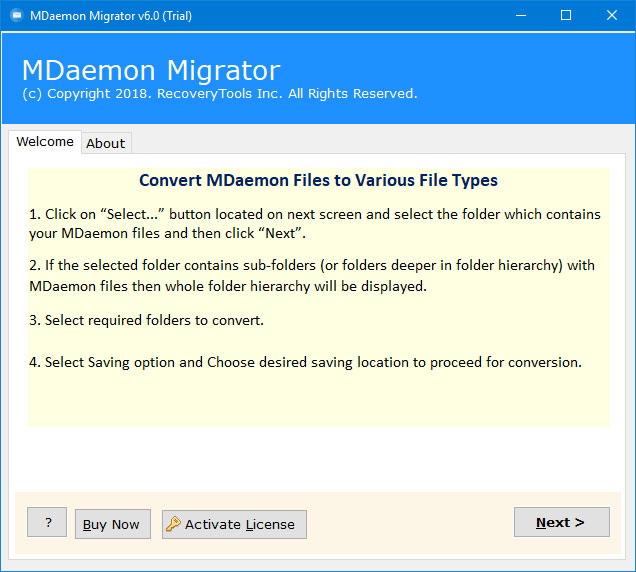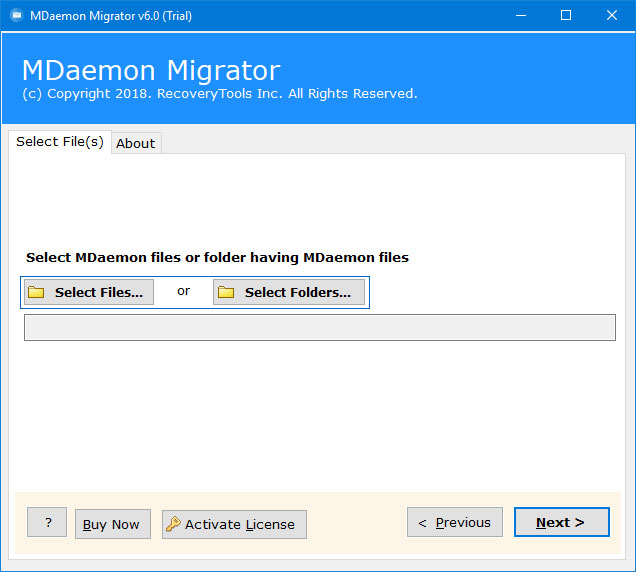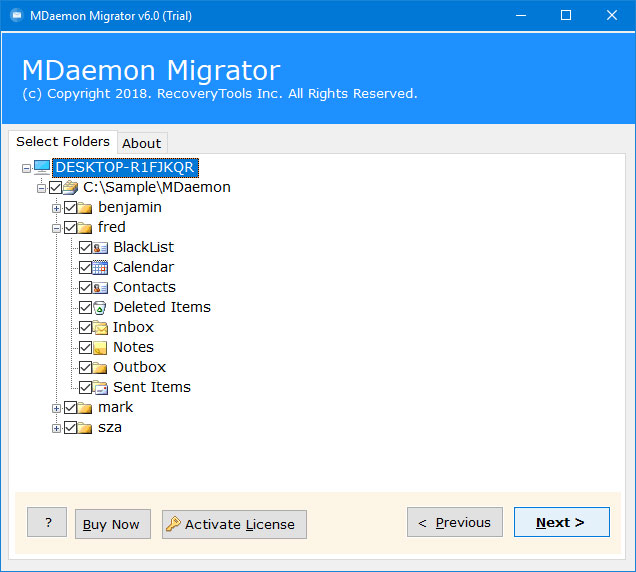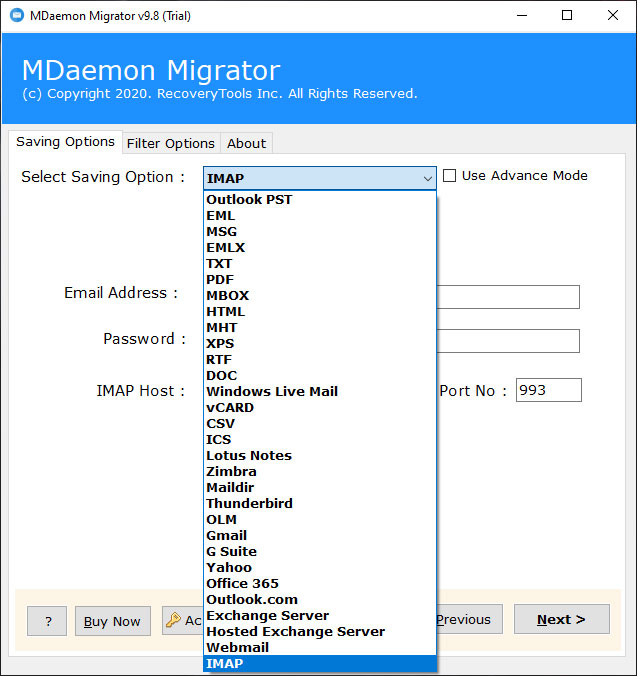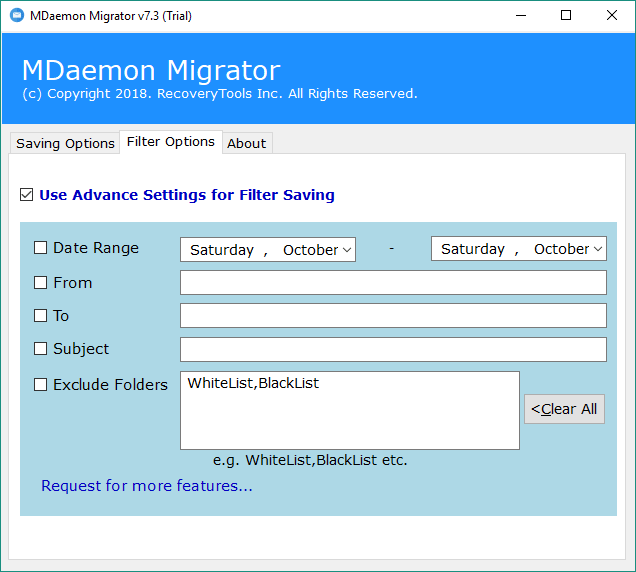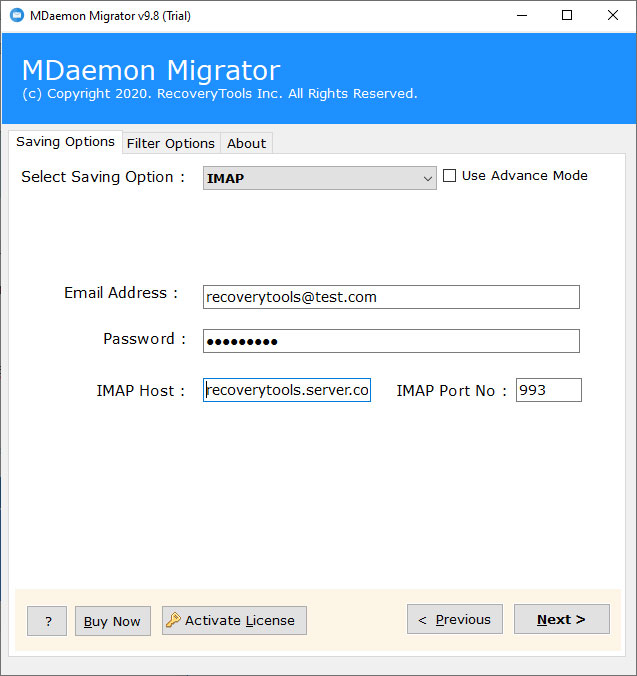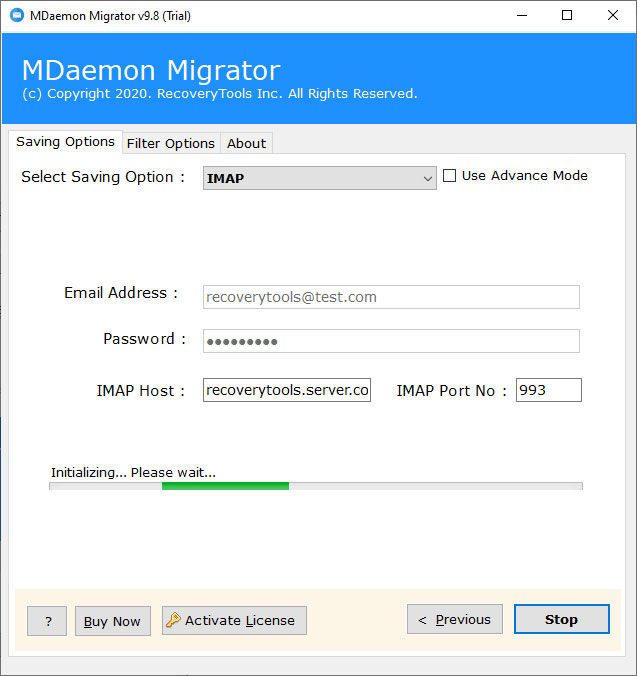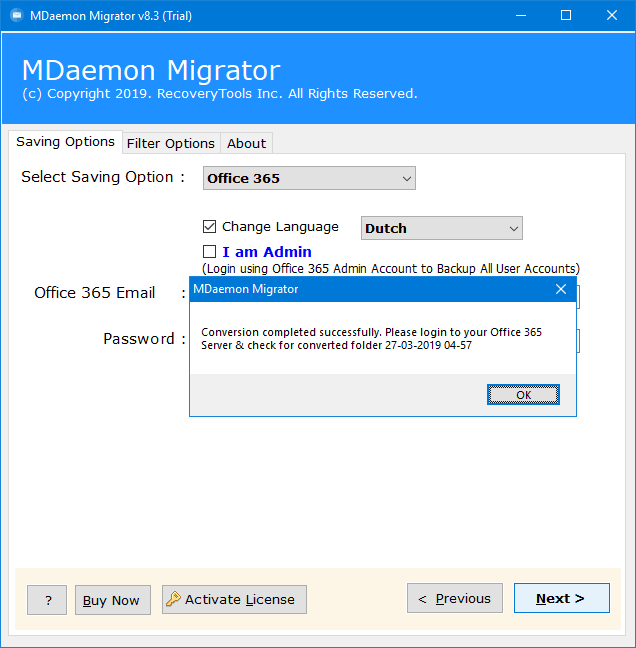How to Move Emails from MDaemon to MailEnable Server ?
Overview: Are you looking for a method to migrate emails from MDaemon to MailEnable Server ? Or want to transfer MDaemon to MailEnable account ? If yes, then here you will find a complete method. In this article, we are going to explain a process that allows you to migrate MDaemon user mailboxes to MailEnable server directly. So, if you want to learn the process, keep reading the post.
MDaemon mail server is one of the popular email servers after Microsoft Exchange Server. It is the trusted email server used by many organizations or businesses around the world. Besides, MailEnable is a very popular mail server for Windows. It’s responsible to manage emails, contacts, calendars, tasks, notes, or events of any user or commercial organization.
However, there are various reasons when users want to migrate MDaemon to MailEnable. If you are one of them, read this article completely. Here, we have explained a query asked by a user.
There is no in-built option offered by MDaemon for moving emails into MailEnable account. Then, the question is what is the way to transfer MDaemon emails, contacts, calendars to MailEnable server. Well, in this article, we will explain the complete process to transfer MDaemon user mailboxes to MailEnable.
A Professional Method – MDaemon to MailEnable Migration
RecoveryTools MDaemon Migration Tool offers direct options to transfer all emails from MDaemon to MailEnable server. The software allows you to transfer complete MDaemon mailbox items to MailEnable server at once. During the process, the software keeps email properties and folder hierarchy structure.
Download the Solution:
Steps to Migrate MDaemon to MailEnable Server
- Launch the utility on your Windows Computer.
- Select MDaemon user mailboxes with dual options.
- Pick the required user mailboxes folders in the list.
- Choose the IMAP option and fill MailEnable details.
- Click on the next to migrate MDaemon to MailEnable.
How to Transfer Emails from MDaemon to MailEnable ?
- Launch the software on your computer and read all the instructions.
- Choose MDaemon user mailboxes data with dual selection options.
- Choose the required email folders or check the complete mailbox data.
- Select the IMAP option in the list of file saving options.
- You can select the filter options to migrate selective MDaemon emails.
- Enter your MailEnable Server details such as username, password, server address, and port no.
- Click on the next button to start MDaemon to MailEnable Migration process.
- The software popup a completion box. Click here the OK button.
MDaemon to MailEnable Migration – Features & Benefits
- Dual Selection Options:
If you want to migrate more than one user mailbox from MDaemon to MailEnable. Then the software provides dual options to choose your mailbox data. The Select Folders option allows you to load multiple user data at once.
- Maintain Email Properties:
During the migration process, the software keeps email properties. It will keep your all email metadata such as email with attachments, email addresses, email subject, email hyperlink, email images or content, etc.
- Retain Email Folder Structure:
While the process, the software keeps the email folder structure. So, you will get the exact email folder structure after complete the process. It will never change your folders after complete the migration process.
- 100% Secure Graphical UI:
If you are worried about your security with this application. Then, don’t worry. The software provides a 100% secure interface panel. Infect, it will not save your credentials details inside the interface.
- Simple and Consistent UI:
There are many users who do not have a technical background. Therefore, this application is developed with all the easier steps which can easily understand by any novice user. But, if you have still issues, then contact us on live support chat. We will guide you on how to use this application.
- Advanced Filter Options to Migrate Selective Emails:
If you want to export only required MDaemon emails to MailEnable Server, then you can select the filter options to export emails by requirements. The software allows you to migrate MDaemon emails by date range, to, cc, bcc, subject, etc.
- Windows Compatible Application:
This utility supports all Windows editions such as Windows 10, Windows 8.1, Windows 8, Windows 7, Windows Server 2019, Windows Server 2016, Windows Server 2012, etc.
Common FAQs
How can I move MDaemon Emails to MailEnable Server ?
The process is simple with the below steps: –
- Run MDaemon to MailEnable Migration tool.
- Select MDaemon mailboxes with dual options.
- Choose the IMAP option in the list of file options.
- Enter MailEnable credentials in the interface.
- Click on the next to migrate MDaemon to MailEnable.
Can I use this application on my Linux Red Hut Enterprise Server ?
No, the software supports only Windows environments. So, you need to download and use this application on Windows.
Does the software allow us to transfer only selected emails from MDaemon ?
Yes, you can use this application to transfer only selected emails from MDaemon to MailEnable with filter options.
Conclusion
In this blog post, we have explained the way to migrate emails from MDaemon to MailEnable Server. For this, we used RecoveryTools MDaemon to MailEnable Migration tool. The software supports the batch migration process. Or you can also test the solution with trial mode, which allows you to transfer 25 emails from MDaemon to MailEnable. For the unlimited migration process, you need to purchase an appropriate license. For more technical help, please contact us on live support chat.