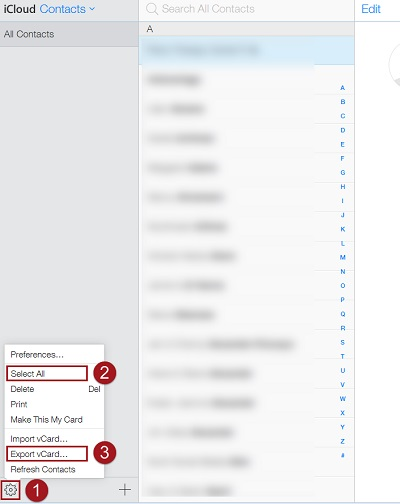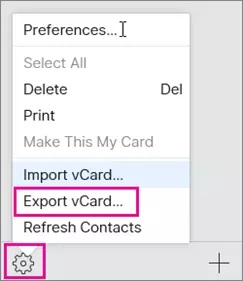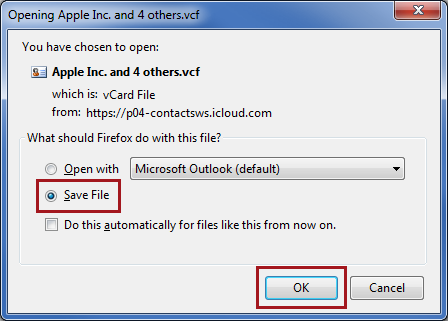How to Import iCloud Contacts to Outlook?
“I got a new Windows 10 laptop on my birthday. Before that, I had a Mac laptop. And, I have been waiting for this for a long time. With this laptop, I got the Microsoft Outlook 2016 version for free. I have configured my email account on this Outlook email client. But I want to know how to export iCloud contacts to Outlook. My technical friend advised me that you need to know the process to import iCloud contacts to Outlook. On the iCloud account, I searched for the right way to export contacts from iCloud to Outlook. But there is no way to extract contacts from iCloud to PST. Please Help me RecoveryTools team.”
A New York City user sends this question to us on our technical support channel. Unlike this user, there are lots of people who have faced the same issue. If you are one of those who are looking for a solution to import iCloud contacts to Outlook for the Outlook and Microsoft products – Outlook.com, Office 365, Exchange Server, etc. Then read this post to now the way to access iCloud contacts.
In this article, we will explain the way to download iCloud Contacts to standard contact format. Thereafter, you can easily convert iCloud Contacts to Outlook format. For this, we will use an immaculate vCard Migrator solution to solve ‘how to export iCloud contacts to Outlook?’
But, let us save this for later. First, we will look at the manual ways to export contacts from iCloud to Outlook.
Need to Learn How to Export iCloud Contacts to Outlook?
- Multi-Platform Compatibility:- Microsoft Outlook is widely utilized across different platforms that includes, Windows, Mac, iOS and Android. Importing contacts to Outlook ensures that it can be integrated with all these platforms seamlessly.
- Access to other Microsoft Services:- Exporting contacts from iCloud to Outlook allows the user to integrate them with Microsoft services such as, Office 365 or MS Exchange.
- Outlook Features:- The Outlook offers many features to better organize and manage the contacts. By understanding how to import iCloud contacts to Outlook, you can take the advantage of these features.
- Backup & Recovery:- By importing iCloud contacts to Outlook you can have one more very reliable backup which will secure you from any kind of data loss or deletion.
- Customization Option:- MS Outlook has a lot of customization options such as adding custom fields, notes or reminders. By exporting contacts from iCloud to Outlook you can get access to all these features and more.
Import iCloud Contacts to Outlook – Manual Methods
Method 1: How to Export iCloud Contacts to Outlook? – One at a Time!
This way to import demands a bit of persistence as the import has to be performed in a one-by-one manner. So, prefer this method only if you have a very limited number of contacts to upload. Let’s look at the steps now.
- Visit iCloud.com and login with your account credentials.
- Click on the “Contacts” option and choose the contacts of your choice.
- Click on the “Gear icon” on the bottom left of the screen and select, “Export vCard”.
- Now, the contacts that you’ve selected will be downloaded in your system as .VCF format.
- To export contacts from iCloud to Outlook, open your Outlook.
- Go to “File”, go to “Open & Export”, Select “Import/Export” and from the list of options, choose “Import a vCard”.
- Click on “Next” to proceed further.
- Now, select the contact file and hit “open”.
- Click on “Save” to import the iCloud contact to Outlook.
- You have to repeat this process every time you need to import iCloud contacts to Outlook.
Method 2: How to Export iCloud Contacts to Outlook? – All at Once!
With this manual method, you won’t get the option to be selective with your contacts. You will have to export contacts from iCloud to Outlook, all at once! Below are the steps to this process.
- Login to iCloud.com and go to “contacts”.
- Click on the “Settings gear icon” on the bottom left of the screen and choose “Select all”.
- Hit the “Export vCard” option to export all your contacts in .VCF format.
- Now, go to the Google Contacts and select the “import” from the left menu.
- Choose “Select files”, pick the contacts file you just exported from iCloud.
- Under the “Export contacts” option, choose “selected contacts” and then go with, “Outlook CSV”.
- Click on “Export”.
- Go to your “Microsoft Outlook”, to begin the process to actually import iCloud contacts to Outlook.
- On the “People” tab, click on “Manage” then, “Import Contacts”.
- Now, browse the CSV file you have exported, hit “open” and then click on “Import”.
- You have now imported all your contacts in Outlook.
How to Export Contacts from iCloud to Outlook? – Automated Method!
For complete details, we divide the complete procedure to import iCloud contacts to Outlook, into two sections.
- First, Export Contacts from iCloud to vCard Format.
- Then, Convert iCloud vCard to Outlook PST Format.
Follow the given steps to export Address Book or Contacts from iCloud: –
- First of all, open iCloud.com and login into your account.
- After that, click on the settings gear on the interface. And click on the Select All option.
- Thereafter, choose the “Export vCard…” option.
- After that, select the location and save iCloud contacts to vCard format.
Professional Tool to Resolve – How to Import iCloud Contacts to Outlook?
After all, you will get the iCloud vCard Contact file. Now, download the RecoveryTools vCard Converter Tool by the button given below on your computer. Thereafter, follow the given step-by-step process: –
“Download the free trial version or Purchase the full version of the iCloud Contacts to PST Converter Tool from here.”
- Launch the software on your Windows computer and read all the instructions.

- Thereafter, browse your vCard file with dual selection options – “Add Files” or “Add Folders”.

- After that, the software generates the free preview of your vCard file in the interface, check-mark the files you need to convert.

- Thereafter, select the desired PST option in the list of file saving options.

- After that, select the destination location path according to the user requirements, to complete the process of ‘how to export iCloud contacts to Outlook’.

- Thereafter, click on the “convert” button to start the process to import iCloud contacts to Outlook.

- After that, click on the “OK” button to complete the conversion process.

- Thereafter, open the destination location path and get the PST file.

- You can easily import this file on any edition of Microsoft Outlook.

Export Contacts from iCloud to Outlook – Benefits & Its Features
- Free Demo Edition for Testing: – The company offers a free trial edition of this application. One can easily evaluate the solution before purchasing the licensed edition. The demo edition allows you to export 5 contacts from iCloud address book file to PST format.
- 100% Secure & Easy to Use: – The software is a 100% Secure and Trusted edition by professional users. The software provides an easy to use interface which can easily be used by any novice user to import iCloud contacts to Outlook.
- Maintain Contacts Fields & Properties: – The program keeps all the contact details such as Name, Company Address, Image, Email Address, Subject, Home Address, Notes, etc. While converting.
- Import Multiple iCloud Account Contacts: – The software provides dual selection options for the batch selection process. One can easily choose multiple iCloud Contacts files at once.
- Option to Select Multiple iCloud VCF Files: – The software comes with the Add Folders option, which provides the options to select multiple VCF contact files at once.
- Standalone Utility: – The program is a standalone application to import iCloud contacts to Outlook. One can not require any external installation to transfer contacts from iCloud to Outlook.
- Windows Supportable Utility: – The software supports all editions of Microsoft Windows such as Windows 10, Win 8.1, Win 8, Win 7, Win XP, Win Vista, etc.
Frequently Asked Queries
- Que) Can I use this application on my Mac Laptop ?
Ans) Yes, the software supports both Windows & Mac platforms.- Que) Does the software work on Windows Server variants ?
Ans) Yes, the software supports all Microsoft Server editions without any issues.- Que) Can I export multiple iCloud account contacts to Outlook PST format ?
Ans) Yes, the software provides dual selection options for the batch iCloud contacts conversion process.- Que) Does the software allow me to import iCloud Contacts to Outlook (2019) edition ?
Ans) Yes, after completing the process you can easily import the resulting file to Outlook 2019 version.
Conclusion
In the above article, we have explained the way to transfer iCloud Contacts to Outlook email clients. The software provides a direct way to export contacts from iCloud to Outlook. During the conversion process, the software maintains the contact properties. It is a fast and reliable solution for all the users who want to import iCloud Contacts to Outlook. The company offers a trial edition of this utility to export only a few contacts. For more information, please contact us on live support chat.
Also Read: How to Convert iCloud Contacts to CSV?