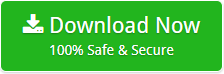Where does IncrediMail Store Emails ? – Search / Switch IncrediMail data
You want to know where IncrediMail store emails, messages, and other data, then read this blog.
IncrediMail is a popular desktop-based email client that helps send and receive emails in an easy way. It also provides the address book to create contact groups conveniently. As you know, IncrediMail will shut down its desktop and Server application on March 20, 2020. This means that the user can no longer access emails, contacts, attachments and more from IncrediMail. That’s why people want to know where their IncrediMail emails are stored?
Suggestion: Switch IncrediMail Data to Another platform Using IncrediMail Migrator as IncrediMail is Shutting soon.
Read About IncrediMail Default File Format
In the present time, people are using three versions of IncrediMail i.e. IncrediMail XE, IncrediMail 2.0 & IncrediMail 2.5.
IncrediMail XE and IncrediMail 2.0 support the file format called IMM. The IncrediMail 2.5 version supports the IML file format. One of the limitations of the IncrediMail file format is that you cannot open IMM and IML in other email clients.
Now, let’s look at the steps to find the location of emails stored in IncrediMail 2.0 and 2.5.
Where does IncrediMail Store Emails ?
Follow the 3-simple steps to locate your IncrediMail stored emails.
1. Open IncrediMail.
2. Go to Tools in menu bar. Then, click on General tab and open Data folder setting.
3. Now, you can see the IncrediMail store directory that is: C\Users\admin\AppData\Local\IM.
Where IncrediMail Store emails on Windows 7 and Windows 10?
The location where IncrediMail stored emails on Windows 7 and Windows 10 is C:\Users\Name\AppData\Local\IM
Follow the above mentioned steps to locate IncrediMail emails on Windows 7 and 10.
IncrediMail 2.0 & 2.5 have Different Mailboxes
The IncrediMail 2.0 version stores mailboxes as the only mailbox, such as Inbox.imm, sent items.imm and more. These mailboxes contain all the IncrediMail 2.0 files. You would also see the container.db file. It contains all the databases of each IncrediMail file. IMM is the default file format of IncrediMail 2.0.
In IncrediMail 2.5, all data files are stored as individual files. Each file is saved in a separate folder. So, these files are similar to EML files. Now, save all database in the MessageStore.db file.
Now, you are aware of the location where your IncrediMail emails are stored. So, let’s take a look at the best way to convert IncrediMail data folders.
Convert Your IncrediMail data in a Few Seconds
IncrediMail Converter toolkit is an easy-to-use solution. Also, it transfers emails, contacts, attachments and more from IncrediMail to standard file formats & popular email clients. The software converts IncrediMail data along with attachments. Also, the software automatically detects data folder from configured IncrediMail profile. So, let’s see how the solution works.
Steps to Convert IncrediMail to Thunderbird, Outlook and more.
- 1. Download & start IncrediMail converter tool.
- 2. The tool automatically detects IncrediMail data.
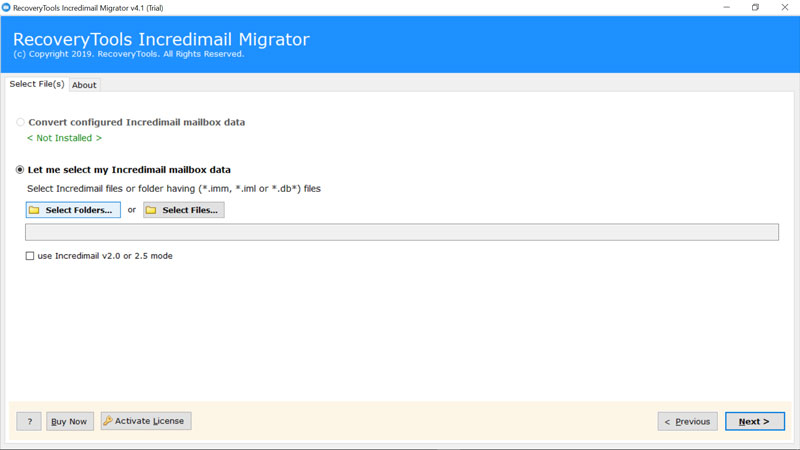
- 3. So, check IncrediMail folder and press Next.
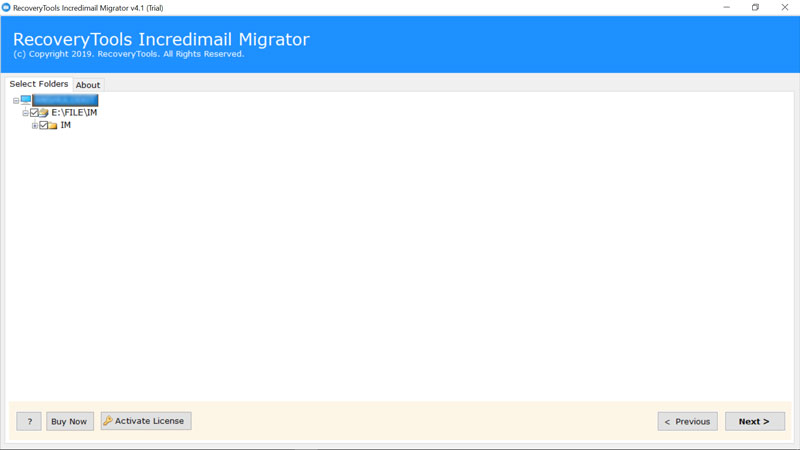
- 4. Now, select the required file saving, destination path, file naming option and click on Next.
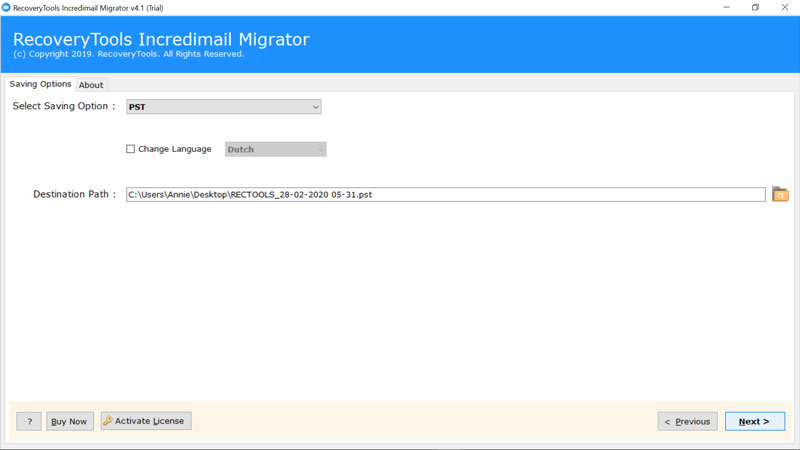
- 5. At last, click Next and analyze the process.
The Conclusion
If you don’t know where your IncrediMail emails are stored, see the above blog. It explains where you can find your IncrediMail 2.0 and 2.5 data. Also, it provides information about IncrediMail mailboxes. If you want to convert IncrediMail to Thunderbird, Outlook, Comcast and more, there is also a solution. So, you can try the best IncrediMail converter for free to convert 25 IncrediMail emails to multiple formats.