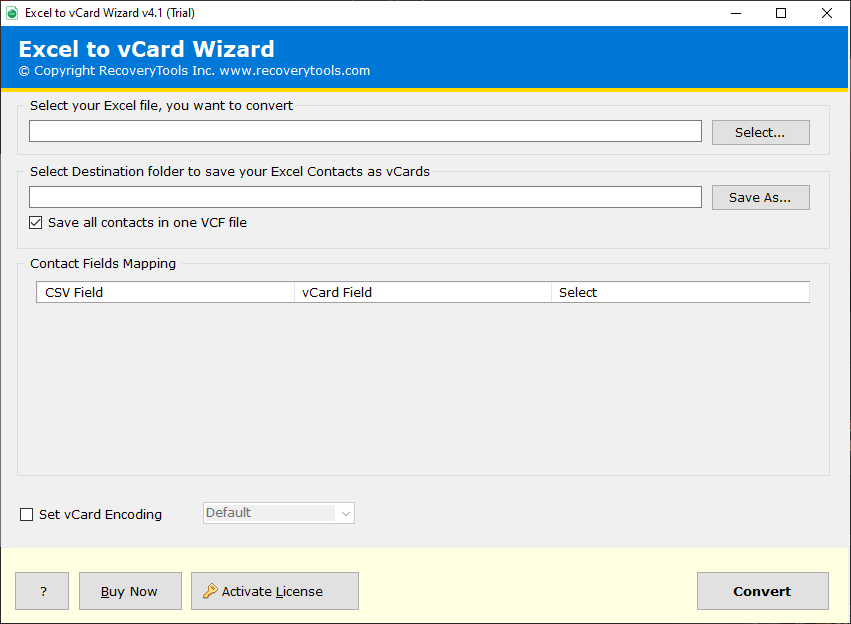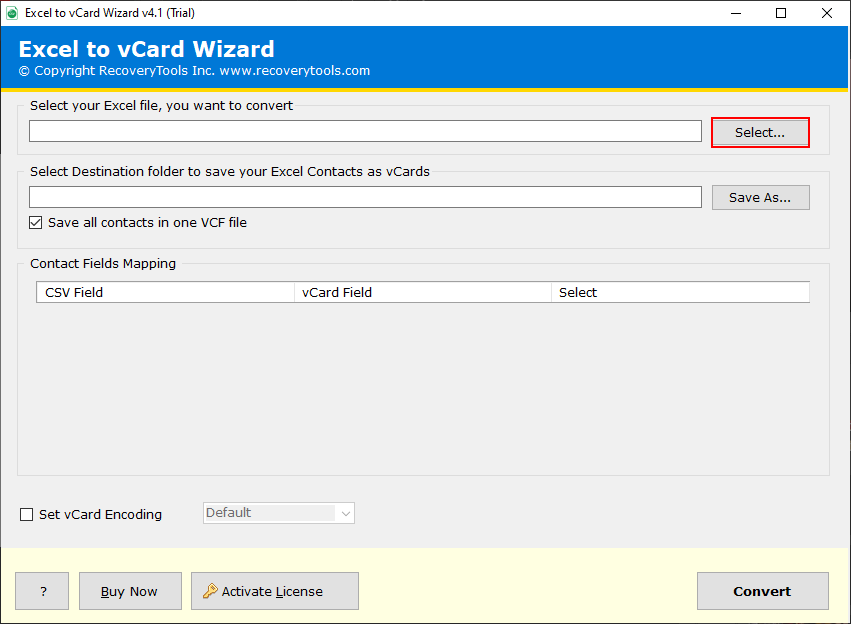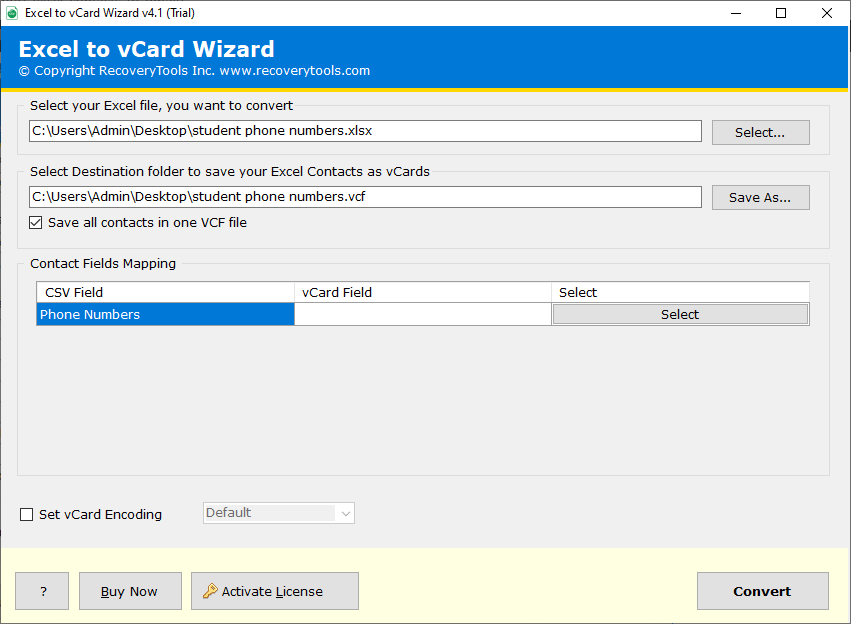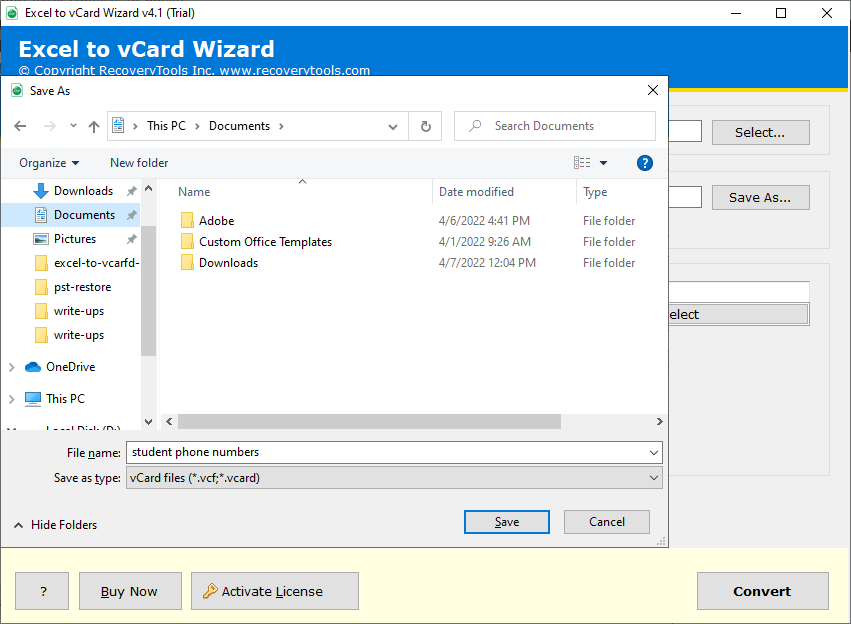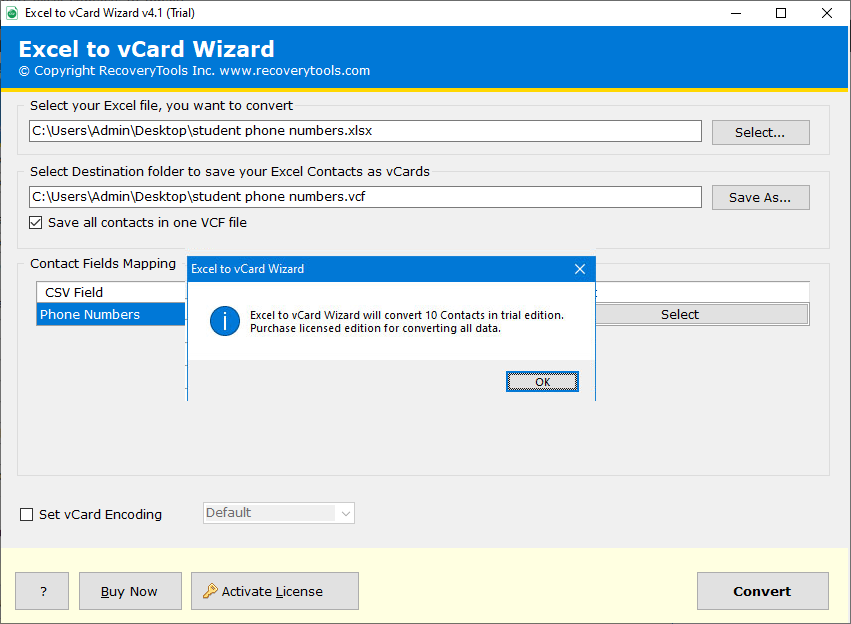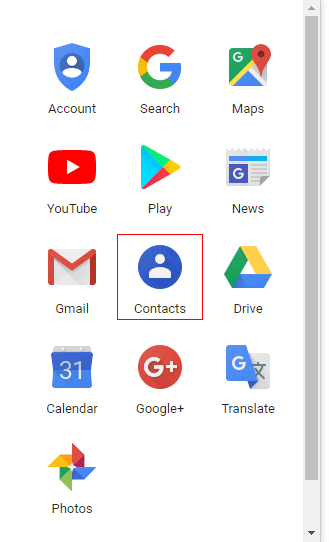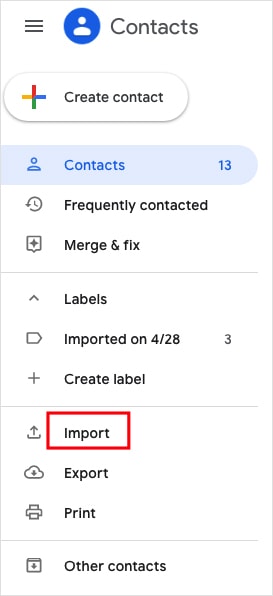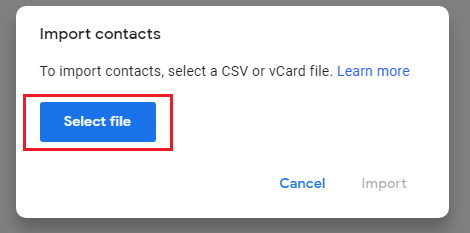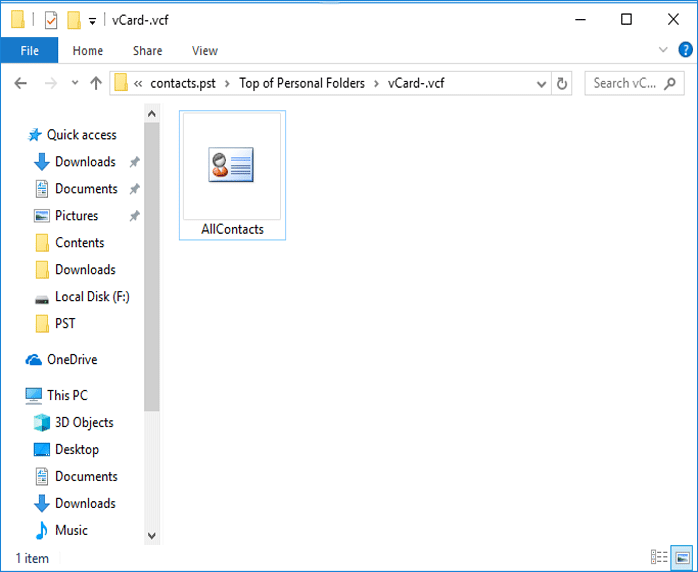How to Import Email Addresses from Excel to Gmail Account?
After reading this tutorial, you will learn how to import email addresses from Excel to Gmail or Google Workspace account.
Microsoft Excel is the preferred choice of customers for data management. If you are completing something manually, Excel has a simple way to arrange a list of email addresses in the tabular form.
Whether you are trying to remove duplicate data, arranging, or sorting your email address data, you can do it with one or two clicks with the help of Excel.
Apart from this, Gmail powered by Google, is one of the world’s popular free email service providers. It provides a better visual interface, security, and many more services
Due to their popularity, many users are looking for the same solution to export Excel contacts to Gmail account. Recently we got a similar query from our old customer.
“Hi, I have been using Gmail accounts for the last 10 years for my business and email marketing purposes. Recently, my team has created an Excel sheet of several email addresses to send us some business information. But I could not find a solution on how to import email addresses from Excel to Gmail account. Does the RecoveryTools team help me in this matter?”
Expert Solution to Copy Email Addresses from Excel to Gmail
I would like to recommend you install RecoveryTools Excel to vCard Converter to import email addresses from Excel to Gmail. This tool is a highly recommended solution by experts and comes with highly advanced features and filters.
It can easily import multiple Excel files into Gmail account without losing any information. It has been created with advanced algorithms, that make it the first choice of users and easy to use for all users. Download the software for free to analyze the coping email addresses from Excel to Gmail process.
Steps to Import Excel Email Addresses to Gmail
- Step 1: Download & Launch the utility on a PC.
- Step 2: Select the Excel files with the browse button.
- Step 3: Setup Contacts Fields Mapping.
- Step 4: Choose the destination location.
- Step 5: Next icon to export Excel data to vCard format.
Complete Steps to Import Email Addresses from Excel to Gmail
- Firstly, download & install this application on your Windows Computer.
- Upload your needed Excel files using the Select… option.
- After that, click on the Select button to browse the source Excel (*.xlsx or *.xls) files.
- Thereafter, manage Contacts fields with the “Contact Field Mapping” option.
- After that, choose the destination path to save the resultant data at the user location.
- Thereafter, click on the Convert button to copy email addresses from Excel to Gmail.
- After that, access the resultant vCard files at the selected location.
After the complete process, import the exported contacts into your Gmail account by following the steps:
- Login to your Gmail Account, and click on the top Google Apps icon.
- Select the Google Contacts option icon.
- Select the More button in the Google Contacts.
- Click on the Import button.
- Select your Excel Email Addresses file with the Select File option.
- Browse the location and choose your resultant files.
- Click on the Import button to upload your Excel Email Addresses to your Gmail account.
Advanced Features to Copy Email Addresses from Excel to Gmail
- Maintain Email Addresses Properties: – The software will retain email address components during the process with a preserved folder hierarchy.
- Export All Email Addresses from Excel to Gmail: – The software gives the facility to import email addresses from Excel to Gmail accounts without any complications.
- Facility to Choose Resultant Location Easily: – The software allows you to choose the resultant location path to save your converted data at the user location.
- Simple Graphical User Interface: – The utility comes with a simple and easy-to-use interface that can easily be understood by technical and non-technical users.
- Support All Microsoft Windows: – The software supports all editions of Microsoft Windows operating systems including Windows 11, 10, 8.1, 8, 7, Windows Server 2022, 2019, 2016, 2012, 2008, etc.
Conclusion
In this blog post, we have described the complete method to import email addresses from Excel to Gmail accounts. If you want to know the same process, then read this post and download the solution. RecoveryTools provides a free demo edition of this application to export a few email addresses from Excel to Gmail account. After being satisfied, the user can easily switch to the licensed version for lifetime use. If you have any further queries, then contact us via live support chat or email.