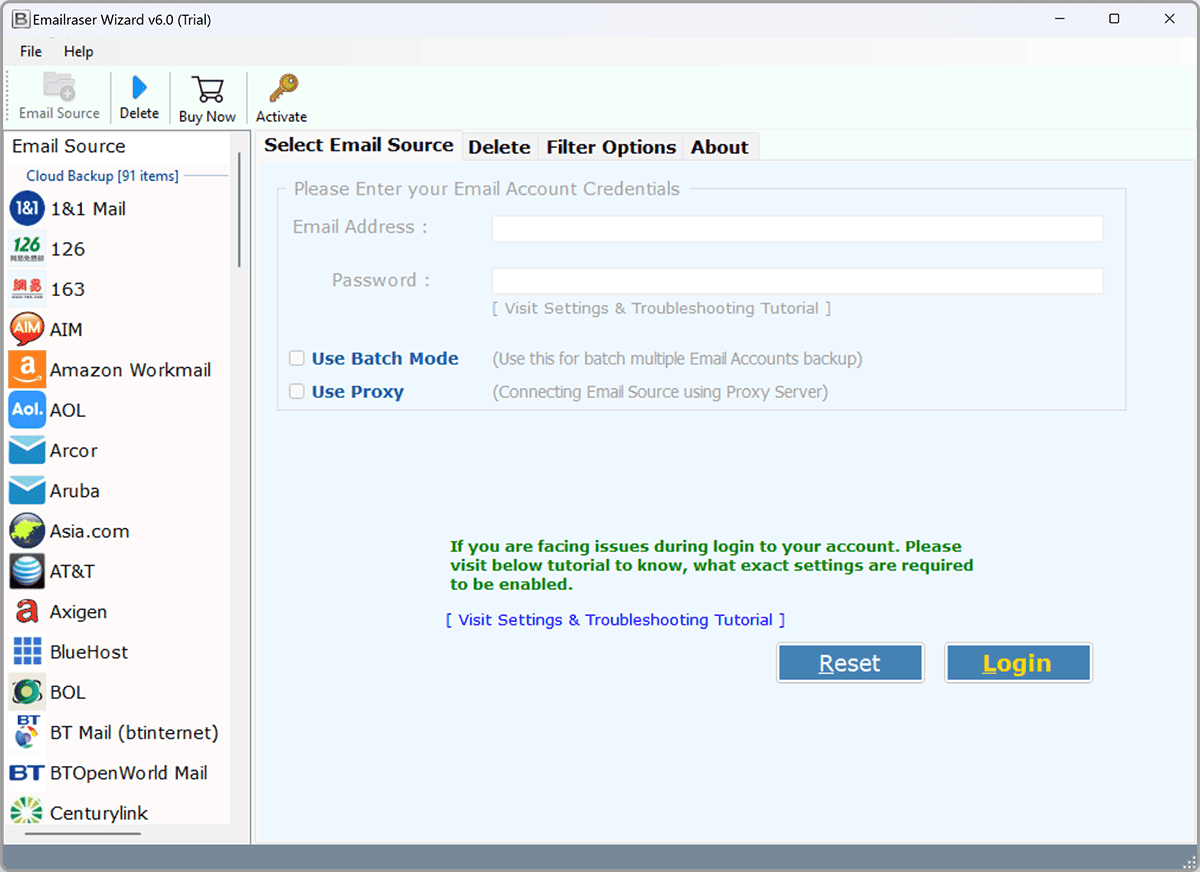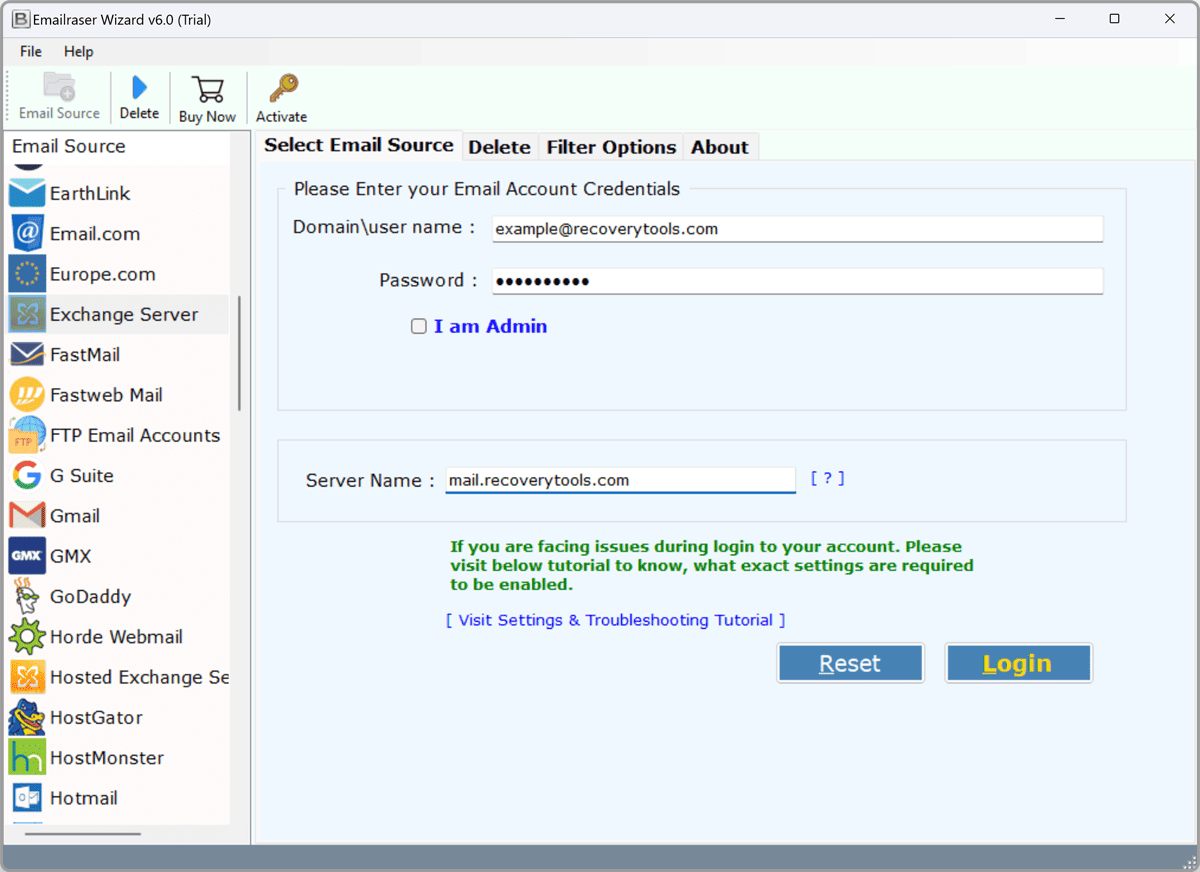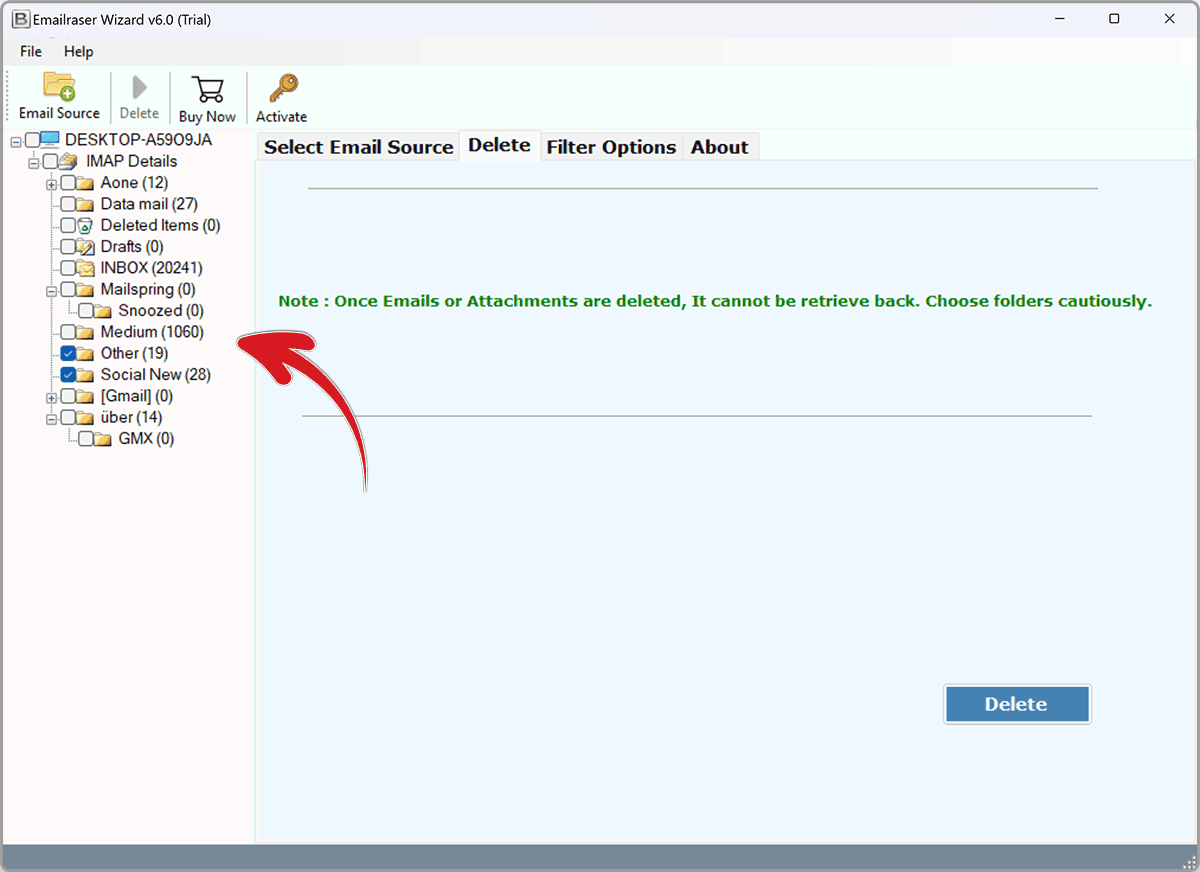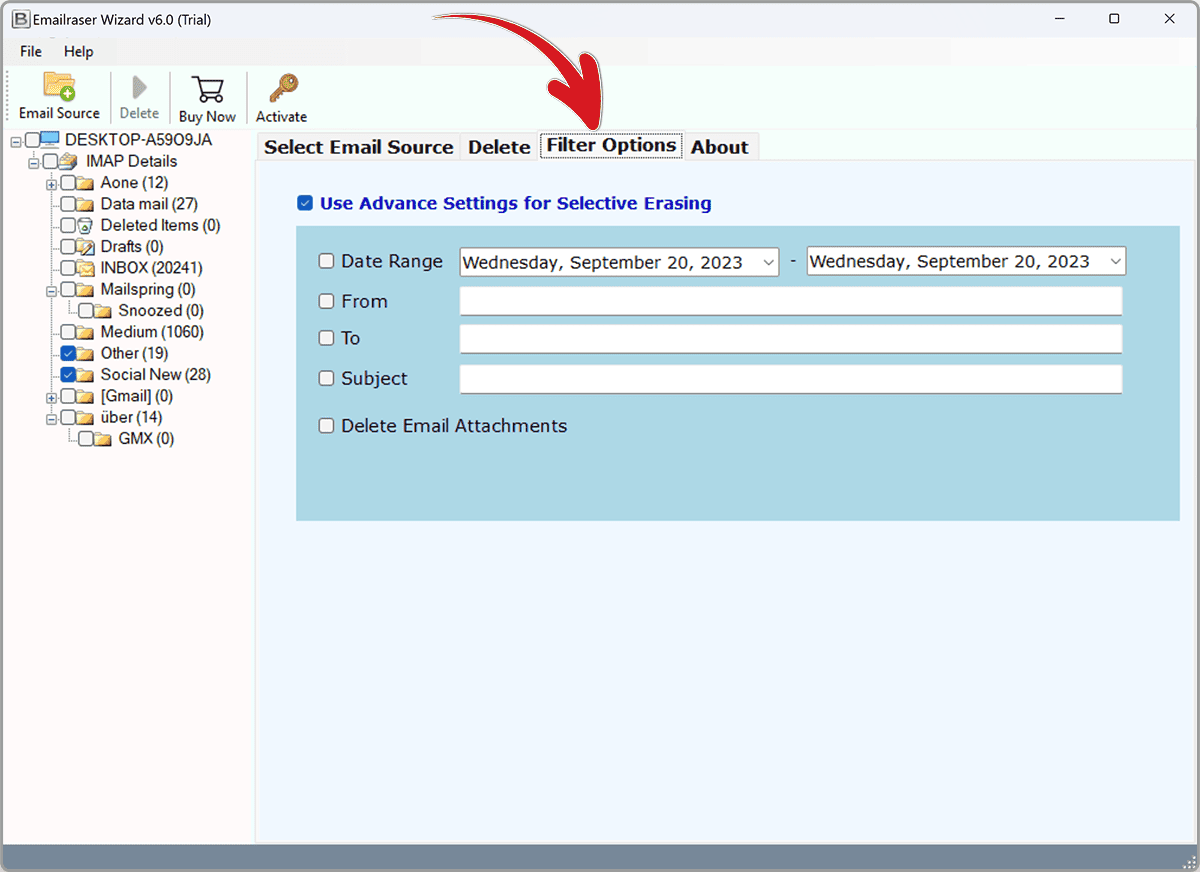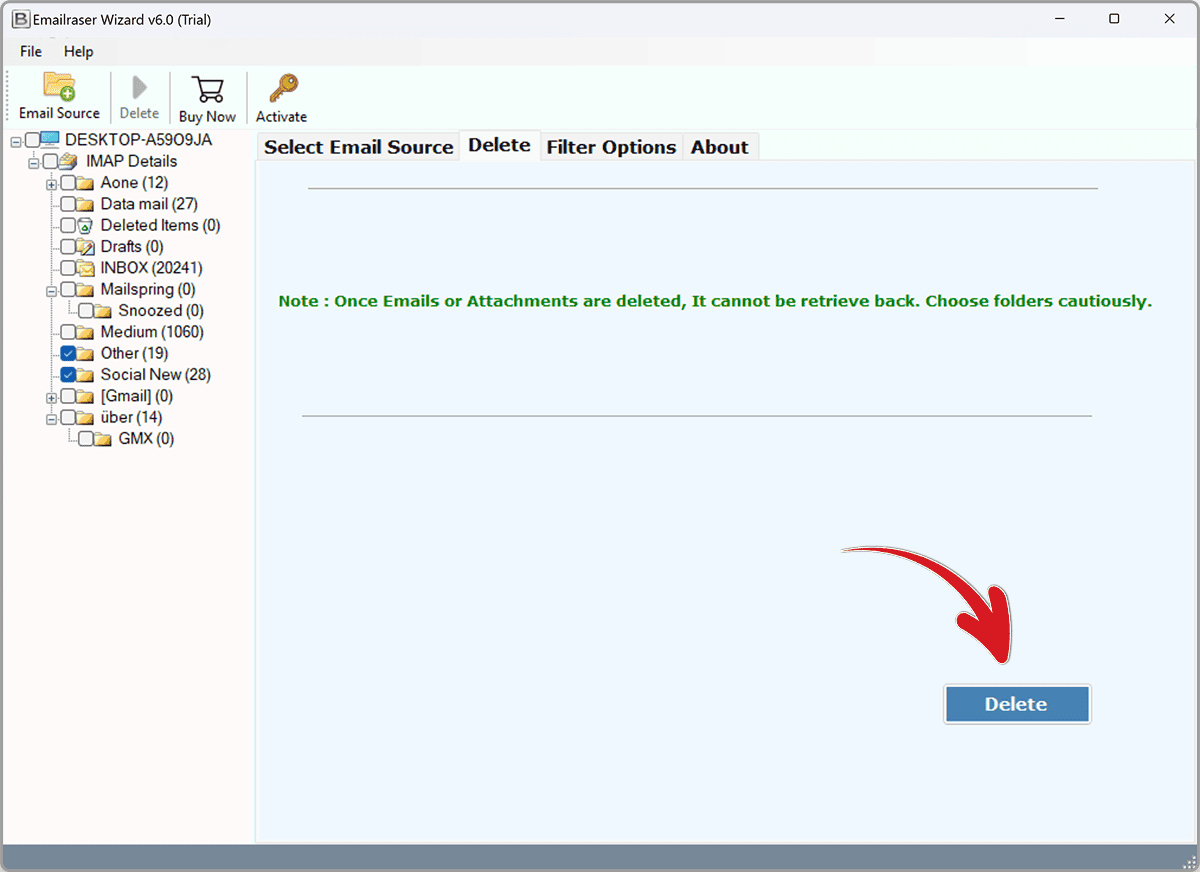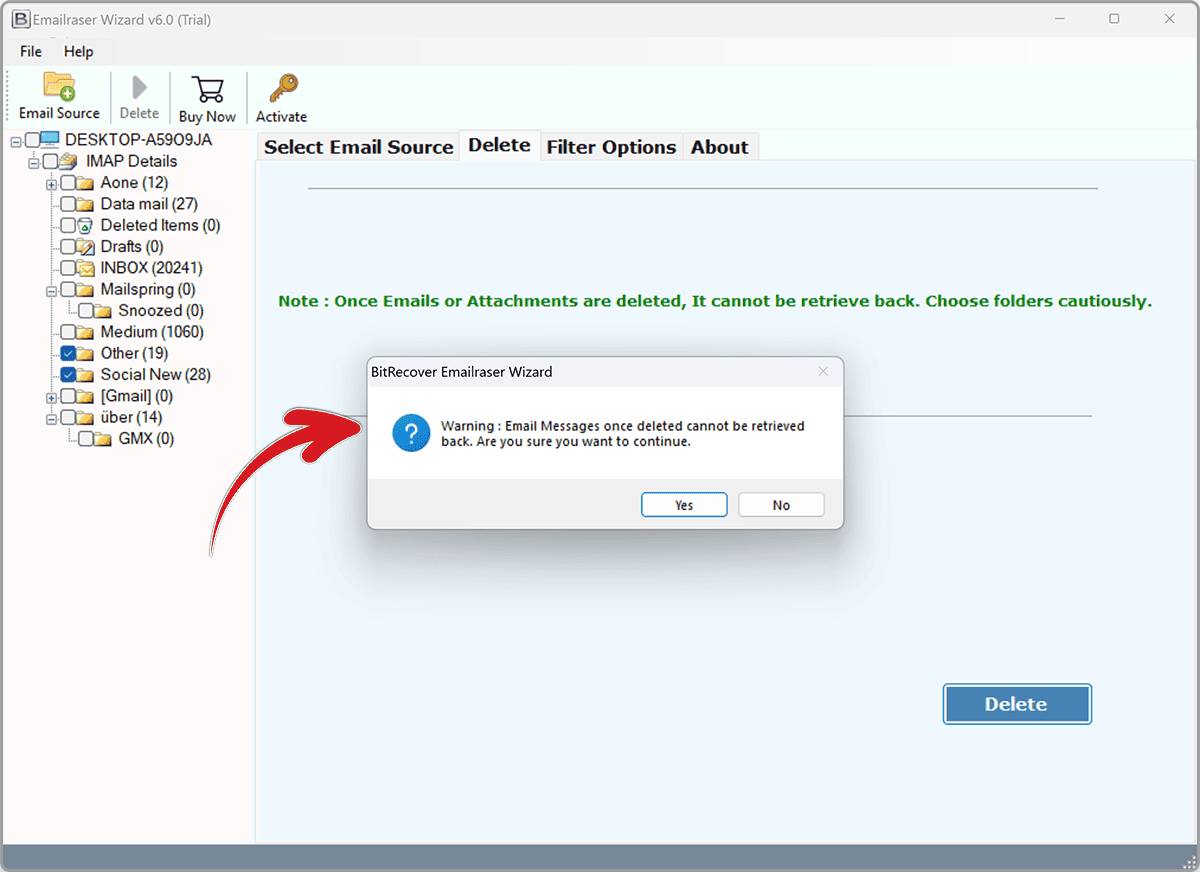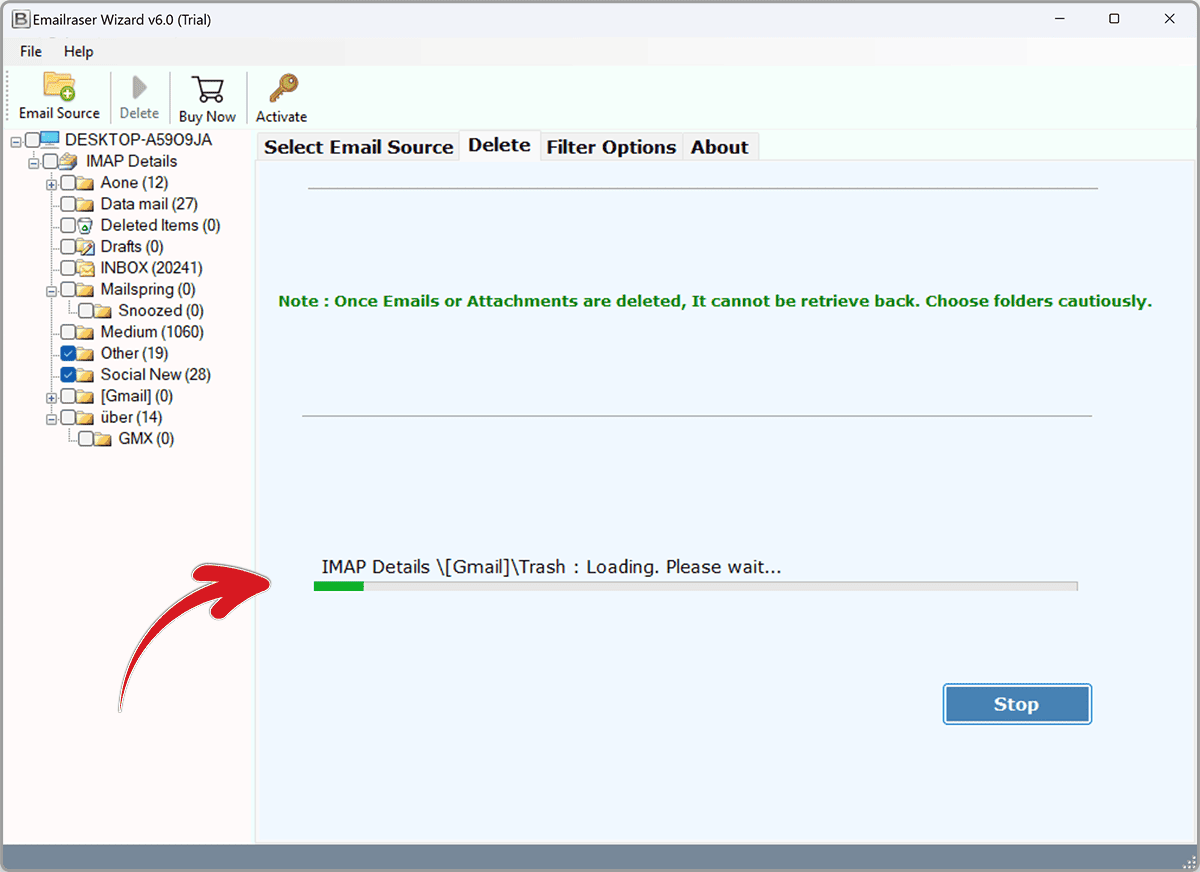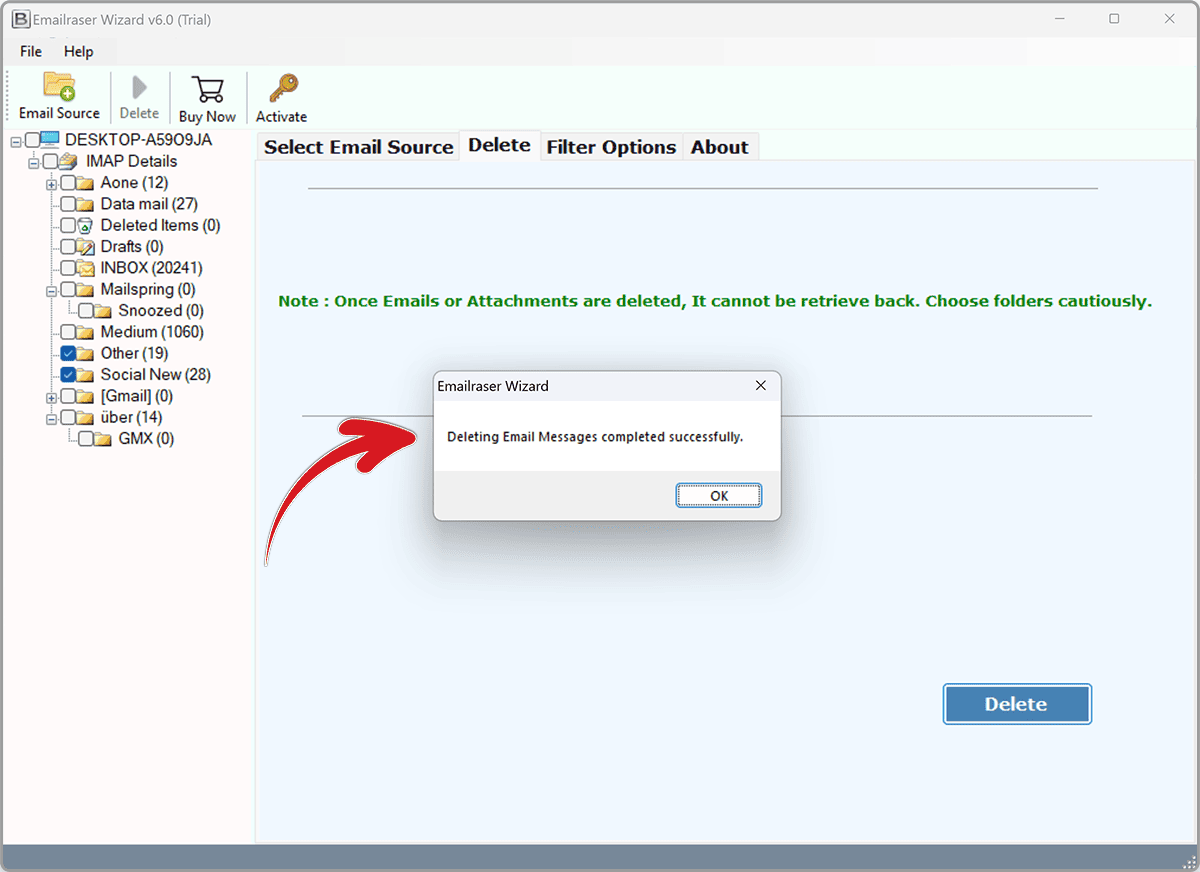How to Delete Emails from Microsoft Exchange Mailbox in Bulk ?
Summary: Are you one of them who are searching for a solution to delete email from Exchange mailbox? If yes, then read this solution completely. To help you manage your Exchange Server more effectively, we’ve compiled a comprehensive guide on how to efficiently remove emails from Exchange. Whether you need to declutter your server for better performance or simply want to streamline your email management process, this step-by-step guide will help you achieve your goals. This article describes how to delete emails from microsoft exchange Mailbox in bulk.
Exchange Server, developed by Microsoft, is a powerful email server platform widely used by organizations for communication and collaboration. However, as the volume of emails grows, managing the server’s mailbox database becomes crucial. Removing unnecessary or outdated emails is essential to maintain optimal performance and prevent storage issues. In this guide, we’ll walk you through the best practices for removing emails from your Exchange Server.
“Hello, I was using Exchange Server for the last 7 years. My Exchange mailbox has several emails, some unread and most-read emails. Recently I noticed that I receive some promotional emails twice more daily. Most emails I receive are some email addresses. I have unsubscribed to the sender of the email but my mailbox is full of these promotional emails. Does anyone know how to remove emails from Microsoft Exchange mailbox in bulk ?”
Like the above user query, we received multiple same queries daily. There are lots of users who are looking for a solution to remove emails from Exchange Mailbox in batch. Some want to know how to permanently delete emails from Exchange Server at once.
Why Delete Messages from All Mailboxes in Exchange?
Most of the emails that people receive on a daily basis cannot be quickly deleted from their Exchange mailbox. This is because most people respond to important emails first, but don’t have time to read all of the other emails they receive, such as promotions, spam, offers, and social media emails.
As a result, most people’s Exchange mailbox storage space eventually fills up. Microsoft Exchange Server storage space depends on your subscription plan, and no one wants to waste their storage space on unwanted emails.
That’s why many users want to know how to delete emails from Exchange Server. To solve this problem, you need to learn how to delete exchange delete message from all mailboxes.
There are a few reasons why you might want to delete emails from Microsoft Exchange in bulk:
- To free up storage space: Emails can take up a lot of space, especially if you have a lot of them or if they contain large attachments.
- To improve performance: A large number of emails can slow down your mailbox and make it difficult to find the messages you need.
- To comply with regulations: Some industries have regulations that require businesses to delete certain types of emails after a certain period of time.
- To protect your privacy: If you have sensitive emails in your mailbox, you may want to delete them to prevent them from being accessed by unauthorized individuals.
How to Delete Emails from Microsoft Exchange?
You can use the Email Cleaner Tool by RecoveryTools to efficiently delete emails from your Exchange Mailbox. This powerful program provides multiple filter options, allowing you to remove the desired emails from your Exchange Server in bulk, saving you time and effort.
Download Free Trial Edition:
How to Mass Delete Emails in Exchange?
- First, download and install this software on your computer.
- Select the Exchange Server option and enter your account details.
- After this, choose the folders which you want to delete from Exchange mailbox.
- You can also choose the advanced options to delete emails by multiple modes.
- When you finish the process, click on the delete button.
- Our tool pop-up a warning message – Read This Carefully.
- Then, the process is started and takes only a few minutes.
- When the process is complete the tool popup a message.
Advantages of Exchange Email Remover Tool
- Delete Email from Exchange Mailbox by Filter:
The software provides multiple advanced options to delete emails from Exchange Mailbox by user requirements. One can easily use this application to delete Exchange emails by date range, by email addresses such as to, cc, bcc, from, and by email subject, etc.
- Remove Exchange Email in Batch:
Thoughtful software was developed to solve all user issues to remove email from Exchange. The program allows you to delete multiple and all Exchange emails at once. One can easily select the Exchange folders which you want to delete from the Server.
- Complete Standalone Application:
This is a completely standalone utility that deletes Exchange emails without any supportive tool. The software comes with a simple and easy-to-use interface to remove emails from Exchange.
- Support All Microsoft OS:
The program supports all editions of Microsoft Windows operating systems such as Windows 11, Windows 10, Windows 8.1, Windows 8, Windows 7, Windows Server 2019, Windows Server 2016, Windows Server 2012, Windows Server 2008, etc.
- 100% Secure User Interface:
It is a completely safe and secure utility to delete email from Exchange mailbox. There are no changes in the other email properties of the Exchange mailbox during the process. It is a professional solution tested by many users who have come from multiple organizations. The user will obtain complete accurate results after complete the process.
Common Asked User Queries
How to delete Exchange email folders ?
Follow the given quick steps to delete Exchange Server folders:
- Launch the solution on your Computer.
- Enter your Exchange Server details to connect.
- Option to choose Exchange email folders for deletion.
- Click on the delete button and wait some moment.
- The process of deleting Exchange Mailbox folder is completed.
Can I Remove emails from Exchange mailbox by date range ?
The software provides multiple filter options to delete Exchange mailbox emails by date range, email address, etc.
Does the software allow us to remove Exchange Server emails by email address ?
Yes, it provides multiple Exchange mailbox emails by an email address without any complications.
Can I use this application to remove Exchange Mailbox email attachments ?
Yes, the software gives the separate option to remove Exchange Server email attachments at once.
Conclusion
Efficiently removing emails from Exchange Server is essential to maintain optimal performance and prevent storage issues. This article explained the process to delete emails from Exchange Mailbox by different requirements. If you are one of them who wants to remove emails from Exchange Mailbox, then download the recommended solution. You can try our solution to delete some emails from your Exchange server account. For any additional assistance or advanced Exchange Server management solutions, feel free to reach out to our experts. Your Exchange Server’s performance is our top priority, and we’re here to help you achieve the best possible results.