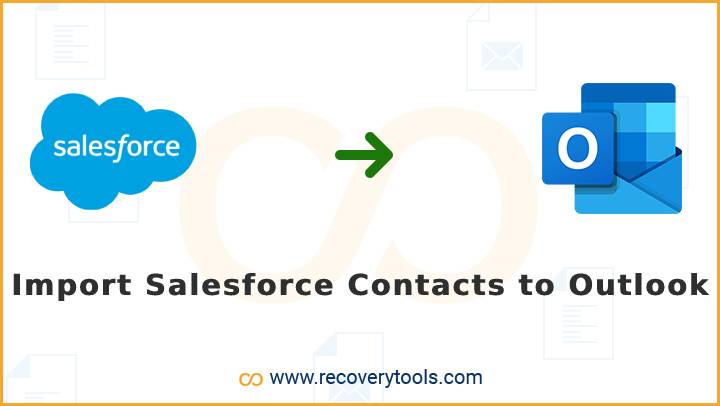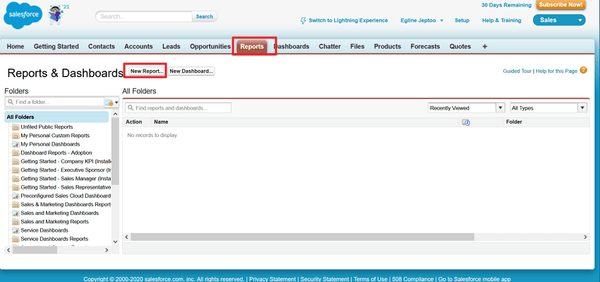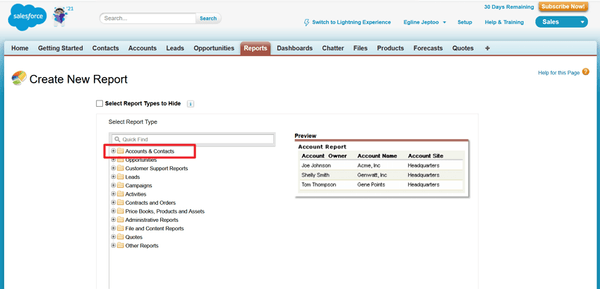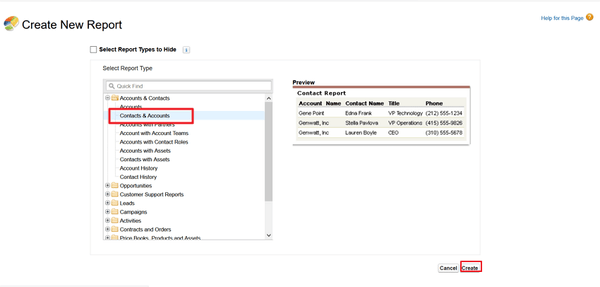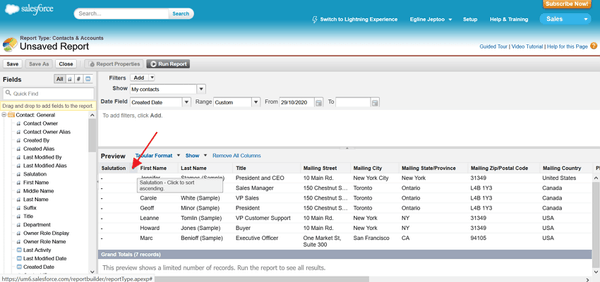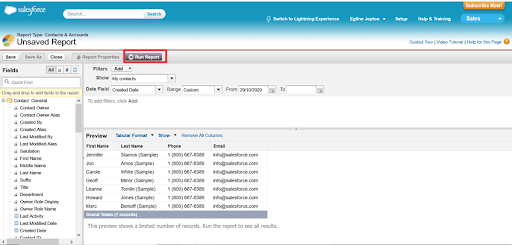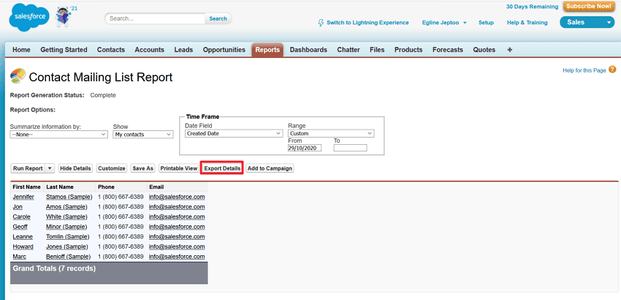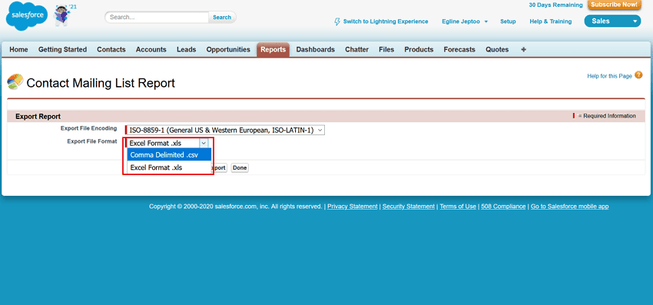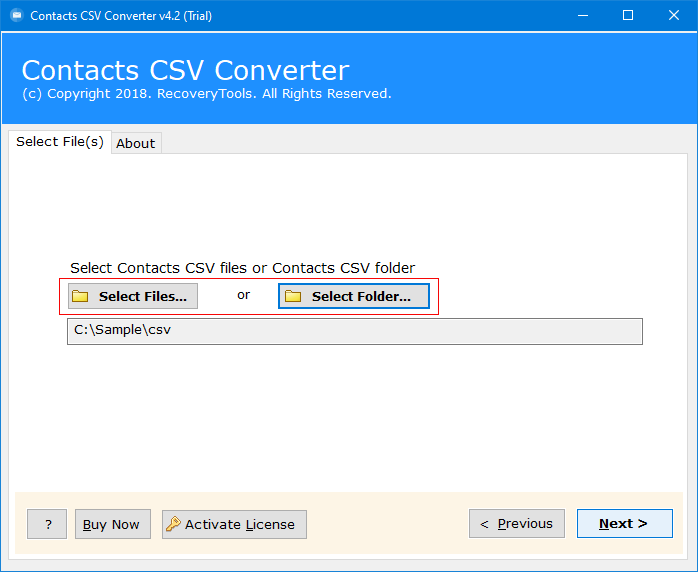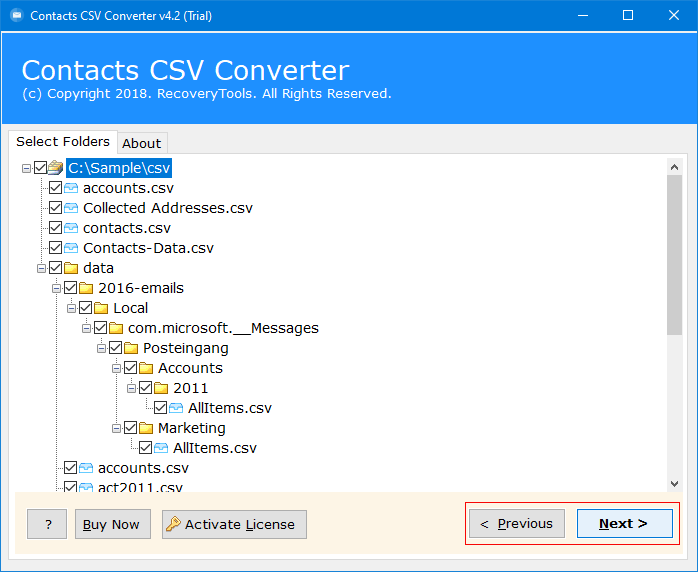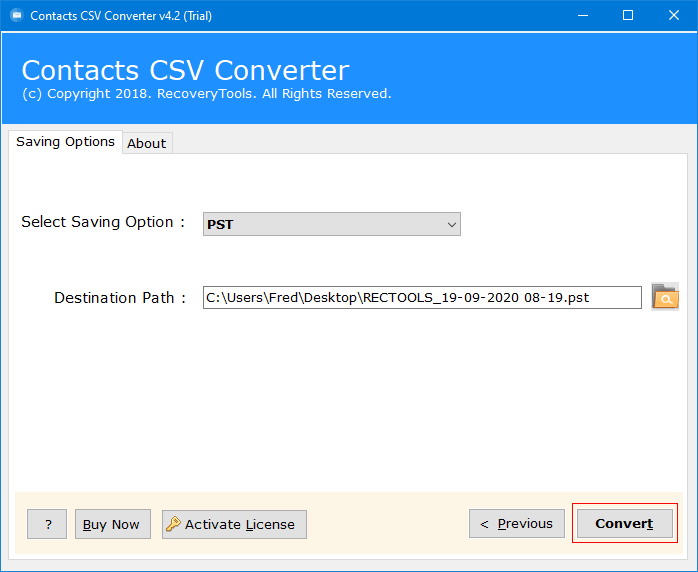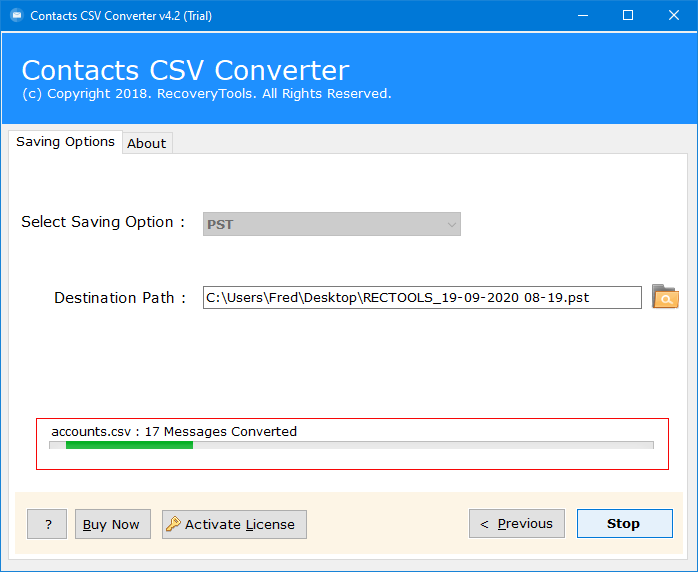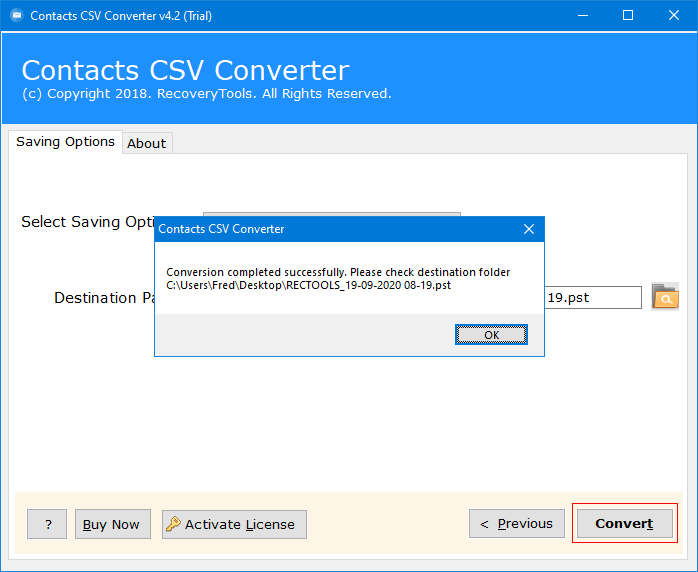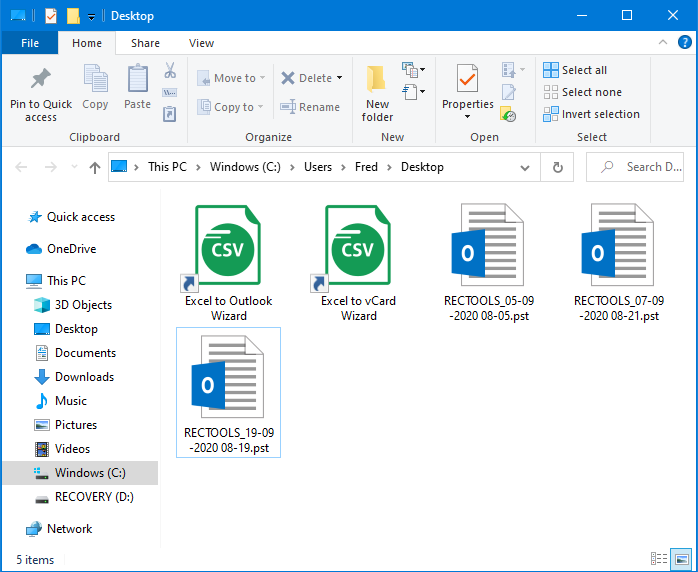How to Import Salesforce Contacts to Outlook & Mac Outlook?
Are you looking for a solution to import Salesforce Contacts to Outlook editions? If so, then you have landed on the right article. In this post, you will get to know about how to export Salesforce contacts to Outlook in depth. So, keep continuing to read this article to know more details about this topic.
Salesforce is the most successful software product company in the world. They develop business software products. These products are used by more than 1.3 million companies all around the world. It is considered to be the most well-known business management and CRM tool.
Outlook is the email client used by many businesses and people. It is a very convenient tool that helps you to send and receive emails. It allows you to manage your contacts and calendars efficiently. You will find many versions of the Outlook email clients on the internet.
Reasons to Import Salesforce Contacts to Outlook
- Keeping all of your contacts in one location makes it easier to search, manage, and update information. This may greatly improve workflow productivity by reducing the need to switch between applications.
- Sharing contacts across sales and other teams in your firm helps improve communication and collaboration on deals and initiatives. Everyone has access to the most up-to-date information, promoting a more efficient approach.
- You may manage contacts in Outlook using similar features and functionalities. This includes creating categories, setting reminders, and using email templates specifically designed for the platform.
User Query: “Hi, I have used Salesforce for the last few years to manage my official work. But recently, I need to share Salesforce contacts to someone through Outlook. First of all, the process to export Salesforce contacts to Outlook is very confusing. Does anyone explain the process to export Salesforce contacts to computer, After that, I want to import these contacts into Outlook client?”
How to Export Salesforce Contacts to Outlook
- Export Salesforce contacts to CSV File
- Convert CSV File to PST File
- Import Salesforce Contacts to Outlook
How to Export Contacts from Salesforce to CSV File?
- Open your Salesforce account using your credentials. Then, click on the report tab. Here, you need to click on the new report option.
- Now, press the Accounts and Contacts option, as shown below the image.
- After that, click the Create button to analyze the Accounts and Contacts report.
- Here you will see the complete list of contacts of Salesforce in the user panel.
- After that, press the Run Report option and start the procedure.
- Now, click on the Export details tab to export Salesforce contacts to CSV.
- Lastly, save the resultant CSV file on your computer.
Convert CSV File to PST File Format
CSV is a Microsoft Excel file format that stores data in tabular format. Therefore, we need a solution to convert CSV files to Outlook PST format. For that, we need to use a professional solution called RecoveryTools CSV Contacts Converter. This utility allows you to easily export Salesforce contacts to Outlook format. The best part of this tool can be used on all Microsoft Windows and Mac computers.
Steps to Import Salesforce Contacts to Outlook PST
- First of all, you need to install this application on your computer.
- It provides dual selection options to choose bulk CSV files at once.
- Now, you can review your selected files in the user interface panel.
- Then, choose the Outlook PST option in the list of file-saving options.
- Set location path. Then, the process to export Salesforce contacts to PST file is started.
- After that, press the ok button to end the process.
- Lastly, access the resultant data at the user’s desired location.
Import Salesforce Contacts to Outlook
- launch Microsoft Outlook application and click on the File tab.
- After that, click on Open&Export >> Import/Export.
- Now, select Import from another program or file. Then, >> Import vCard (.vcf) file.
- Now, Browse the VCF file you have converted.
- lastly, wait to Import Salesforce Contacts to Outlook sucessfully.
Why Professionals Use This Tool to Convert CSV to PST
- It offers two options for all those users who want to import single or multiple CSV files exported from Salesforce accounts. So, you can easily use this application for those users who want to convert multiple accounts contacts for Outlook.
- We developed this application with a simple and easy-to-use GUI and a lightweight size. Now, every person can use this application, that is coming from a technical or non-tech background.
- There are a lot of applications in this online world that allow you to pick and drop data from one place. But this application allows you to choose any destination path where you want to store your resulting data easily.
- You can easily use this application on all your Windows and Mac computers. The solution supports all editions of Microsoft Windows and Mac computers. In fact, you can easily install this application on your Windows 11 and Mac Ventura editions.
- If you are looking for a faster resolution of your problem, then without wasting your time download the solution on your computer now. Because this is one of the best and fastest solutions for exporting Salesforce contacts to Outlook.
Final Words
In this post, we have explained the complete process to export Salesforce contacts to Outlook. If you are looking for the same, then here we are providing you with the best of the best tips that will help you import Salesforce contacts to Outlook. I hope this informative guide will help you to transfer Salesforce contacts to Outlook and save your time.