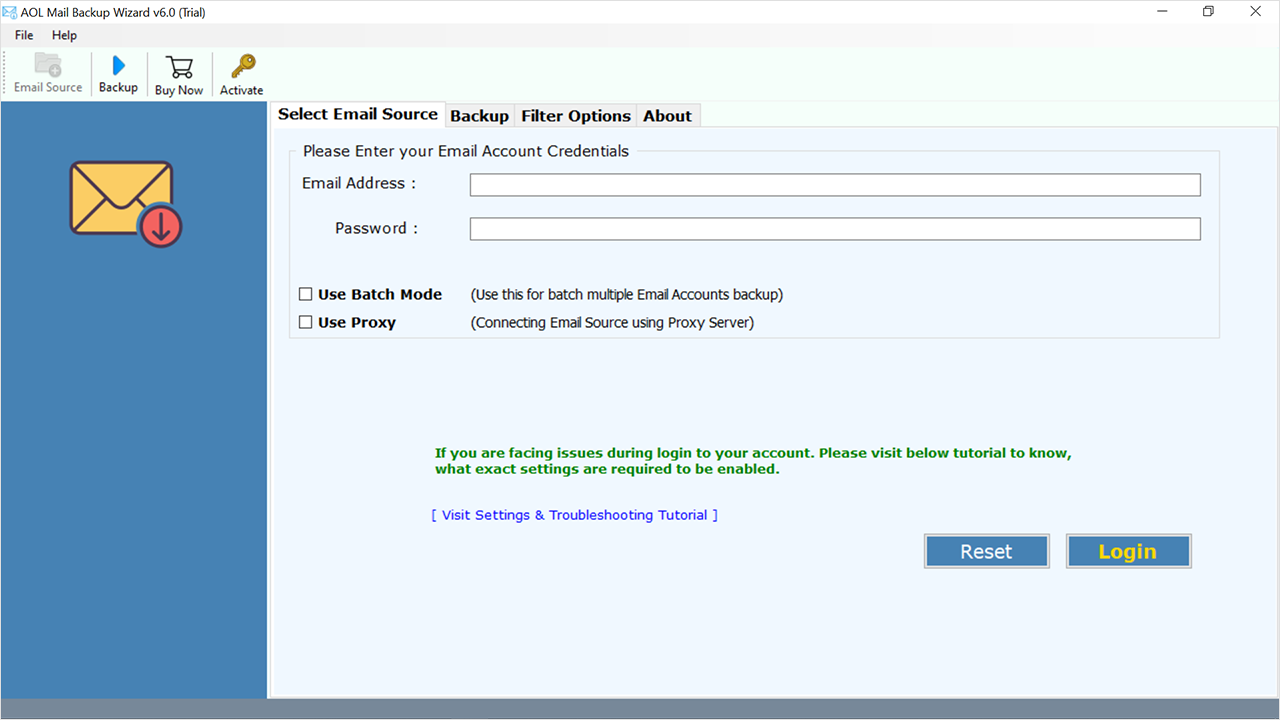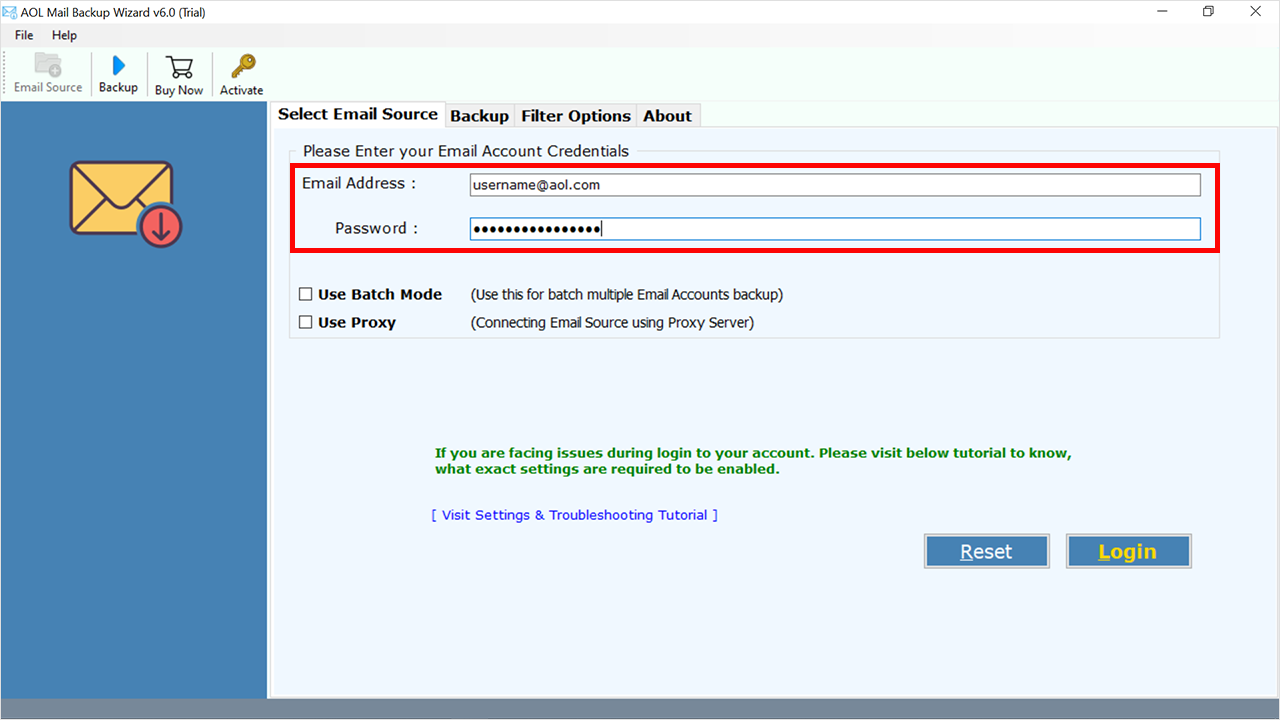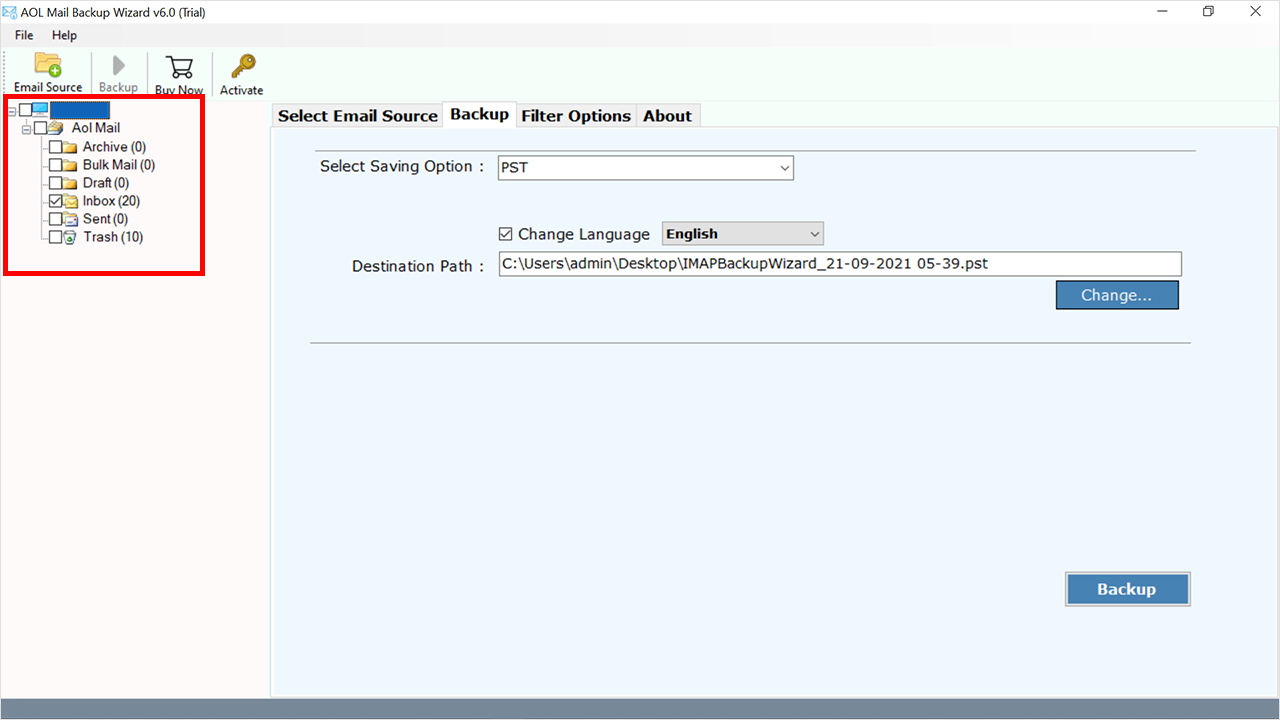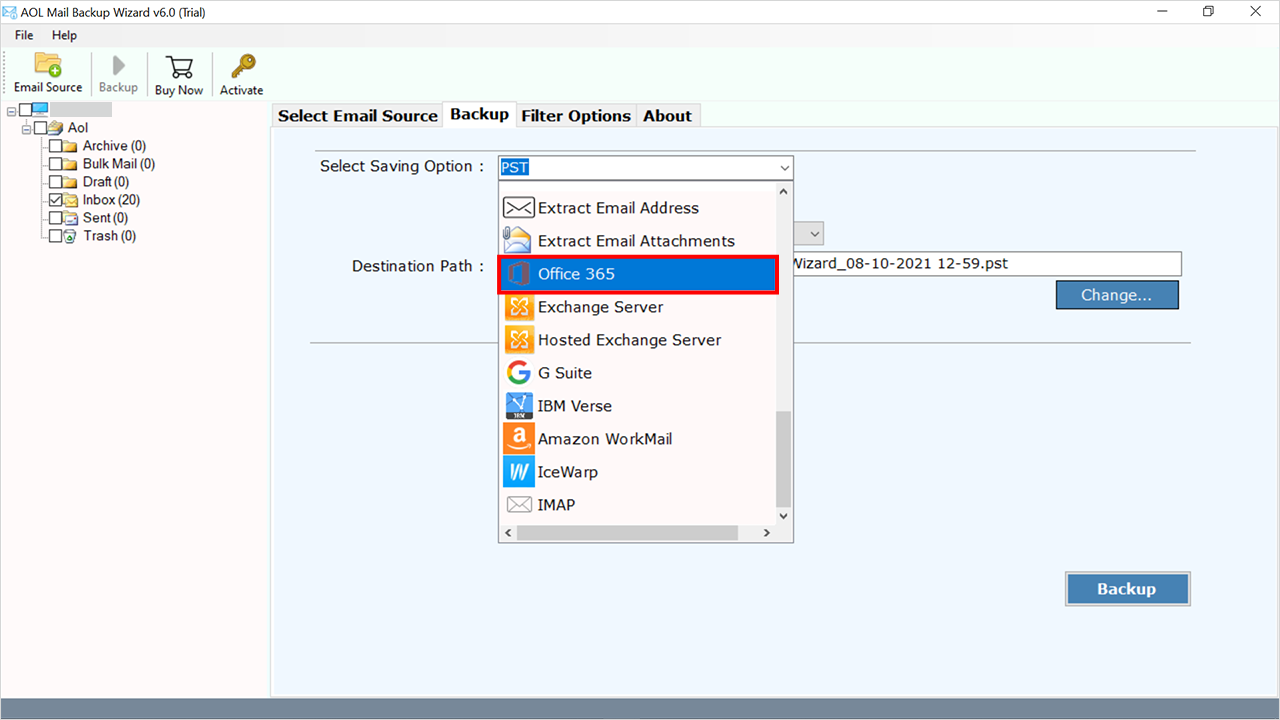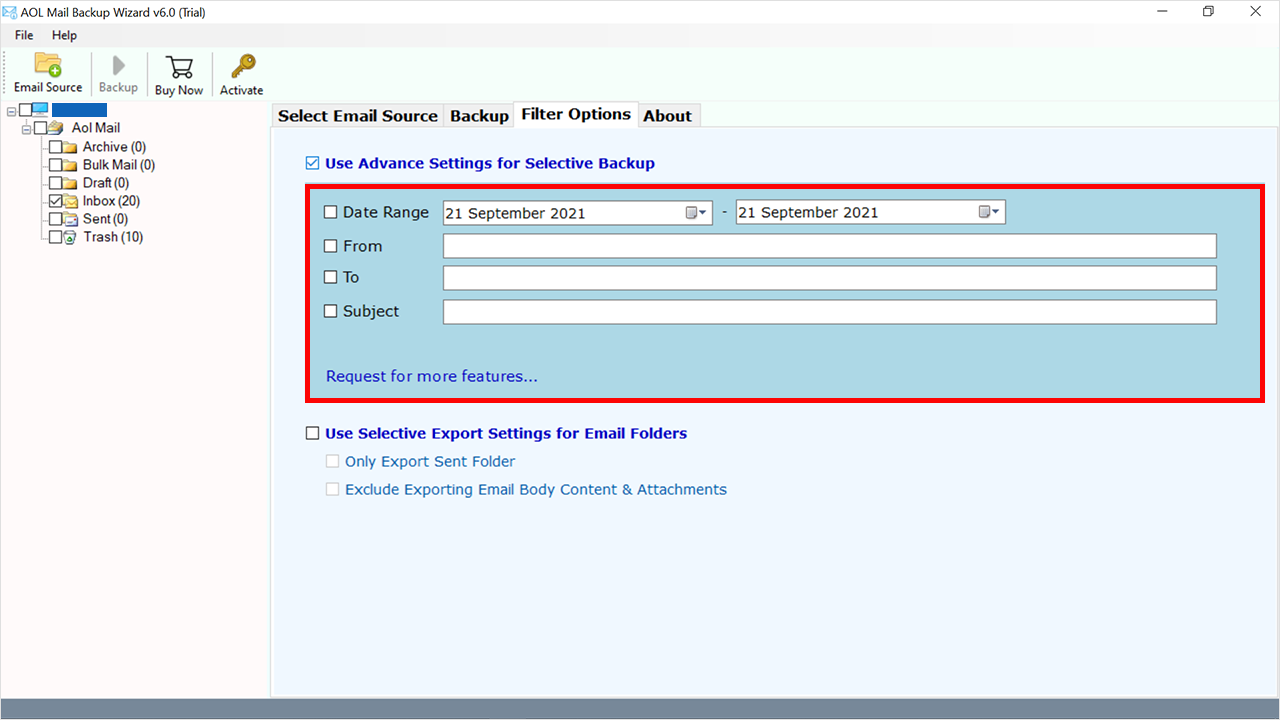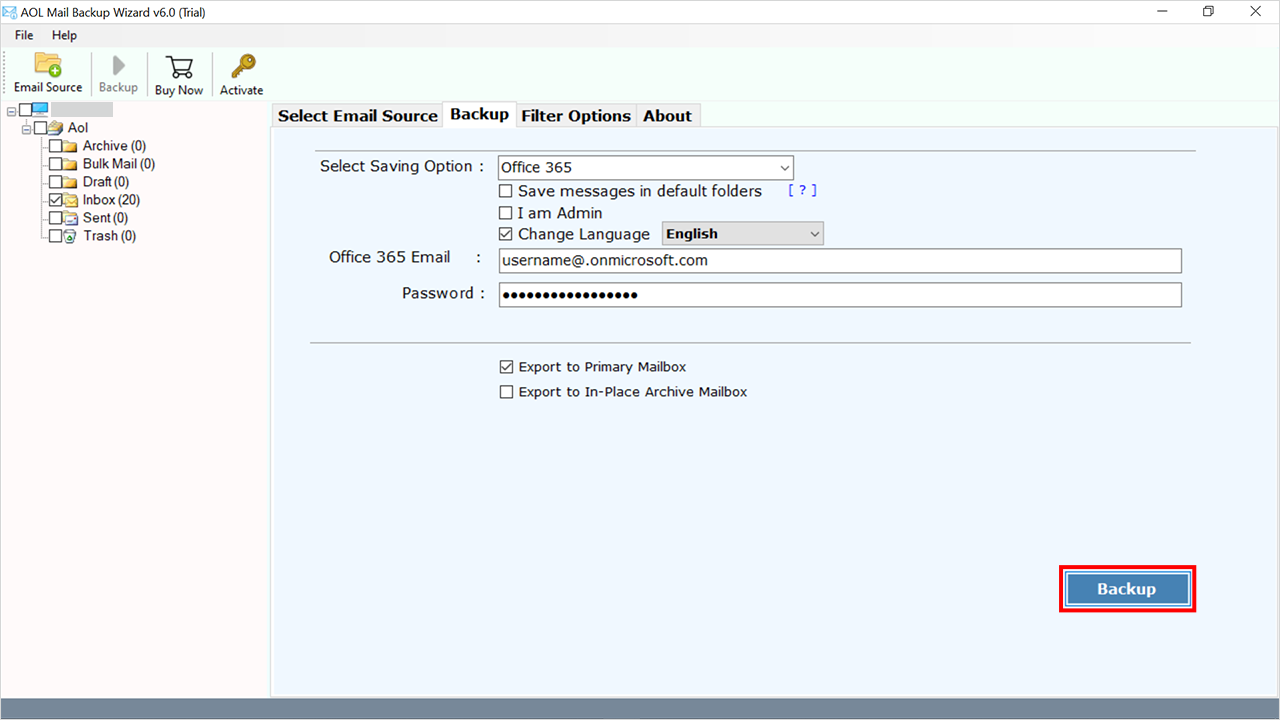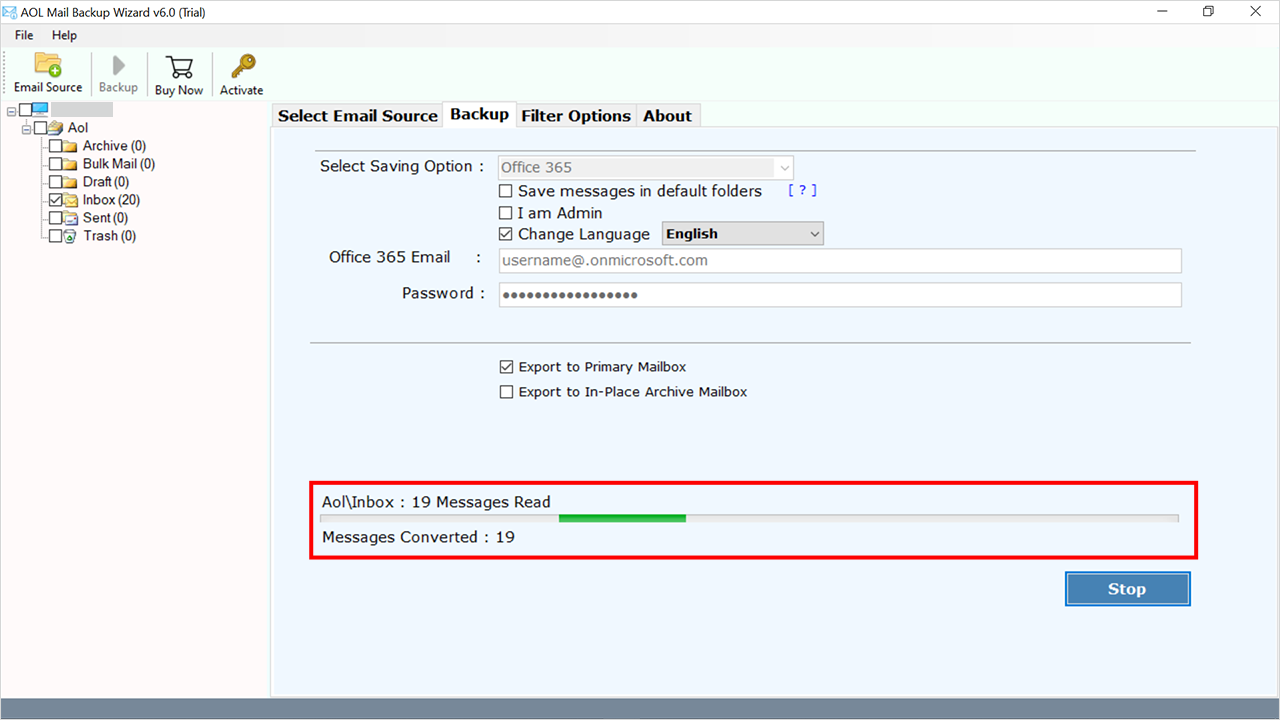How to Migrate Emails from AOL Mail to Office 365 (Microsoft 365)?
Are you searching for a process to export AOL Mail to Office 365 (Microsoft 365)? And finding a way to migrate & forward AOL Emails to Office 365. If yes, then this is the right writing you are looking for. In this article, we will explain the complete process to migrate AOL to Office 365 account. So, let’s start the process.
When we head to head AOL Mail and Microsoft Office 365, obviously Office 365 wins the race. Microsoft 365 provides a stage where you can easily access all popular Microsoft applications for your business and personal management.
Therefore, multiple users are searching for a process to export AOL Mail to Office 365 account.
AOL Mail is a world-popular email service acquired by Verizon Communications in July 2015. Recently many users faced a lot of issues in accessing their AOL accounts.
That’s why a huge number of clients want to know how to migrate AOL to Office 365 Account. Recently, our team got a query from New York.
How to Forward AOL Email to Office 365 Manually?
Here we are going to use the Outlook email client to migrate AOL to Office 365 account. This method is divided into two manual steps.
Step 1: Connect AOL Mail in Outlook
- Open your Outlook account.
- Select the File >> Add Account option.
- Enter the login details of your AOL Mail.
- Check “Advanced Options” and select “Let me set up my account manually.”
- Hit on the Connect button and select the account type as IMAP.
- Now put the incoming and outgoing AOL Mail servers.
- Lastly, click on the Finish button to export AOL Mail to Office 365.
Step 2: Migrate AOL to Office 365 as PST
- Restart your Outlook account.
- Select the File tab >> Open & Export >> Import/Export.
- Choose the Export to a File option, and choose Next.
- Select the Outlook Data File (.pst) option.
- Select the folders from the connected AOL account.
- Lastly, browse the location and hit the Finish icon.
Now your exported emails will save as PST at the selected location. Next, you have to Import PST to Office 365 account. Follow the mentioned link, where you will get the complete information about PST to Office migration.
Best Solution: AOL to Office 365 Migration Tool
The cloud to cloud migration is not an easy task. Therefore, moving emails from AOL Mail to Office 365 is a tough task. But you can do this by using RecoveryTools AOL Backup Wizard. Now, the AOL Email to Office 365 Migration process is no more complicated.
With the export AOL Mail to Office 365 tool, one can easily migrate AOL to Office 365. With this app, you can migrate emails into Exchange Server, Yahoo, and other savings too. Get this product on your Windows as well as Mac computers.
Quick Steps to Migrate AOL to Office 365
- Step 1: Run the AOL to Office 365 migration tool.
- Step 2: Choose the AOL Option and provide Credentials.
- Step 3: Select the required folders/subfolders.
- Step 4: Pick the Office 365 saving option
- Step 5: Enter Microsoft 365 account details.
- Step 6: Click on the next button to Migrate AOL Mail to O365.
How to Export AOL Mail to Office 365? Step by Step
- Launch the software on your Windows computer and Windows server machine.
- Thereafter, enter your AOL Mail account credentials in the interface panel.
- After that, choose the required email folders from the list that you want to migrate AOL to Office 365 account.
- Thereafter, pick the Office 365 option in the list of file-saving options to export AOL Mail to Office 365 account.
- Apply the advanced filter from the Filter Options tab to migrate AOL to Office 365 selectively.
- Enter the login details of the Microsoft 365 account i.e., email address and app password.
- Thereafter, click on the Next button to export AOL Mail to Office 365 account.
AOL Email to Office 365 Migration – Benefits & Its Features
- 100% Secure Interface Panel: The AOL Mail to Microsoft 365 migration tool comes with a secure interface. Now you can easily export AOL Emails to Office 365 account without getting any security issues. Also, the software never stores client account credentials in the interface cache.
- Simple and Consistent Procedure: There are many users who don’t have a technical background and can’t understand the process of this utility. Therefore, the software is developed with a simple and easy-to-use interface. Now, anyone can use this utility without extra technical knowledge & guidance.
- Maintains Metadata and email Properties: Customers are often stressed during the email transfer process. But using this application, users can easily export AOL Mail to Office 365 accounts with maintained email properties. While process, it keeps all email metadata such as email with attachments, images, internet header, sender and recipient information, hyperlinks, formatting, etc.
- Advance Filter Settings for Selective Migration: There are many users who want to forward selected AOL Emails to Office 365 account. Therefore, the software developed with advanced filters to export only required emails from AOL Mail to Office 365 account. You can export emails from AOL to Microsoft 365 by date, email address, subject, etc.
- Maintain Email Folder Hierarchy Structure: During the migration, the product will maintain the email folder structure. Now you will get the same copy of email folders from AOL Mail to Office 365 account without any issues.
- Transfer Multiple AOL Mail Accounts: If you want to export AOL Mail to Office 365 from multiple accounts. Then the software provides the batch mode to migrate multiple AOL Mail account data to Microsoft 365 account directly.
- “I Am Admin” Option: If you want to move data from AOL Mail to Office 365 administrator account, then use the I Am Admin option.
Frequently Asked Questions
- Are AOL and Gmail the same?
Ans: Yes, because both are free email clients, which allows users to send and receive emails. and also, both are web-based email clients. But if we compare then Gmail is best because it provides more advanced features than AOL.
- Can AOL email be automatically forwarded?
Ans: Yes! You can send AOL emails to someone else one by one, or you can make your inbox automatically send AOL emails to another email address.
- How long does AOL keep deleted emails on the server?
Ans: If you delete an email by mistake, it goes to a place called “Trash” and stays there for a week. You can easily get it back from there. If it’s been deleted for more than a week, there are still ways to get it back, but the way to do it might be a bit different. We’ll talk about those ways in a bit. Lots of people really like using AOL for their emails.
Conclusion
In the above article, we have explained the complete details to export AOL Mail to Office 365 account. If you are one of those who want to migrate AOL to Office 365 account, then download RecoveryTools AOL Mail to Office 365 Migration Tool. The software comes with a trial edition of this utility to export a few AOL Mail to Office 365 accounts. For unlimited migration, purchase the license key to activate the software for lifetime use. If you have any further queries, then contact us on live support chat.