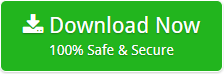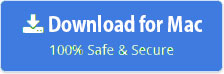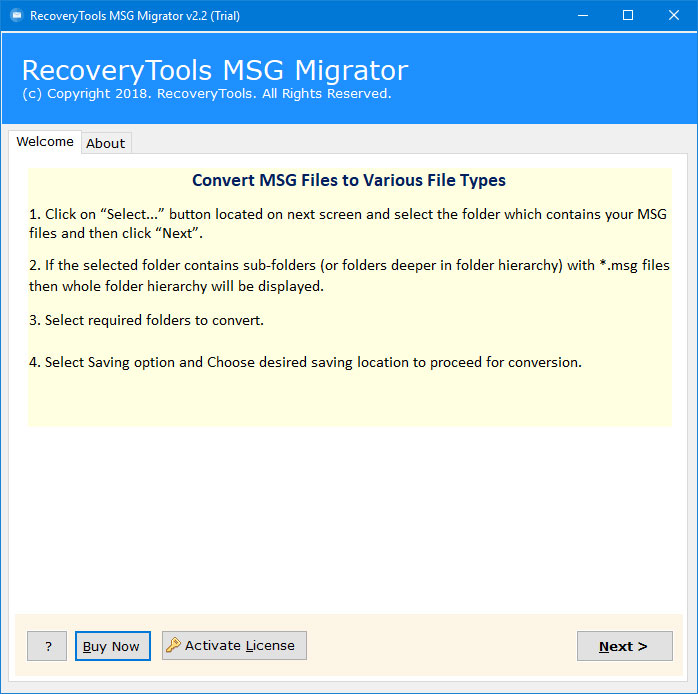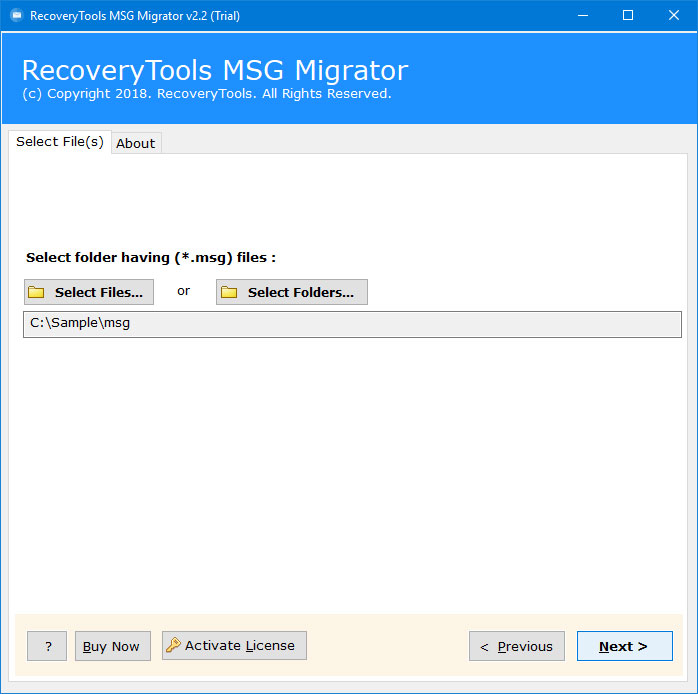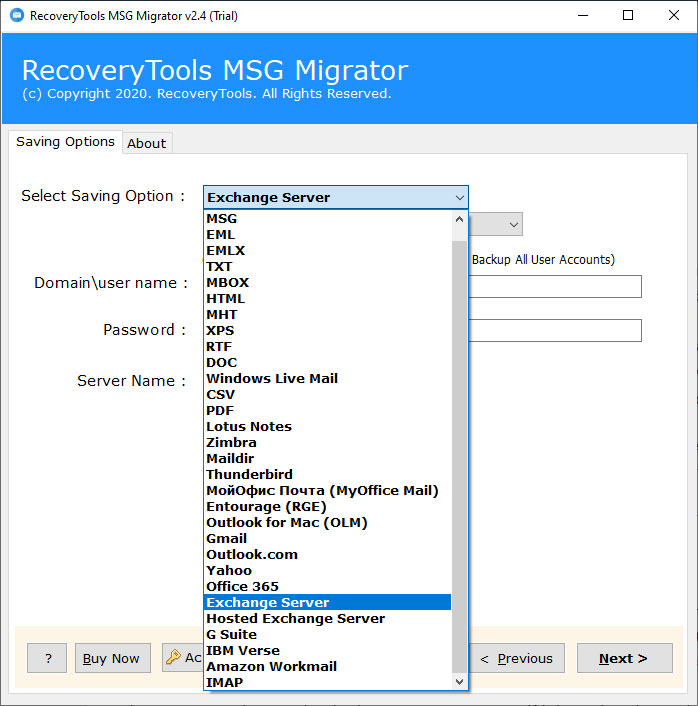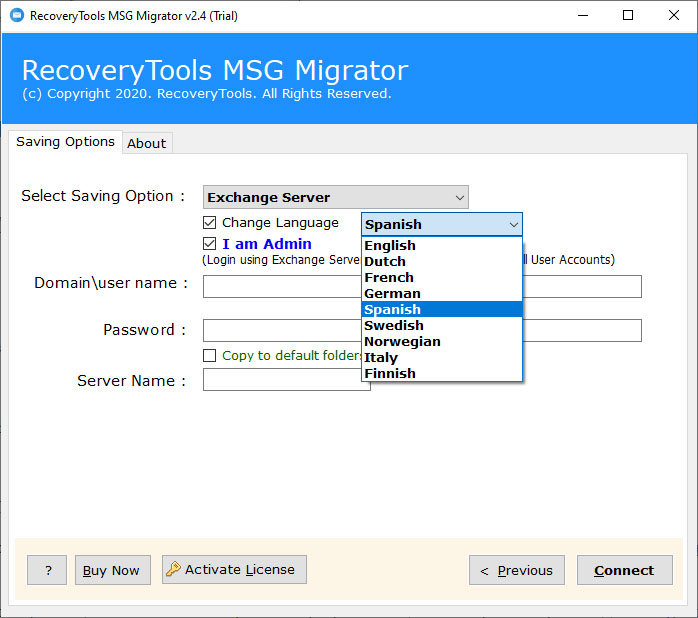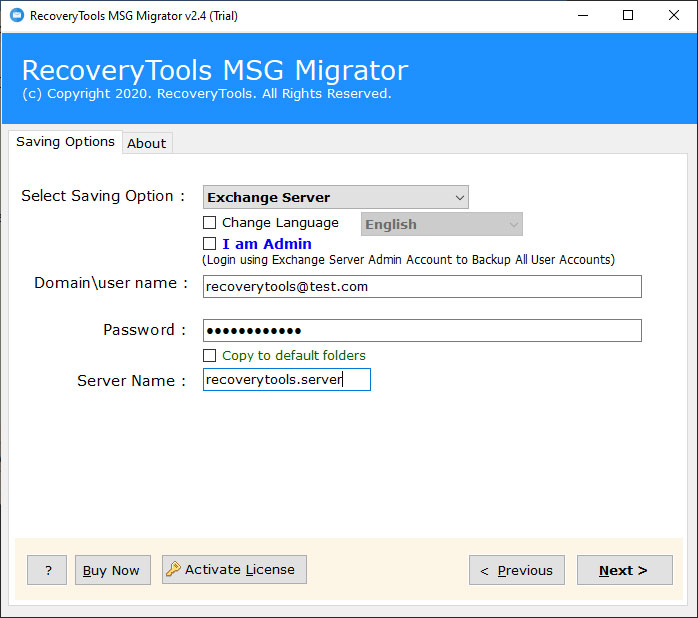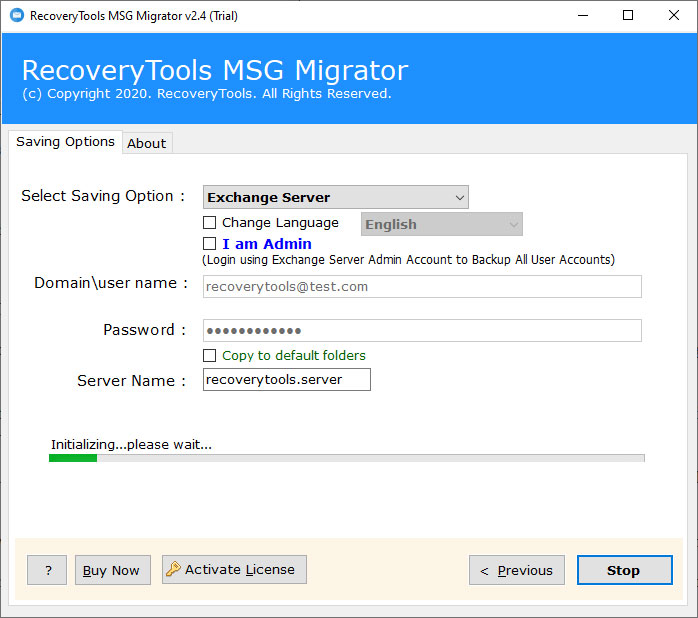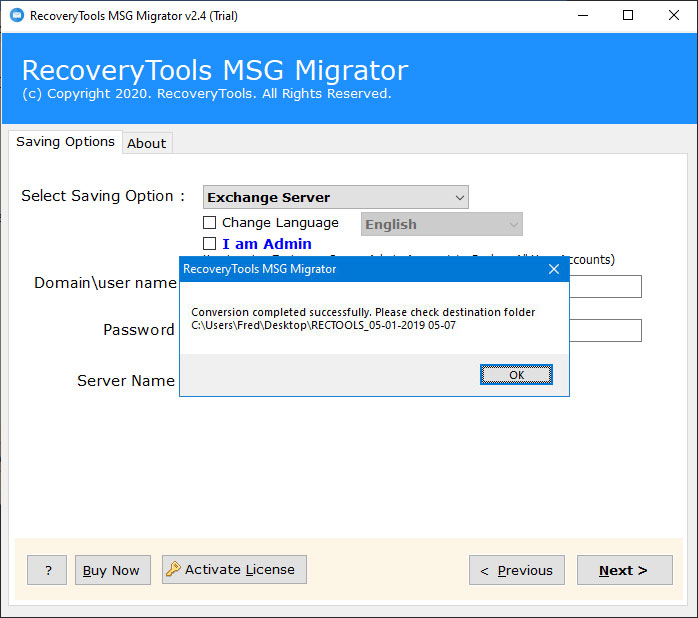How to Import MSG Files into Exchange Server (On-Premise or Cloud Hosted) ?
Looking for an easier way to import MSG to Exchange Server ? Want to know how to upload MSG to Online Exchange Cloud Hosted Server ? If yes, then don’t worry. RecoveryTools MSG to Exchange Migration tool allows you to import multiple MSG Files into Exchange Server without any issues. So just relax and read this article to know the complete process.
In this era inspired by technology, email is our primary means of communicating with others. Therefore, companies choose the Exchange Server for better service and great productivity. Microsoft Exchange Server is one of the best business mail servers. You can easily set up Exchange Server on your official infrastructure or subscribe to a hosted Exchange Server plan. Besides, MSG is a file that contains a single email message information with attachments. Microsoft Outlook and MDaemon allow you to export single email message data in MSG format. But you can’t read MSG file information like EML with Text Editor utility.
Due to the popularity of Exchange Server, lots of users want to import their MSG files into Exchange Server. If you are one of those who want to import MSG to Exchange, then download RecoveryTools MSG Converter Wizard. The software provides a direct way to migrate MSG files into Exchange Server account. Using this application, you can easily import MSG to On-Premise Exchange or Migrate MSG to Cloud Hosted Exchange Server. In this article, we will explain the complete process to upload MSG files in Exchange Server.
How to Import MSG to Exchange Server ?
Follow the step-by-step process move MSG files: –
- Launch the software on your Windows PC.
- Select MSG files with dual selection options.
- Choose the required MSG files / folders from the list.
- Pick the Exchange saving option and enter the credentials.
- Click on the next button to import MSG to Exchange Server.
A Video Guide That Helps You to Know How to Upload MSG to Exchange
Steps to Migrate MSG Files into Exchange (On-Premise & Hosted) Server
First of all, download the software on your Windows Computer.
After that, launch the software and read all the instructions before proceeding.
Thereafter, choose (MDaemon & Outlook) MSG files with dual selection options.
After that, select the required MSG files from the complete list.
Thereafter, select the Exchange Server option in the list of file saving options.
Note: – If you want to import MSG to Cloud Hosted Exchange Server, then choose Hosted Exchange Server option.
Also, you can select additional options including I am admin (Login with Administrator Account), change language, copy to default folders, etc.
After that, enter your Exchange Server credentials in the user interface panel.
Thereafter, click on the next button to transfer MSG files to Exchange Server account.
After that, the MSG to Exchange Migration process finished click on the “OK” button.
MSG to Exchange Migration Tool – Features Explained
Migrate Batch MSG Files: – This program is designed to meet all the needs of users to import MSG files to Exchange. One can use this application to migrate multiple MSG files into Exchange Server at a single process.
Maintain MSG Email Properties: – While the migration process, the software will keep all MSG properties. So, after complete the process, you will get the original email information including email with attachments, email subject, email address, email content, email hyperlink, etc.
Dual Selection Options: – The program offers you to import bulk MSG files into Exchange account. One can easily use dual selection options to select unlimited MSG files at once. The Select Folder option allows you to import multiple MSG files in Exchange in batch.
100% Secure Interface Panel: – The software comes with a 100% secure interface panel. It never stores your personal details or account credentials in the user interface panel or caches.
No MSG Email Client Connectivity Required: – The program works with a standalone interface. There is no need to connect with any MSG email client such as Outlook or MDaemon during MSG to Exchange migration.
Windows Supportable Application: – The software supports all versions of Microsoft Windows such as Windows 10, Windows 8.1, Windows 8, Windows 7, Windows Server 2019, Windows Server 2016, Windows Server 2012, Windows Server 2008, etc.
Common User Queries
Can I use this application on Windows Server 2019 Computer ?
Yes, the software works on all Windows Server variants including Windows Server 2019.
Can I directly move MSG files to Exchange Server using this utility ?
Yes, the software required only account credentials of Exchange accounts for directly transfer data.
Can I import only selected MSG files to Exchange Server ?
Yes, the software allows you to select the required MSG files or Choose only required MSG files in the user interface panel. So, you can upload only selected MSG files into Exchange Server without any issues.
Does the software allow us to import MSG to Hosted Exchange Server ?
Yes, the software comes with a dedicated option to migrate MSG files to Hosted Exchange Server.
Conclusion
We hope you like this article. In this article, we have explained the process to migrate MSG files to Exchange Server. If you are one of them who wants to import MSG to Exchange, then download the recommended solution. The software supports all Windows operating systems including Server editions. The company offers a trial edition of this utility to import 25 MSG to Exchange account. Also, if you have any issues with the software and its process, then contact us on live support chat.