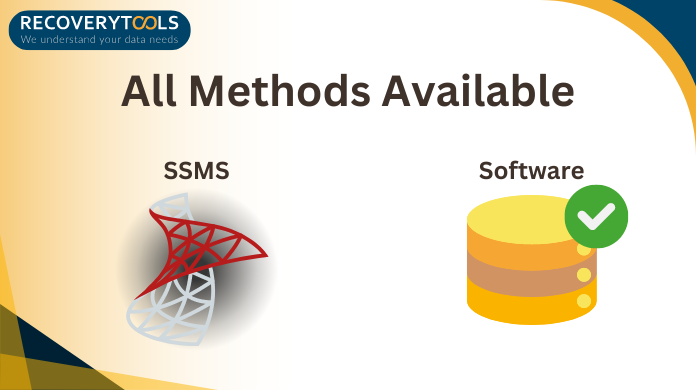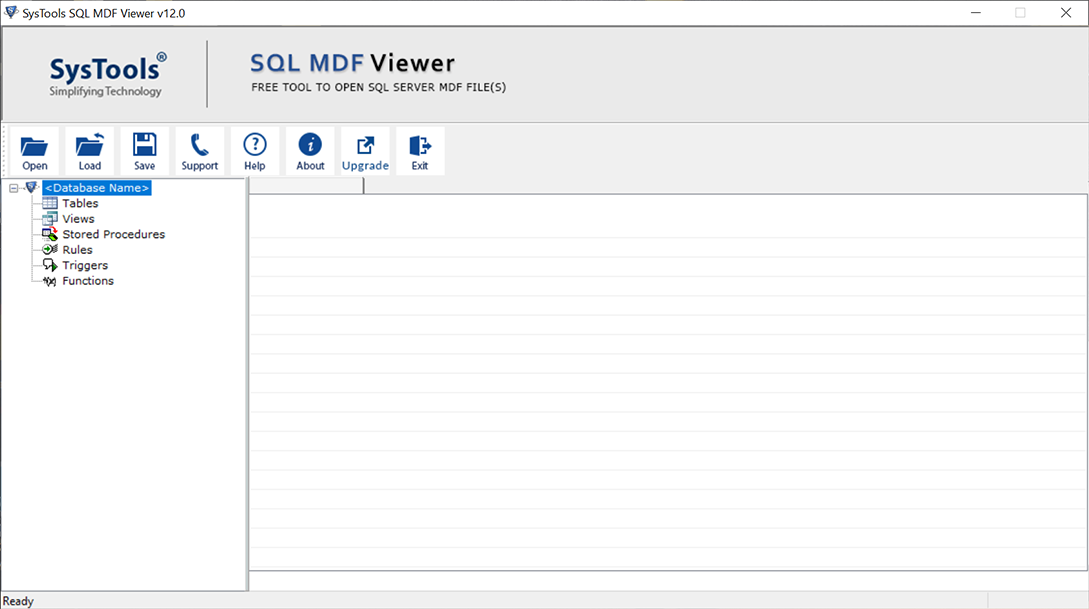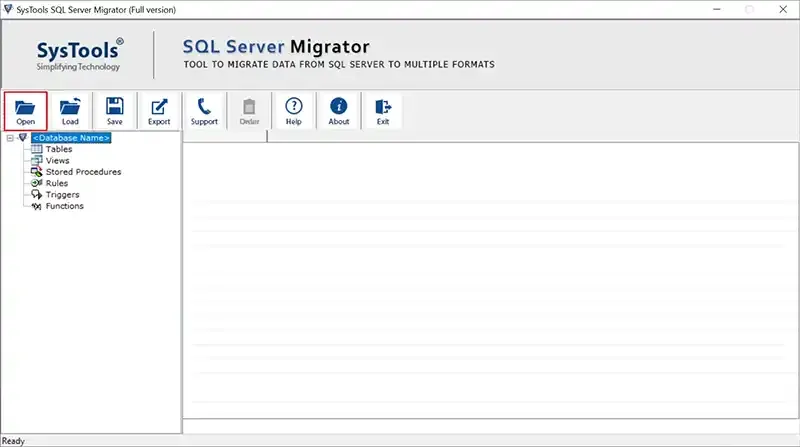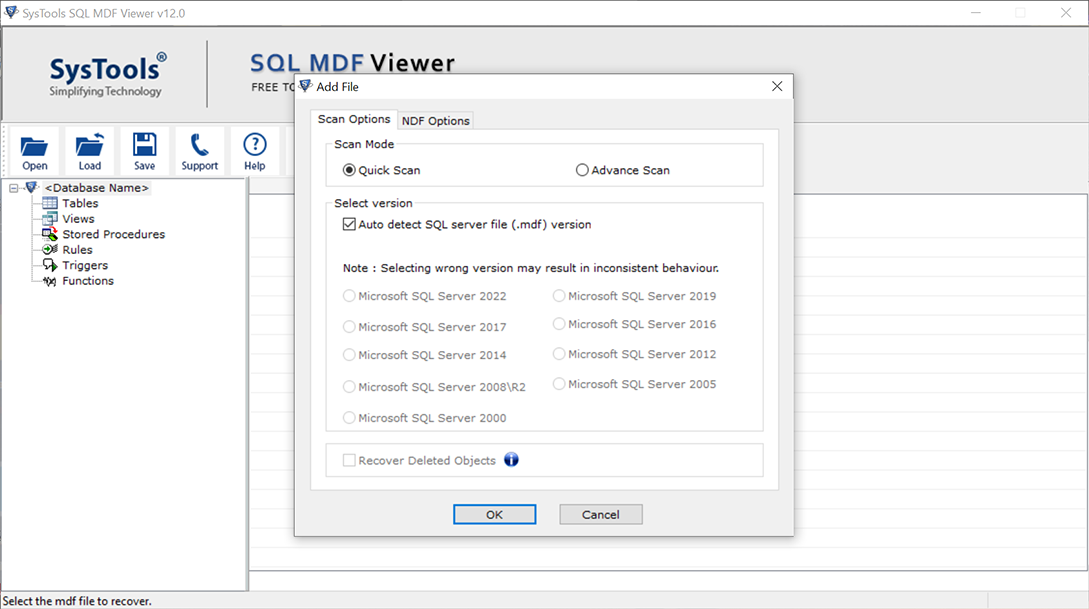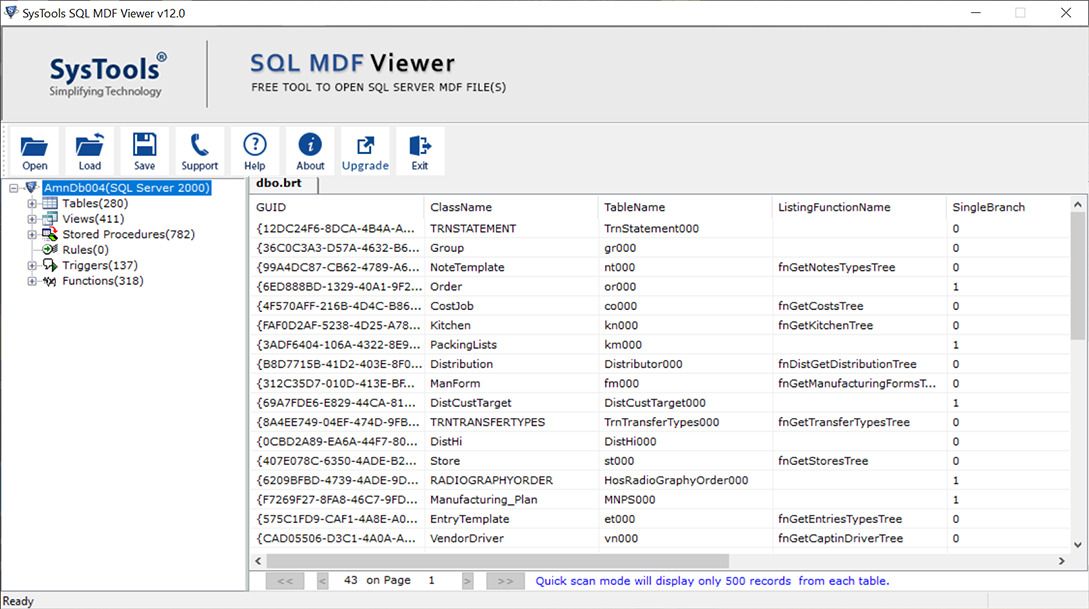How to Open MDF File? An Overview
If you’re searching for the best way to learn how to open MDF file using SQL Server or other methods, here are some of the best solutions mentioned. We are going to address this problem through step-by-step procedures of different methods. Moreover, additional details about the view SQL MDF file task, tips for a smooth operation, file location, etc are also mentioned below to provide you with all the information to view & read primary or master database file contents.
Open MDF File with SQL Server SSMS?
Step-1. Open SQL Server Management Studio (SSMS)
Download, Install & then Open the SQL Server Management Studio, better known as SSMS in the system. This is the only manual solution available for users to read the MDF file contents. However, there are several drawbacks present in it that we’re going to address in the next section.
Step-2. Connect with SQL Server Instance
Once, users have launched the SSMS, they need to establish a connection between the SQL Server instance & machine. This is technically the first step of viewing the MDF file data. Below are the steps to build a connection:
- Enter the login credentials first.
- Enter Server name & Authentication Type under “connect to server window”.
- Hit Connect button to build connection & further learn how to open MDF file.
Step-3. Attach the MDF Database to SQL Server
Attaching the database to the SQL Server is the most crucial stage in this SSMS method. This is what makes the master database file accessible to users. Follow the below steps for the same:
- Right-Click on Database Folder & Go to Object Explorer.
- Hit the Attach button from the Context menu to proceed.
- Click on the Add button in the Attach Database window.
- Browse and Select the MDF File, & Click the OK button.
- Finally, Click on OK button once again to finish the task.
Step-4. Access the MDF File All Objects & Records
Bravo!! Now, users can easily open MDF file & view all the contents in it like tables, columns, triggers, indexes, etc. The Objects Explorer panel will help users navigate through all these data objects.
Major Setbacks to Read MDF File in SSMS Method
Before, all users go straight away to opt for the manual SSMS solution to open their MDF data files, they must read this. Here we’re mentioning the drawbacks present in this manual SSMS method to get a decent solution.
- Must SQL Server Environment: For advanced viewing, users must have an active SQL Server environment in the system. Users without an SQL Server, having just the offline MDF file might feel frustrated.
- Limited Actions with Corrupted Files: SQL MDF files are typically tougher to open with corruption in them. Moreover, even after viewing them, users can not execute all required operations on them.
- Lengthy and Time-Consuming Method: This SSMS method is very long & might take several hours if a new user is trying for the first time. Therefore, relying on this completely is not an ideal decision.
Apart from these, there can be several other reasons like the risk of data loss, poor GUI, etc. However, some of the drawbacks are subjective to users’ preferences.
How to Open MDF File without SQL Server Automatically?
To bypass the complications & get a rigid solution for this problem, we have the best possible method. RecoveryTools SQL MDF Viewer Tool is currently the best solution available for users.
This advanced solution is so advanced that users do not need an SQL environment. Having the MDF files in the local system is enough in this case. Moreover, the software can fix corruption in the MDF files to let users view them without any hassles. Recovering lost or deleted items, and exporting the database items are some advanced features present in the Pro version of this viewer.
Let’s just quickly go through the four easy steps of the automated utility.
Open & View MDF File in 4 Easy Steps
- Install and Start the advanced software in the system.
- Click on the Open button and then Add the MDF files.
- Now, Select the Scan Modes as Quick or Advanced.
- After scanning, Read All MDF Database Objects easily.
How to Open MDF File in Notepad or Excel?
Now, here comes another question what is the way for users to view MDF data in Notepad & Excel? Evidently, the Pro Version of the above software allows users to export the MDF data into SQL-compatible scripts (.sql) or CSV files.
Read MDF File in Notepad:
- After scanning files, export them in SQL script format.
- Set a desired file path for saving this .sql transcript file.
- Now, Hit the Export button to complete this export task.
- Open the .sql script file with Notepad application easily.
Open MDF File in CSV:
- After scanning the files, export them in the CSV files.
- Set the destination path for saving this CSV data file.
- Now, Hit the Export button to complete this export task.
- Open the .sql script file with Notepad application easily.
Location of MDF File in SQL Server Database to View MDF File
Now, before coming to the end, SQL users must be aware of the location where this file is located. This can help users locate the MDF file manually for the SSMS method.
Below is the default location of the SQL master database file for users to read MDF file:
SQL 2022 – C:\Program Files\Microsoft SQL Server\MSSQL17.MSSQLSERVER\MSSQL\DATA SQL 2019 – C:\Program Files\Microsoft SQL Server\MSSQL15.MSSQLSERVER\MSSQL\DATA SQL 2017 – C:\Program Files\Microsoft SQL Server\MSSQL14.MSSQLSERVER\MSSQL\DATA SQL 2016 – C:\Program Files\Microsoft SQL Server\MSSQL13.MSSQLSERVER\MSSQL\DATA SQL 2014 – C:\Program Files\Microsoft SQL Server\MSSQL12.MSSQLSERVER\MSSQL\DATA SQL 2012 – C:\Program Files\Microsoft SQL Server\MSSQL11.MSSQLSERVER\MSSQL\DATA SQL 2008 – C:\Program Files\Microsoft SQL Server\MSSQL10.MSSQLSERVER\MSSQL\DATA
Tips for Opening MDF File without Any Errors
In order to make the above operations smooth, users must be aware of some tips. This way, it is easier for all the users to open MDF file & read the data in it without errors.
- Prepare a Blueprint – Always plan such operations well in advance with all necessary details. Poor planning is the major cause of why a lot of users fail in the operation every year.
- Complete MDF Backup – It’s of course a basic sense that users must backup their SQL Server database completely. It will help them get rid of the fear of losing the database during the operation, especially the manual one.
- Data Compliance Check – Always make sure to check if the data is compatible with the software that you’re taking in use for reading the MDF files. Without this, users have to face various errors.
- Decide the Software in Advance – If using the automated solution, always go for a reputed software. This is because of the utmost significant database integrity. As of now, the above-mentioned tool is the best one.
The Final Say
Now, we know that learning how to Open MDF file with or without SQL Server is an easy task for users if they are aware of the right technique. Thus, with just a little attention, users can get the desired results without even a single error.
However, it is better to avoid the risky manual solution in our opinion. Especially new users should always go for the automated solution as it guarantees the results.