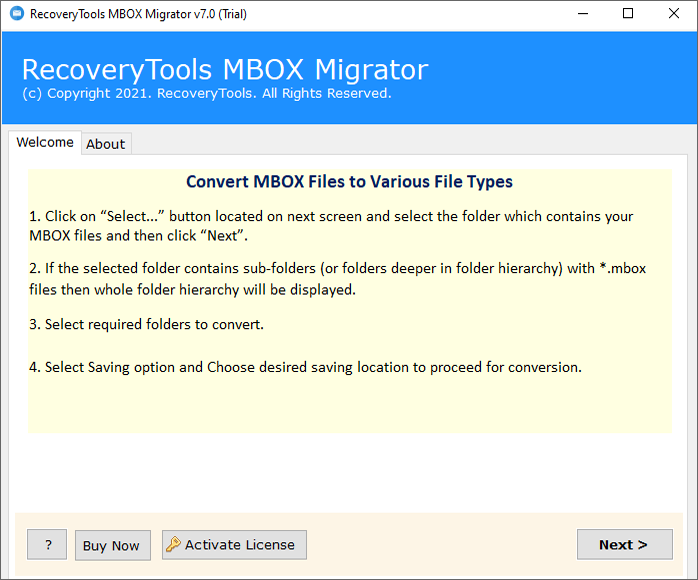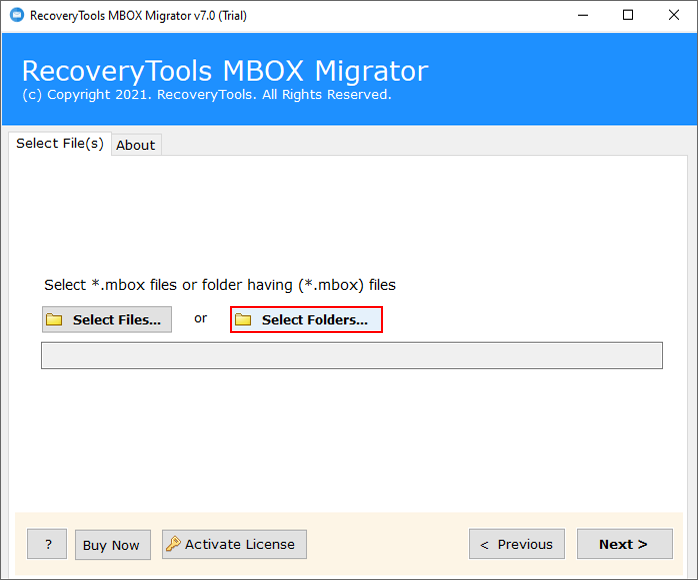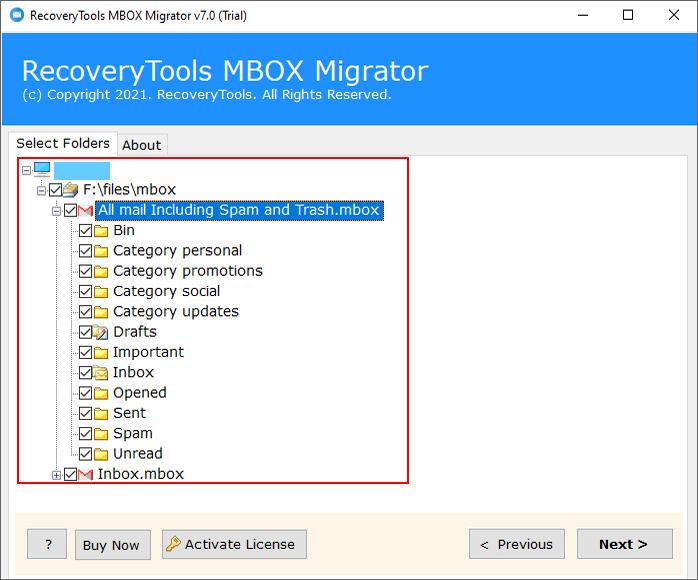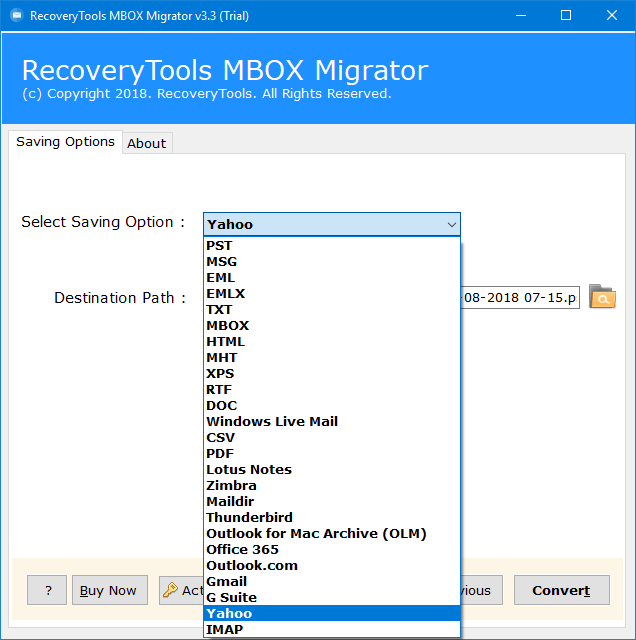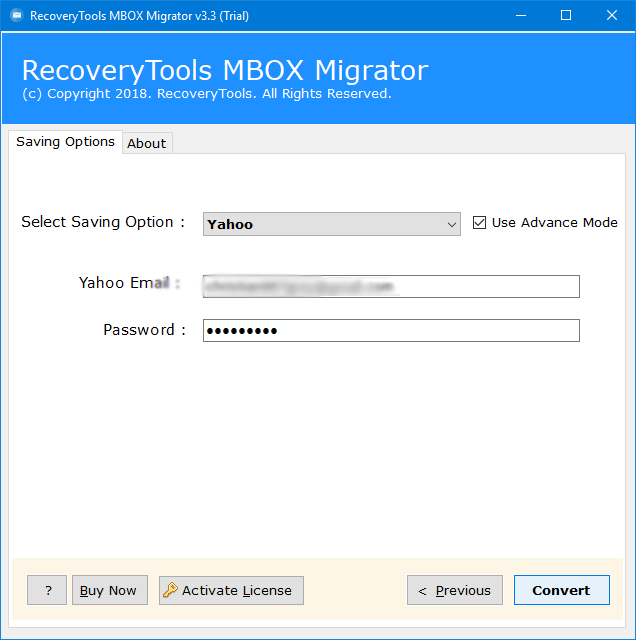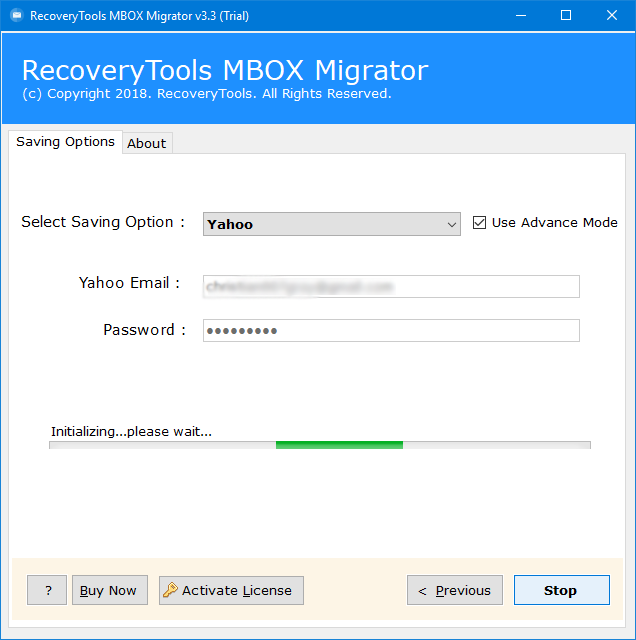How to Backup Hey Emails in Different File Format ?
In this techie article, we are going to explain how a user can backup Hey email in different file formats. If you are one of those who are looking for a solution to migrate Hey emails to another account. Then don’t worry now.
In this article, you will get the same solution. So, keep reading this post. But before proceeding further, let us understand about Hey webmail service.
Hey Email is one of the premium email services developed by Basecamp (A US-based Company) in June 2020. One can easily access their Hey email account through Hey.com as well as dedicated apps for Windows, Linux, Mac, Android, etc.
But recently, there are many users who want to migrate from Hey webmail service to several platforms. Recently, we received similar requests from our old client.
“Hi, I’m using Hey premium email services for the last year. It is a business account provided by my current company. But recently I get a job in a new company. That’s why I need to migrate Hey Emails to Yahoo Account (my personal account). But Hey doesn’t support IMAP and POP3 options. It only supports SMTP for accessing emails from other sources. Does anyone know how can I do this?”
— Customer
Because of the service’s vertical integration, Hey Mailbox can’t be incorporated into other email services or desktop-based email clients. Also, it doesn’t support IMAP and POP3 protocols. That’s the reason a huge number of users want to migrate their Hey emails to another place as a backup copy.
Hey Email Backup – Professional Solution
Your Hey email account is there forever but it doesn’t allow you to forward emails from Hey to another account. That is because it doesn’t support IMAP or POP3 protocol. But what happens when you need to migrate Hey emails to another account. That’s why the RecoveryTools team developed a solution called – MBOX Migrator. This application allows you to backup Hey email to different webmail accounts, email clients, and file formats easily. The best part of this application can directly transfer your Hey mailbox to another place without any changes.
Download the Solution on your Computer/Machines:
Download for Windows Download for Mac
Note: The demo version of this application only migrate few emails from Hey to Another account. For a complete backup process, you need to purchase the solution for lifetime use.
Steps to Migrate from Hey Webmail Service
- First of all, download the solution on your PC.
- Select Hey download MBOX file with dual-mode.
- Choose folders and the required saving option from the list.
- Set additional settings and destination location path.
- Start the process to backup Hey email locally.
How to Backup Hey Webmail Emails in Yahoo Mail Account ?
First, you need to export Hey email to a local MBOX file. For that, you need to follow the given step-by-step process:
- First of all, open the “Me” menu after login into your account.
- After that, go to the Account & Setup option and click on the Export your data.
- The export wizard is open now. Here, click on the “Export My Emails” button.
- Thereafter, set location, or your browse will start to download your Hey emails to a generic local format.
- Now, download our solution on your current computer.
- It offers dual-mode to choose several Hey Email mailbox files at once.
- Now, choose the Hey email account folders from the given list.
- The solution offers several file-saving options. Here, you can choose the Yahoo Mail option.
- Also, the solution offers several email filter options for selective email migration.
- Put your Yahoo Mail account credentials in the user interface panel.
- Press the next button to start Hey to Yahoo Migration process.
Advantages of This Hey Webmail Backup Tool
- Batch Mode Migration: If you have multiple Hey mail accounts and you want to backup or migrate multiple Hey mail account data, the solution offers dual options. These options are useful when a user needs to pick several Hey Mailbox files.
- Cache Free Environment: Don’t worry about your account credentials with using this application. Because the solution keeps user information safe and secure. Also, it never saves account credentials inside the software panel.
- Keep Hey Email Properties: Email properties are very important in terms of email originalities. That’s why we developed a solution that easily keeps email properties without any changes.
- Backup Selected Folders: After loading Hey mail downloaded files into the software interface. The solution allows you to choose only the required files from the given list.
- Migrate Selected Emails: The solution offers several email filter options to migrate only selected emails from Hey to another account. You can backup Hey emails by date range, email address, subject, and others.
- Standalone and Easy to Use Platform: This is a completely standalone application and there is no need for any third-party support. All types of users can easily use this application without getting any hassle.
- Windows and Mac Supportable Tool: One can easily backup Hey Email to local format on their Windows as well as Mac computers. Because the solution supports all editions of Microsoft Windows as well as Mac Computers. You can also use this application on the latest Windows 11 without any issues.
Conclusion
In the above article, we have explained a quick way to make a backup copy of your Hey email locally. Here, you will learn the complete process of migrating email from Hay to other webmail services such as Yahoo, Office 365, Outlook.com, and Exchange Server as well as desktop-based email clients and file formats. So, if you want to know the process, download the above solution to your computer. You can also contact the expert team through the technical support channel for further details.