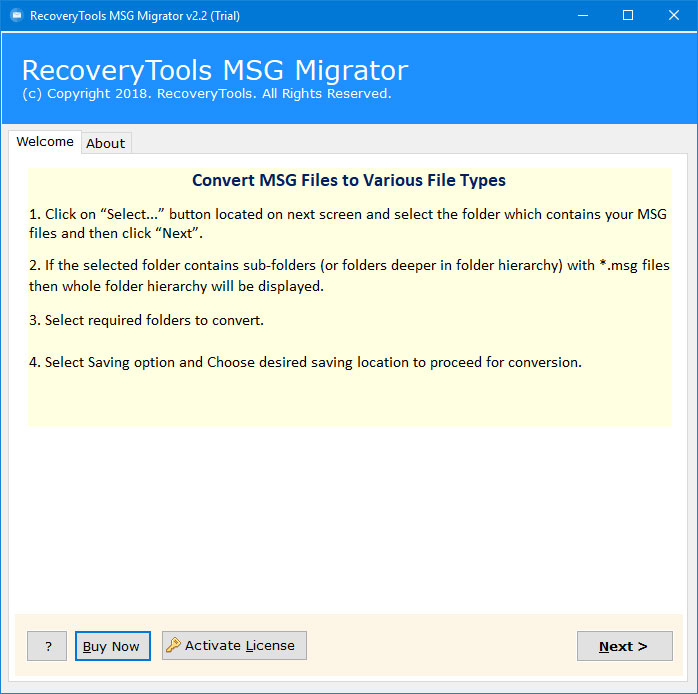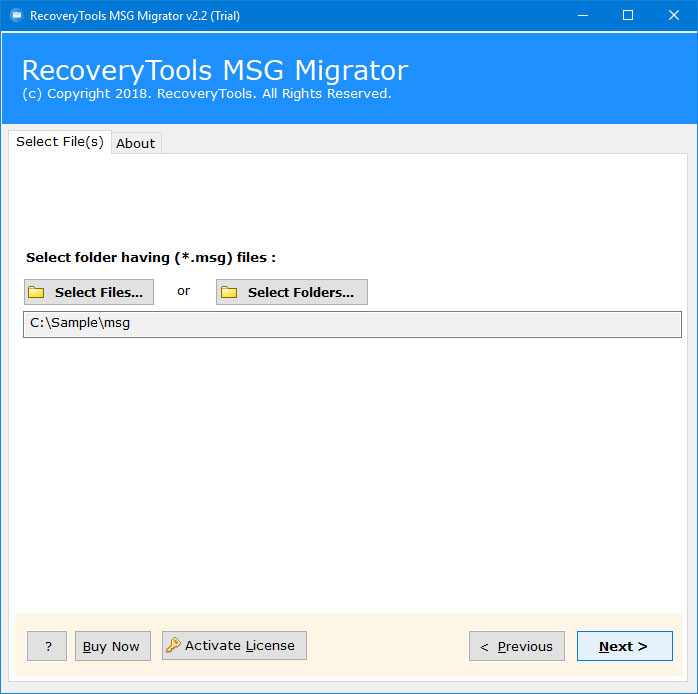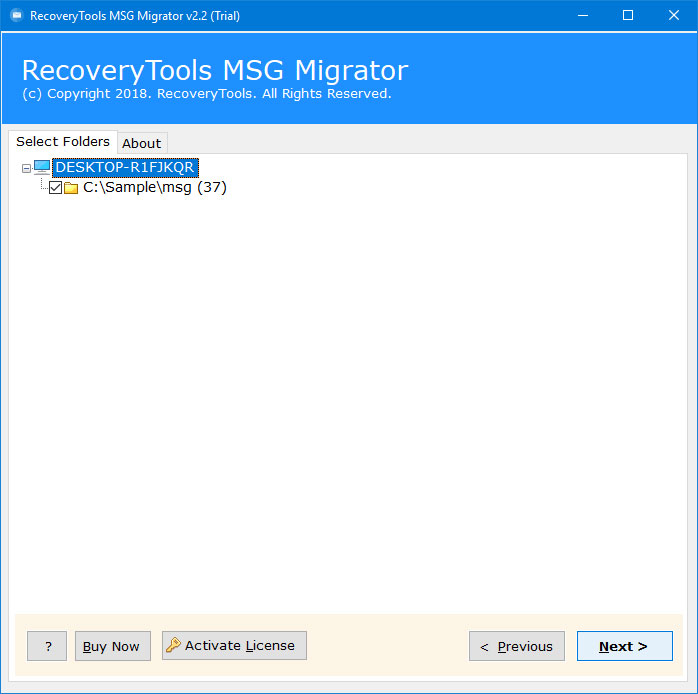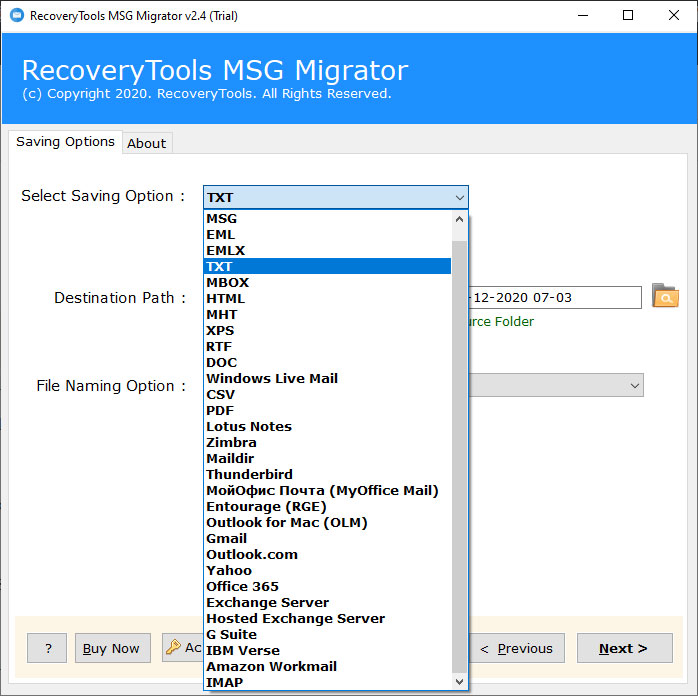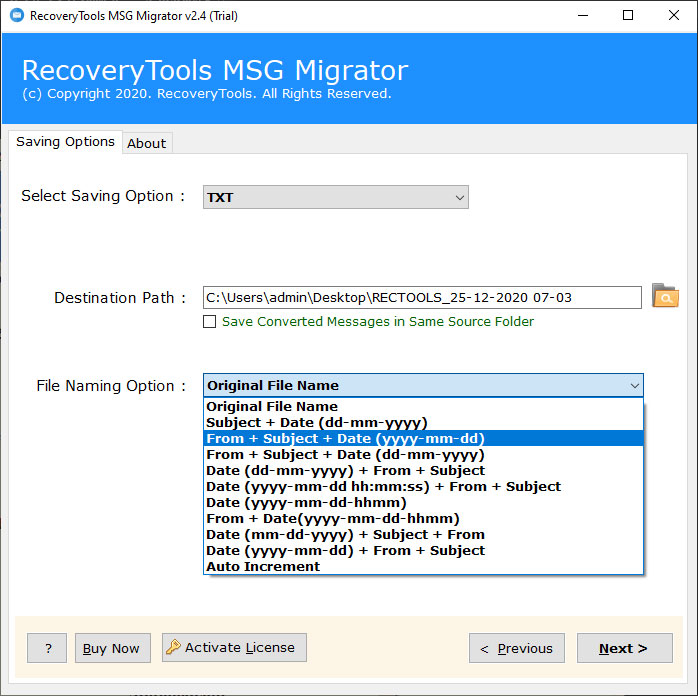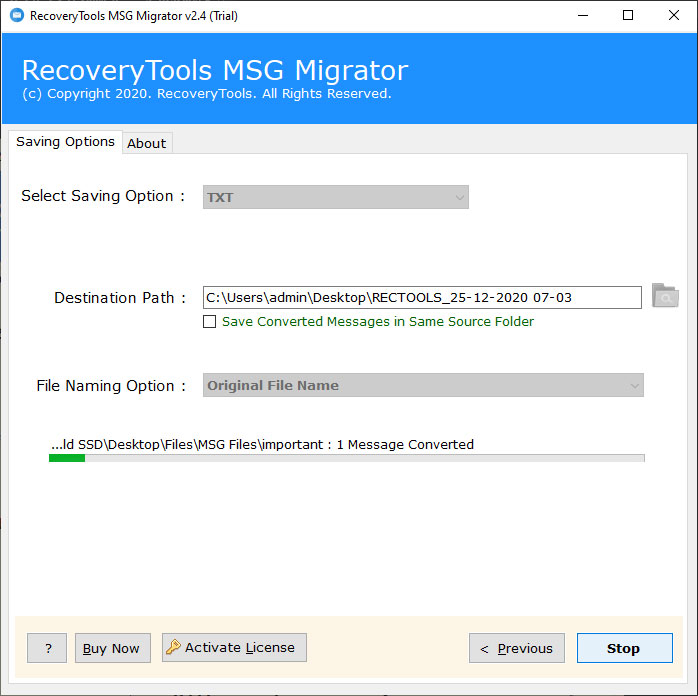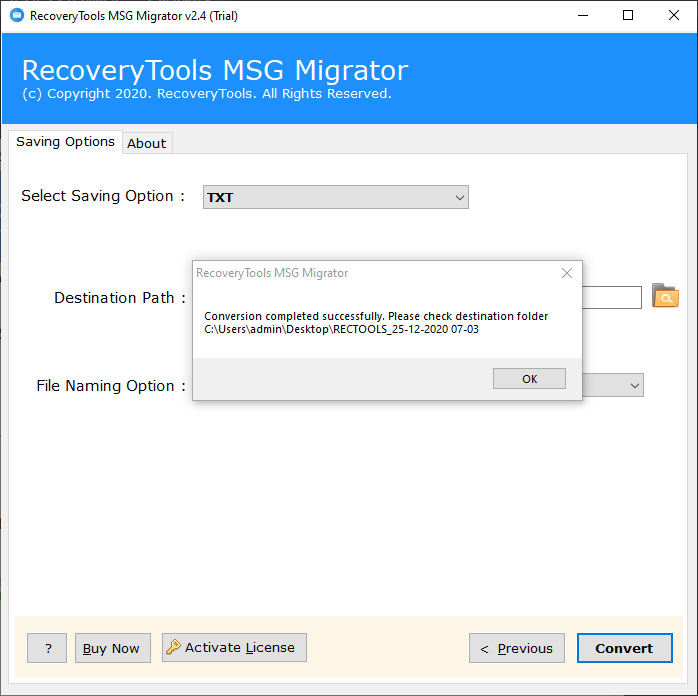How to Convert Outlook MSG Files to TXT (Text) Format ?
MSG is a file format used to save a single email message. But you can’t access MSG message details with any other email client. Because MSG files are created with Microsoft MAPi coding, only a few email clients can access MSG details such as Outlook, MDaemon, Zimbra, etc.
Because of MSG file has limited access, users want to convert MSG to TXT without Outlook and other applications. A lot of users want to convert MSG to Text format. Because the benefit of a TXT file is that it is supported by most Text editors.
So that users are trying to change documents to Text files to access the data easily from anywhere.
“Hi, I am working as an administrative executive in a large organization. We are using the Outlook email client application to communicate with clients. A few years ago, we moved to the online email platform. Therefore, a large number of MSG files are stored in our database.I was trying to open these MSG files, but there is no way to read email details inside the MSG files. I looked for a MSG to TXT converter but I did not find any suitable for my needs. Does anyone know how to batch convert MSG to TXT format? Please help!!!!”
Today, I will show you the easy way to convert MSG files to TXT format and resolve all these types of queries.
How to Convert MSG to TXT Manually?
- Right-click on the MSG file.
- Choose Open With >> Outlook option.
- Open the added MSG file.
- Click on the File >> Save As option.
- Select TXT as Save As Type.
- Lastly, click on the Save icon.
Drawbacks of Manual Methods
- Users have to repeat the same process again and again for each email.
- There is no option to convert MSG files to TXT in bulk at once.
- Also, you have to install the Outlook account.
Also Read: How to Convert MSG Files in Word?
A Simple Way – MSG to TXT converter
RecoveryTools MSG Converter Wizard allows you to convert MSG to TXT format. The software supports all versions of Microsoft Windows Workstation and Server Editions. It provides dual selection options to choose multiple MSG files at once. During the process, the MSG to TEXT converter maintains the MSG file properties. In this article, we will explain the complete Step-by-Step process of this application. So, let’s begin.
Get the MSG to TXT converter on your Computer:
Note: You can use the demo version of this application to export only a few email messages to TXT format. For more, you need to buy this solution to convert MSG to TXT format in batch.
Quick Steps to Convert MSG to TXT Files
- Step 1: Run the software on your system.
- Step 2: Select MSG files using dual options.
- Step 3: Choose the required MSG files.
- Step 4: Select the TXT saving options
- Step 5: Browse the location and hit the Convert button.
How to Convert MSG Files to Text without Outlook? Complete Steps
- First, download the MSG to Text converter on your computer. Run the software and read the instructions.
- After that, choose the MSG files with dual selection options in the interface.
- Thereafter, pick only the required MSG files from the list to convert MSG to TXT format.
- After that, choose the TXT option in the list of file-saving options.
- Hit on the Filter Options tab and enable the advanced filter options for selective MSG to TXT conversion.
- Thereafter, select the destination location path and enable File Naming Option for selective MSG to TXT conversion.
- After that, click on the Next button to convert MSG to TXT format.
- Thereafter, press the “OK” button to end the conversion process.
MSG to TXT Converter – Benefits & Its Features
- Batch Convert MSG Files: With MSG to TXT converter, users can easily convert more than one Outlook MSG file to TXT format. The tool provides the option to choose a whole folder containing multiple MSG files for conversion.
- Convert MSG to TXT with Attachments: The tool facilitates batch convert MSG files to TXT along with embedded attachments.
- Export MSG Files with Preserved Data: MSG to TXT converter provides a seamless solution for converting Outlook files with preserved mail items. It keeps intact email headers like To, Cc, Bcc, Subject, Date, and Time. Also, it preserves other email attributes such as inline images, hyperlinks, attached files, Text formatting, etc.
- 100% Precise Conversion: During the conversion of MSG to TXT, the tool preserves the integrity of data. It assures a 100% guarantee that no change will occur to the original content of the emails.
- No Need for Outlook Installation: It is a completely standalone tool that does not require the installation of an external app like Microsoft Outlook on the machine. The software can convert MSG without any supportive app.
- Different File Naming Options: The MSG to Text converter provides multiple file naming conventions which are useful for keeping the output in a systematic manner.
- Free Demo Version: If you are willing to test the functions and features of the MSG to TXT converter before purchasing. Then, you can quickly enjoy this thing with the free demo version. This will allow you to export the top 25 MSG data items.
Frequently Asked Queries
- How do I open an MSG File?
You can open your MSG file with Outlook by simply drag and drop the process.
- What is MSG file format?
It is supported and created by only Outlook email client, and it contains single email data.
- Can you convert .MSG files?
Yes, you can convert MSG files into any 30 + file formats with advanced features using the mentioned RecoveryTools MSG File Converter tool.
- How do I open an MSG file without Outlook?
If you are looking for manual methods for open MSG files without Outlook email client, then you should use the RecoveryTools MSG Viewer.
Conclusion
Hopefully, now it will be clear to you how to convert MSG to TXT format. In this article, we have explained the complete process to the MSG to TXT Conversion process. Here, we used RecoveryTools MSG to TXT converter. The utility comes with a free edition to convert 25 MSG files. For an unlimited conversion process, purchase the licensed edition of this MSG to Text converter. If you have any queries, do contact our technical support team via live chat.