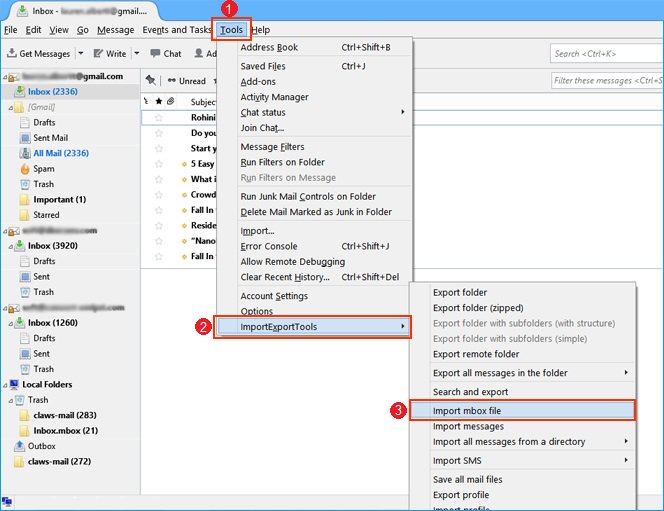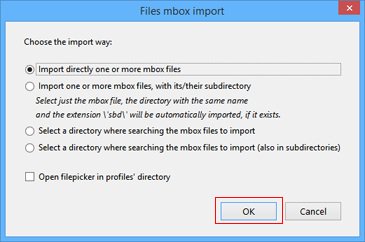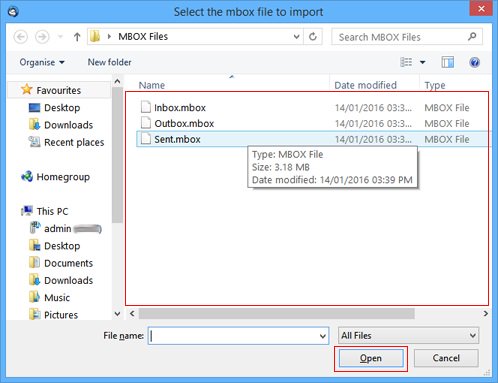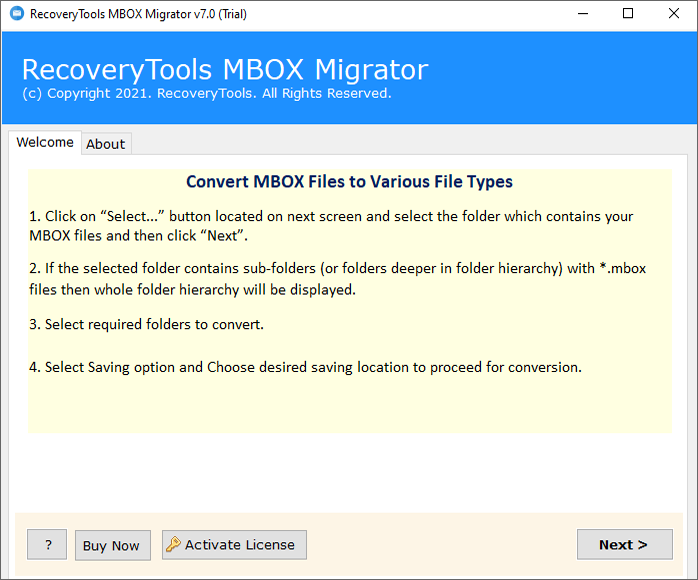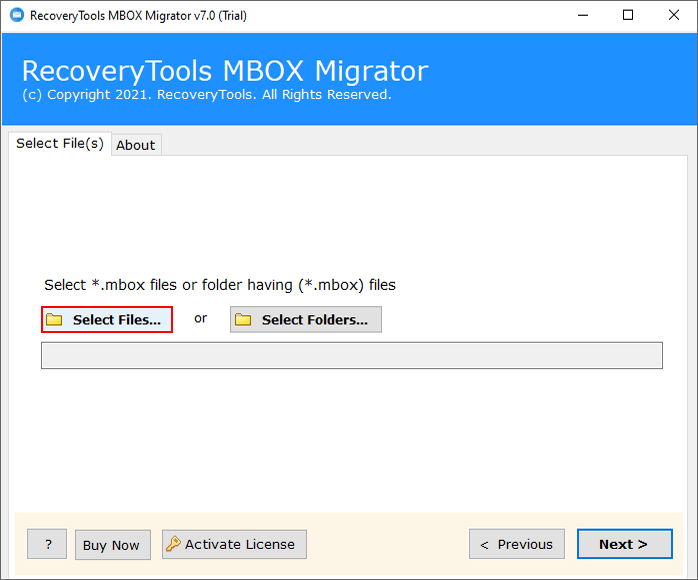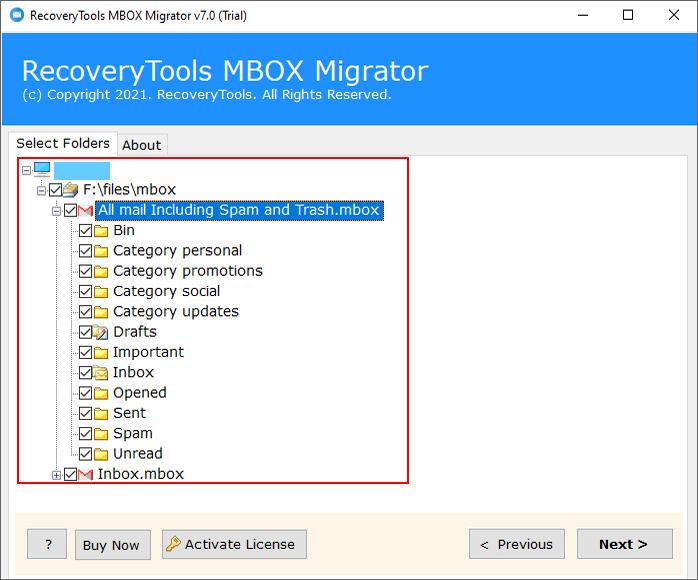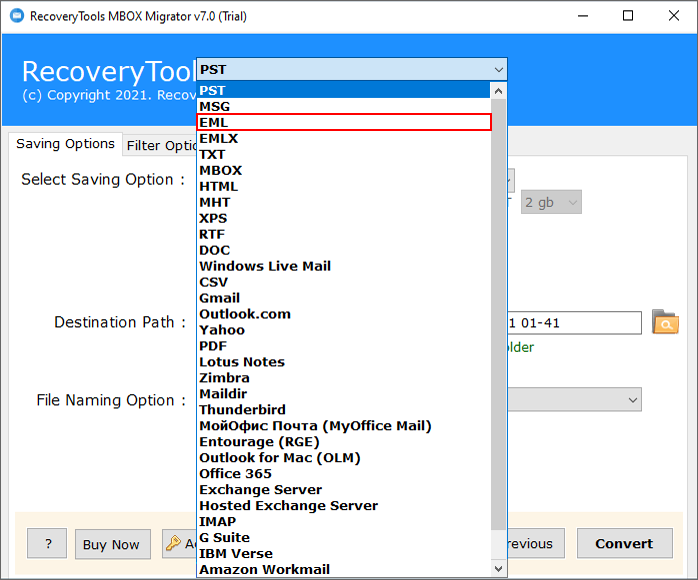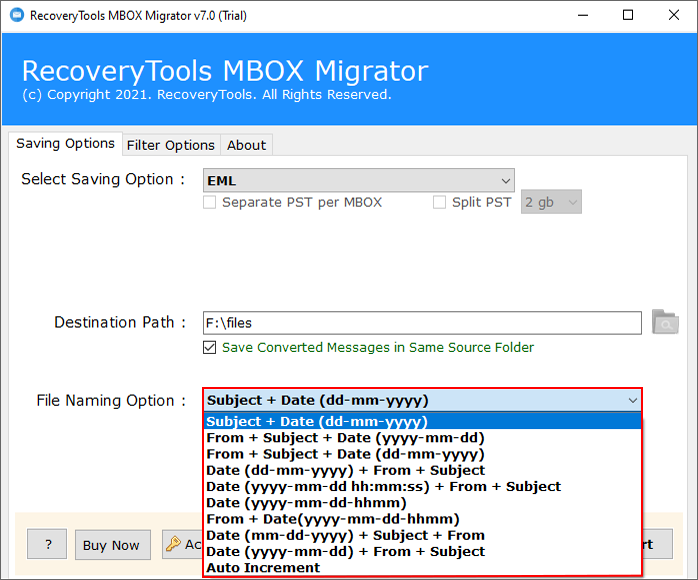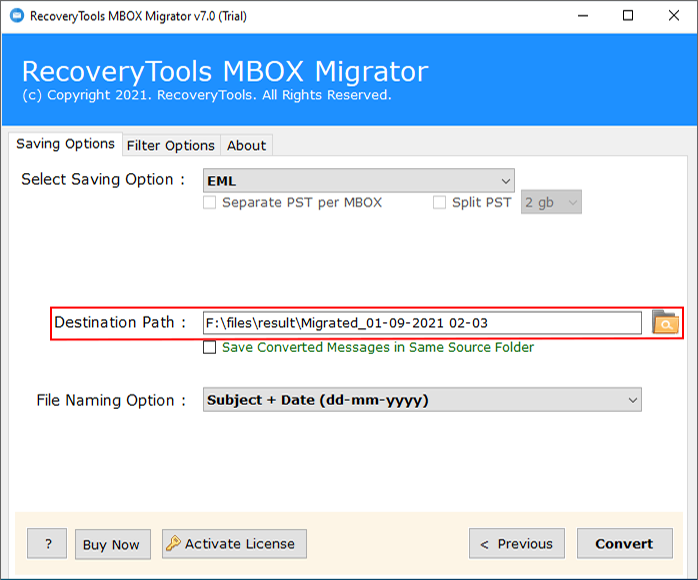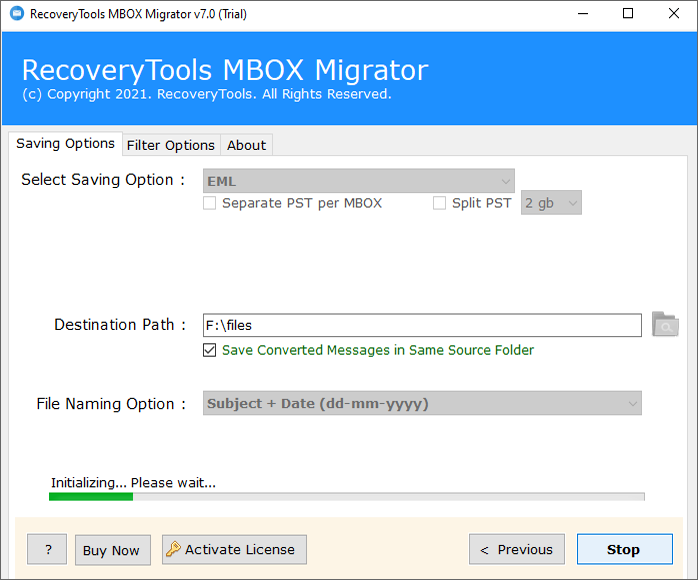How to Convert MBOX to EML File in Bulk? Manually & Professionally
This write-up is going to explain how to convert MBOX to EML files in bulk using one of the best manual methods and professionally. Here we will mention all the complete information with a step-by-step guide for MBOX to EML conversion.
The conversion is involved, it is necessary to find an application that supports both these file formats. Whether it’s a free email client like Mozilla Thunderbird or a professional solution that specializes in email conversion, one must be present. Because it makes the task a lot easier.
Here, in this DIY guide, we are going to introduce to you the most successful methods i.e. using Thunderbird and RecoveryTools converter to convert MBOX to EML.
MBOX VS EML – A Brief Idea
MBOX & EML formats vary a lot. On one hand, the MBOX format stores all the emails from a mailbox folder. On the other hand, the EML format stores a single message. The other differences are as follows:
- Many email applications support MBOX files to save and migrate data. While EML is supported by almost all email applications making it more versatile.
- Both formats are cross-platform file formats that can be moved and opened in different operating systems.
- When compared to other individual message storage formats, EML is quite bulky. MBOX size depends on the size of the mailbox folder.
How to Convert MBOX to EML File Manually?
This method requires an application that supports both formats. Mozilla Thunderbird is the perfect choice as it is available for free and supports both file formats.
Here we have to follow multiple steps to convert MBOX to EML file easily. All the steps are detailed below:
Preparations:
- Firstly, install and run Mozilla Thunderbird on your system.
- Configure an account, if it’s necessary to work with Thunderbird.
- Once it’s open, go to Tools >> Add-ons & Themes.
- Type ImportExportToolsNG in the search bar and hit Enter.
- Lastly, click the Add button in the pop-up menu to convert MBOX to EML.
Step 1: Import MBOX File to Thunderbird
- Firstly, once done, restart Thunderbird.
- Select the Tools >> add-on (Importexporttools NG) >> import MBOX file.
- Choose Import Directly One or More MBOX File options.
- Select the required MBOX file and hit the Open button.
Step 2: Export MBOX to EML Format
- Right-click on the imported mailbox folder, and choose the add-on (Importexporttools NG).
- After that, select Export all messages in folder >> EML format.
- Select the destination location and click Select Folder to save the emails.
- That’s it! The emails are successfully converted MBOX to EML format.
- Lastly, you can open the destination location to convert MBOX to EML.
Drawbacks of the Manual Method
- Install and configure the Thunderbird account in advance.
- Users have to follow multiple steps to convert MBOX to EML files.
- Also, there is no bulk conversion option, users must follow the same steps again and again for each email.
Accurate & Automated MBOX to EML Converter
For those who want to keep things simple and avoid the hassle that comes with an external email application, use RecoveryTools MBOX Migrator. It is an all-in-one application that deals with all the major conversion scenarios of MBOX file format. At the same time, this is a tried and tested approach trusted by professionals across the globe to convert MBOX to EML.
Also, this Converter supports mailbox files of all origins and types. You can expect to keep the properties and metadata intact. In fact, you can also download the free demo version of the software and see for yourself how the tool operates.
Quick Steps to Convert MBOX to EML
- Step 1: Download MBOX to EML converter.
- Step 2: Upload the single and multiple MBOX.
- Step 3: Select the required folders/subfolders.
- Step 4: Choose EML from the Select Saving Option.
- Step 5: Choose a path and hit on the Convert icon.
How to Export MBOX to EML File? Complete Guide
- Firstly, run MBOX to EML Converter install the tool and click the “Next” button.
- Upload the MBOX files and folders using the Select Files and Select Folders options.
- All the data will load on the software panel, select the required folders/subfolders.
- Click on the Select Saving Option and choose EML from the dropdown.
- Select the Filter Options to apply advanced filters to convert MBOX to EML selectively.
- Enable the File Naming Option to manage your resultant data as per your choice.
- Choose the destination as per your requirements using the Browse button.
- Lastly, click on the Convert button to convert MBOX to EML files.
Advanced and Prime Features of MBOX to EML Converter
- The software provides dual options to load single and multiple MBOX files/folders using the Select Files and Select Folders options.
- The MBOX to EML converter tool allows users to export selective folders in bulk at once without having any file size issues.
- Also, users can export selective emails using advanced filter options via Date Range, To, From, Subject, etc. The conversion tool provides options to exclude empty and unwanted folders.
- This software gives a file naming option, which helps users manage resultant data, you choose any single email format such as EML, EMLX, TXT, PDF, etc.
- Also, the converter supports all MBOX files exported from any email client including Thunderbird, Apple Mail, Entourage, Google Takeout, etc.
Frequently Asked Questions
- Ques: What is the difference between EML and MBOX?
Ans: MBOX file export folders in a separate file while EML is a file format that stores single email data separately.
- How do I convert MBOX to EML on Mac?
Ans: Here we have to follow two steps to convert MBOX to EML on Mac using Apple Mail:Step 1: Import MBOX to Apple Mail
- Firstly, open Apple Mail on Mac OS.
- Click on the File >> Import Mailbox.
- Choose the “File in MBOX format” option.
- Lastly, browse the MBOX file and upload it.
Step 2: Convert MBOX to EML on Mac
- Step 1: Restart your Apple Mail.
- Step 2: Open the required email from MBOX file.
- Step 3: Choose the File and Save As option.
- Step 4: Choose Format as “Raw message source”.
- Step 5: Lastly, click on the Save button.
- Ques: What software can read MBOX files?
Ans: If you want to read MBOX files for free, then you should use our RecoveryTools MBOX Viewer Software. The software has multiple advanced features and filters.
Final Thoughts
The process to convert MBOX to EML files is quite easy. This blog covers both free and professional software to get the job done. For speed and accuracy, using automated software is recommended. It ensures that there are no changes in the properties and metadata of the email messages. At the same time, you can avoid all the hassle of the manual approach while saving your time and effort.