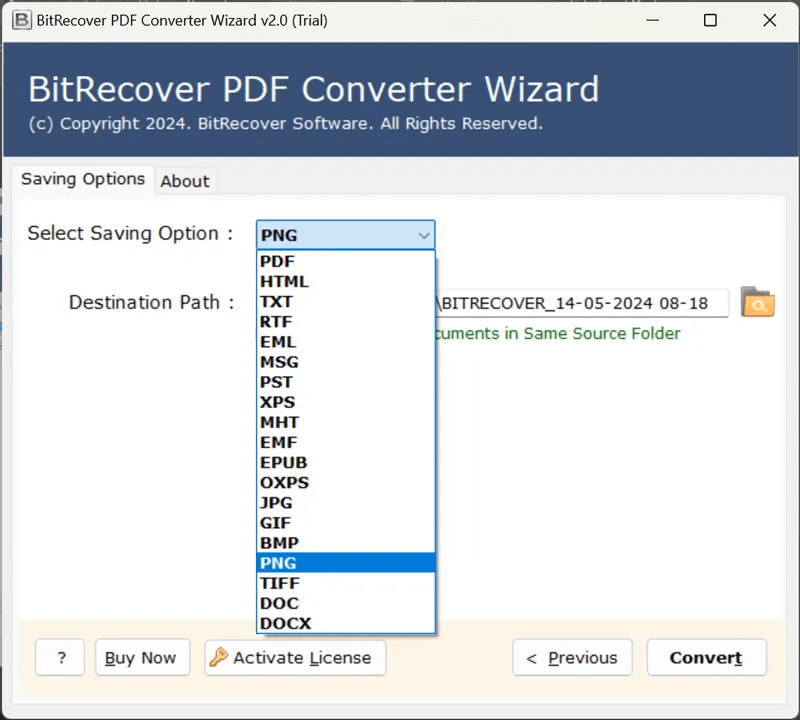How to Save PDF as DOCX File? Free Manual Methods
Overview: In this guide, we will discuss the best possible ways to save PDF as DOCX files. Some users prefer to save important information in PDF format. But what if we need to edit and update the important information stored in PDF files? To do this, we need to convert PDF to DOCX file format. The Microsoft Word file format provides enhanced formatting and editing flexibility to change PDF to DOCX file.
The purpose of this post is to explain why you might wish to convert a PDF to a DOCX and how to do it. We present free ways for you to change PDF to DOC files, along with a few helpful tips to make the process work more smoothly. Our guide will help you with any type of PDF file.
Professional users or individuals who frequently need to edit and browse PDF files on several platforms. To work with others using various software programs, you will find that converting PDF to DOCX is very important. Users can keep the formatting of PDF files and make them editable by saving them as RTF.
Problems Face By Users to Save PDF as DOCX File
- It can be difficult to preserve the original format when converting.
- Not every user has access to advanced programs for modifying PDFs.
- It is difficult to make edits to PDFs because they are not readily editable.
- It’s possible that free conversion methods don’t always preserve text and image quality.
Why Convert PDF to DOCX File?
- DOCX files easily work with PowerPoint and Excel among other Microsoft Office programs.
- It is simple for multiple people to work together on a single document which helps to boost productivity and teamwork.
- Text changes, formatting, and modification are simple with DOCX files. They offer a wide range of editing capabilities which makes it easy to change content as needed.
Evaluating File Formats: PDF and DOCX
| Types | DOCX | |
| Major Use | View and share the document | Mainly used for editing purposes |
| Editing | There is no option to edit directly | Specially designed to edit the documents |
| Formatting | Preserve the original formatting of your document | You can adjust the formatting as needed |
| File Size | Large | Small |
| Reliability | Provide password protection option to protect important data | Option to give access to view and edit DOCX files as needed |
| Compatibility | Unofficially acceptable file format | Required software that supports Doc files |
Top 3 Free Manual Methods to Save PDF as DOCX File
Export PDF to DOCX With MS Word
- Firstly, locate the location of the PDF file on your computer.
- Now, hit the right-click on it and choose Open With.
- Then, select Microsoft Word to view the PDF files.
- To enable editing, click the OK button on the pop-up warning notice.
- Now, launch the MS Word interface’s File menu.
- After that, to save a PDF as DOCX, select the Save As button.
- Then, select Word Document as the file format.
- Lastly, select the destination path, then press the “Save” button.
Use Google Docs to Save PDFs as Word Documents
- Firstly, launch Google Drive. Then, choose New and then click File Upload.
- Now, choose “replace existing file” or “keep both files” and click Upload.
- Then, hit right-click on the PDF file.
- After that, choose Open With.
- Then, select Google Docs from the list of choices.
- Open the File tap once you’ve landed on the Google Docs screen.
- Lastly, select Download, and select Microsoft Word (DOCX).
Method of Copying and Pasting to Save PDF as DOCX
- Firstly, use a PDF reader to open the PDF file.
- Now, select the text that you wish to edit by pressing Ctrl+A.
- Then, make a copy of the text with ctrl + C.
- Paste the text content into a new Word document.
- Now, you can edit and save PDF as DOCX.
Benefits of Free Manual Methods to Convert PDF to DOCX
- It is simple to edit the information to Update.
- It’s free because it makes use of basic computer features.
- It is good for PDFs with high-text content and simple formatting.
- Accessible to everyone with an internet connection and a Google account when using Google Docs.
Limitations
- It is repetitive work when you have PDF files in bulk.
- Requires an internet connection to upload and download files.
- It needs manual copying and selecting, which can be time-consuming for big texts and become a reason for human errors.
- It requires a lot of reformatting since it loses all formatting, pictures, and other non-text items.
- It is inefficient for lengthy or multi-page manuscripts because it requires a lot of manual input.
Pro Method to Save PDF as DOCX Format In Bulk
you can use a professional tool like RecoveryTools PDF converter to save PDF as DOCX in bulk. This PDF to DOCX migrator tool is specially designed to convert PDF to DOCX files due to which it provides accurate and high-quality results while saving time and effort.
Key Features of PDF to DOCX Converter Tool
Choose File or Choose Folder Option: There are two easy ways to add files using this software. You can add more than one PDF at once by selecting individual files or whole folders. Batch conversion is made possible by this functionality which processes many files at once to save time. To convert PDF files to DOCX, simply select the preferred option and add as many files as required.
Choose Required Folder: This option is especially helpful for users who want to convert a group of many PDF documents into DOCX. All you have to do is check the relevant boxes to save PDF as DOCX file. This feature will save your time and effort in organizing and managing your document conversion tasks.
Multiple Saving Options: This solution supports 19 different file types which include saving options to save PDF to EML, DOC, DOCX, MSG, PST, TXT, JPG, and HTML, in addition to convert PDF files into DOCX. You can save PDF files in any of these formats with only one installation, depending on your needs. Because of its flexibility, it is a complete tool for every type of document management requirement.
Common Questions Asked (FAQs)
Q: Can I convert a password-protected PDF file to DOCX format?
Yes, you can convert easily any password-protected PDF by using the pro solution.
Q: How do I export PDF to DOCX in batch?
Download the given PDF to DOCX converter software > add multiple PDF files or folders > select required PDF folders > select DOCX in the saving option > Click Convert. This is how you can save PDF as DOCX in bulk within a few clicks.
Q: Can I convert a scanned PDF to DOCX file?
Yes, using RecoveryTool PDF converter you can convert scanned PDF files.
Q: Can I change the PDF file to a Text file?
Yes, you can easily save PDF as Text files with the software you just need to select Text as a saving option.