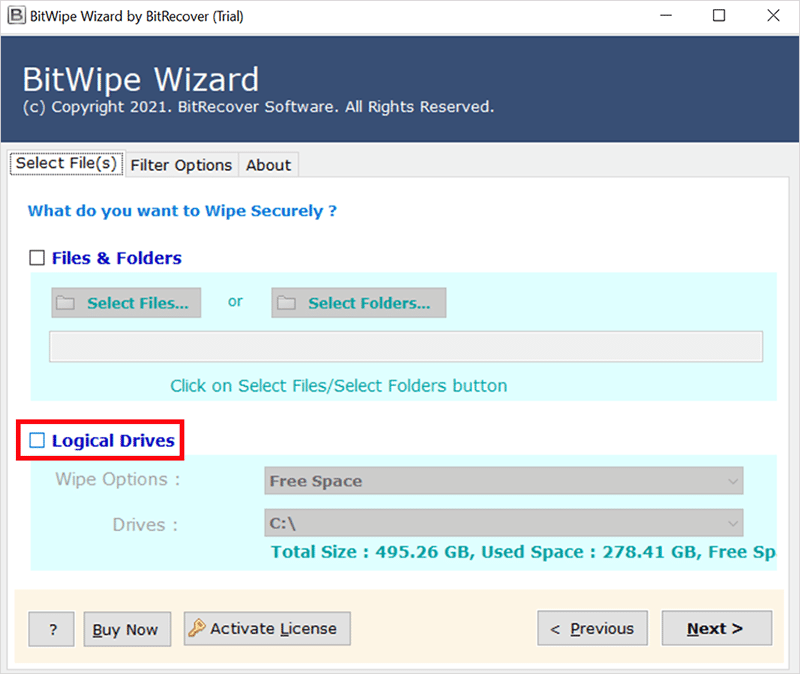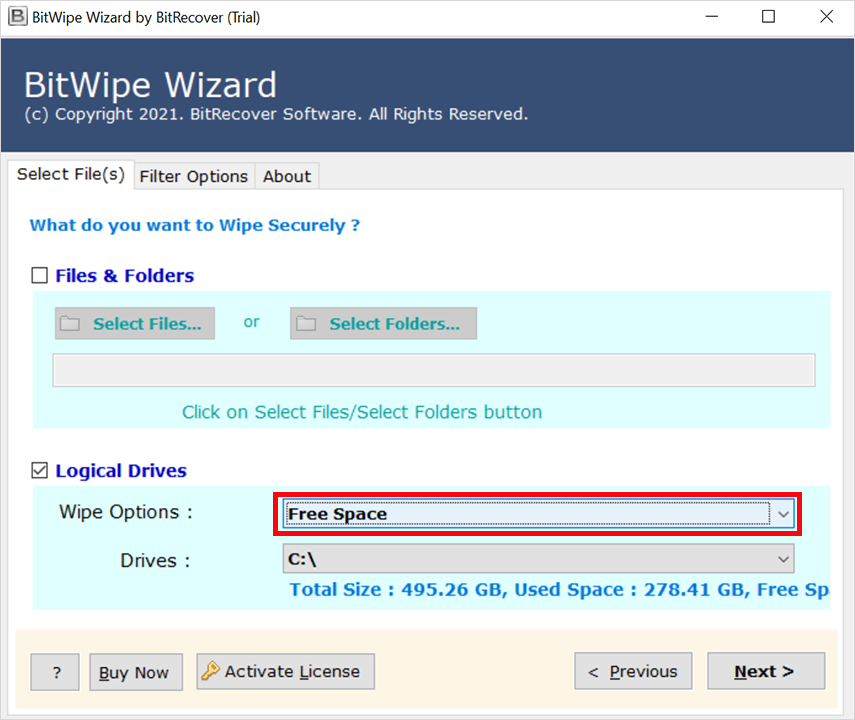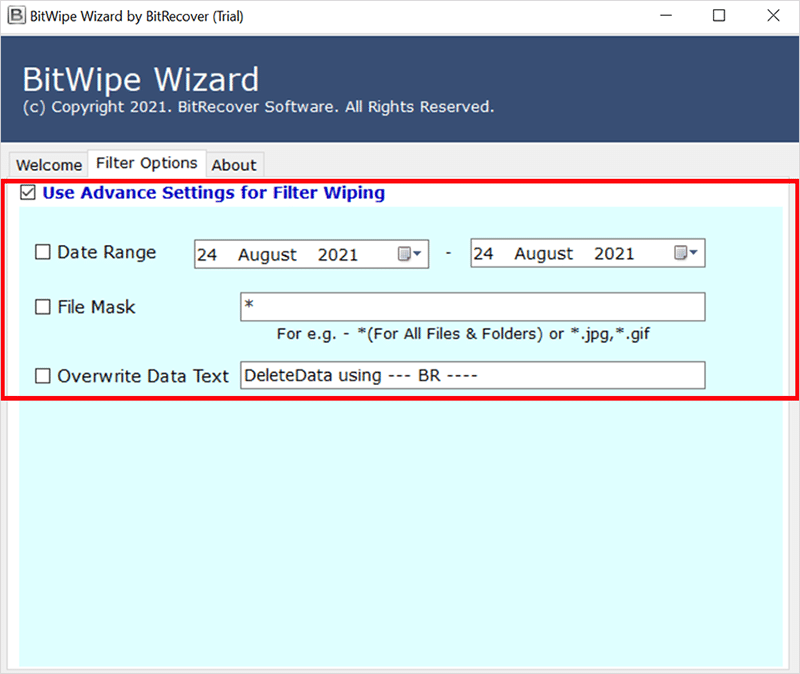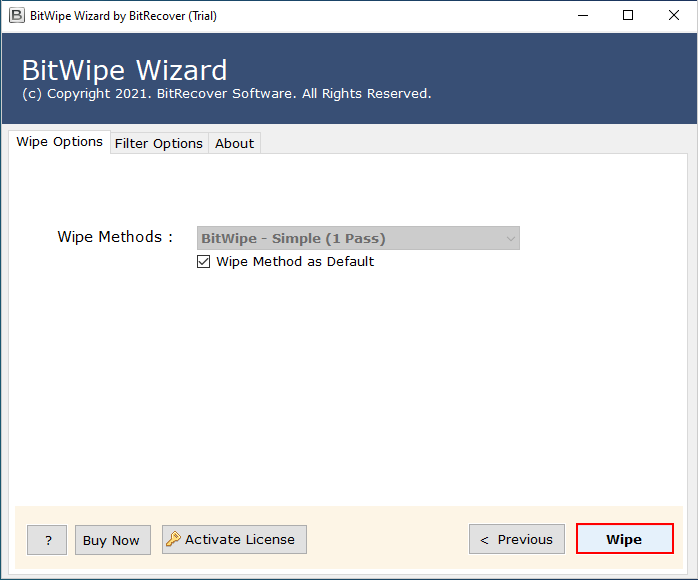A Complete Guide – DIY Tips to Remove Excel TMP Files Securely
In this technical guide, we will give a detailed explanation of Excel Temp files and how to securely delete Excel Temp files. Have you ever faced any issues like “Cannot delete Excel Temp files after closing”? If yes, then don’t worry. Here, we provide simple tips on how to delete Excel files securely on Windows 10 or Windows 7 computers.
Know here:
- What are Excel Tmp (Temporary) files?
- Where is the location to get Excel Temp files in Windows 10/8/7/XP?
- How to permanently delete Excel files?
What are Excel Temp Files?
Microsoft Excel uses Temp files to store unsaved information while working on a spreadsheet. These files are very useful to recover data from unsaved files, which are closed accidentally. Sometimes, these Temp files also create problems for a user. You can understand this query:
Our company uses the Microsoft Excel program to work on confidential data. We want to make sure that no trace of Excel data can be retrieved from our computers. I know Excel automatically erases the temp files on closing. But, I want to make sure that there is no way possible to recover data from any temporary file location. Can you tell me where all these files are located?
Location of Excel Temp files in Windows 10
You should exactly know the location of Excel Temp files to browse the files. For each edition of Windows OS, by default location of the Excel Temp file is different:
Windows 7 & Windows 8: C: \ Users \ Username \ AppData \ Local \ Microsoft \ Office \ UnsavedFiles
Windows 10: C: \ Users \ AppData \ Local \ Microsoft \ Office \ UnsavedFiles
Or sometimes, you can browse to this location
C:\Users\UserName\AppData\Roaming\Microsoft\Excel
Another method to get all Temp files:
In Windows OS, users can get all Temp files in a folder with the help of the Run command.
Press Win+R to open the Run command box, type %temp%, and then click the OK button.
How to Delete Excel Files Permanently?
There is only the manual way to delete Excel Temp files from your Windows computer is by browsing to this location, selecting all the required Temp files and then clicking on the Shift+Delete button.
Does this Method Delete Your Excel Data Permanently?
No, if you clean your entire Recycle Bin, some sources of the Excel files still remain on the disk. Any forensic expert with some hard drive recovery solution can recover the Excel files and access your confidential information.
Wipe Excel Data Permanently with an Anti-Forensic Tool
RecoveryTools Disk Wipe Software can solve your problem easily. The utility will completely remove the Excel file data including the main file and the Temp file without leaving any bit of data on the disk. No forensic tool can discover your data after it has been removed by the software.
Moreover, it provides various International standards, including Military grade standards, to remove Excel files from your disk. The software also allows you to wipe data from Hotmail, Cox Mail, and more. Free Download the Setup for Windows OS:
Download for Windows Download for Mac
Trial Limitation:
The free trial edition of this utility allows users to delete the first 10 items that are less than 5 MB in size. The deleted items will not be recovered by any means. So, make sure you test this software on unimportant data. It will permanently delete all the components of your Excel TMP files from the disk.
If you want to delete all Excel Temp files from your disk, then you need to activate the software by purchasing the license key. Three different types of licenses are available according to the number of machines on which the application can be used simultaneously.
Step-by-step Procedure to Remove Excel Data Permanently
Team RecoveryTools believes in providing the best and simplest technical solutions to help users solve their problems and achieve their goals. This utility is another addition to this series. Now, let’s understand the working procedure of the software to permanently remove Excel data from your disk.
Run the software on your Windows machine & choose Select Folders. Browse the Temp folder location where your files are stored.
The software will list all the items stored in the folder in its panel. Now, users have the choice to select the Excel Temp files to wipe them.
The software will provide 10+ methods to delete Excel files with International standards. Users have a complete choice to select various methods like Zero, Random, WipeFile, US Navy, US DOD, US Air Force, Microsoft Cipher, Bit Toggle, NATO Standard, Peter Gutmann, etc.
Setup any of the required filter settings available in its panel like Date Range (to choose between initial date & final date, file mask (to choose any specific file format), or overwrite Data text (with a message DeleteData using –BR–).
Click the Wipe button to start the process. The utility will provide users with a direct option to analyze the live process in its panel. Before hitting the Wipe button, make sure you are deleting accurate files. The files once deleted by the software cannot be retrieved by any means.
In the end, the toolkit will generate a SavingLog report containing all the information regarding the Excel Temp file removal process.
Final Words:
This article explained the best ways to remove Excel Temporary files from any specific folder permanently. It suggested an automated solution that is designed to help many users who want to delete their confidential information from the Excel spreadsheet.
Since Excel data cannot be deleted completely with manual methods, users are advised to use this trusted software solution to allow their data security concerns. A free demo version of the tool is also available for users to test its working before going for the full edition.