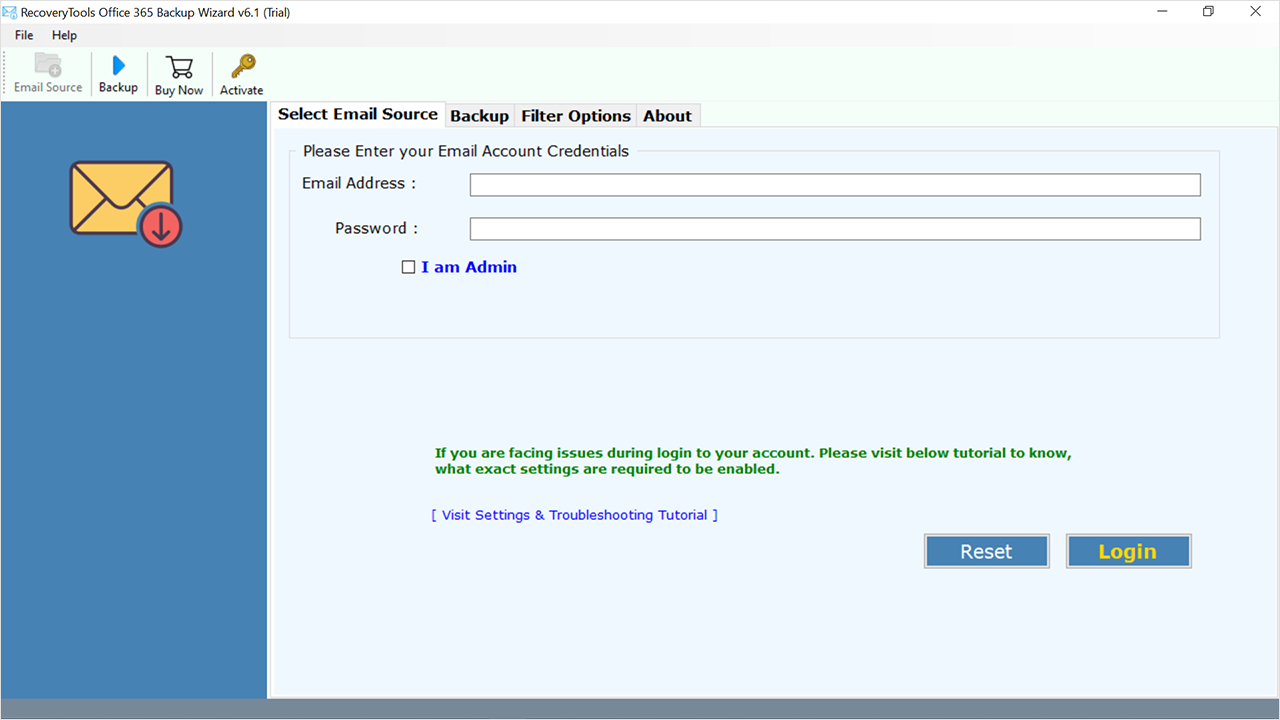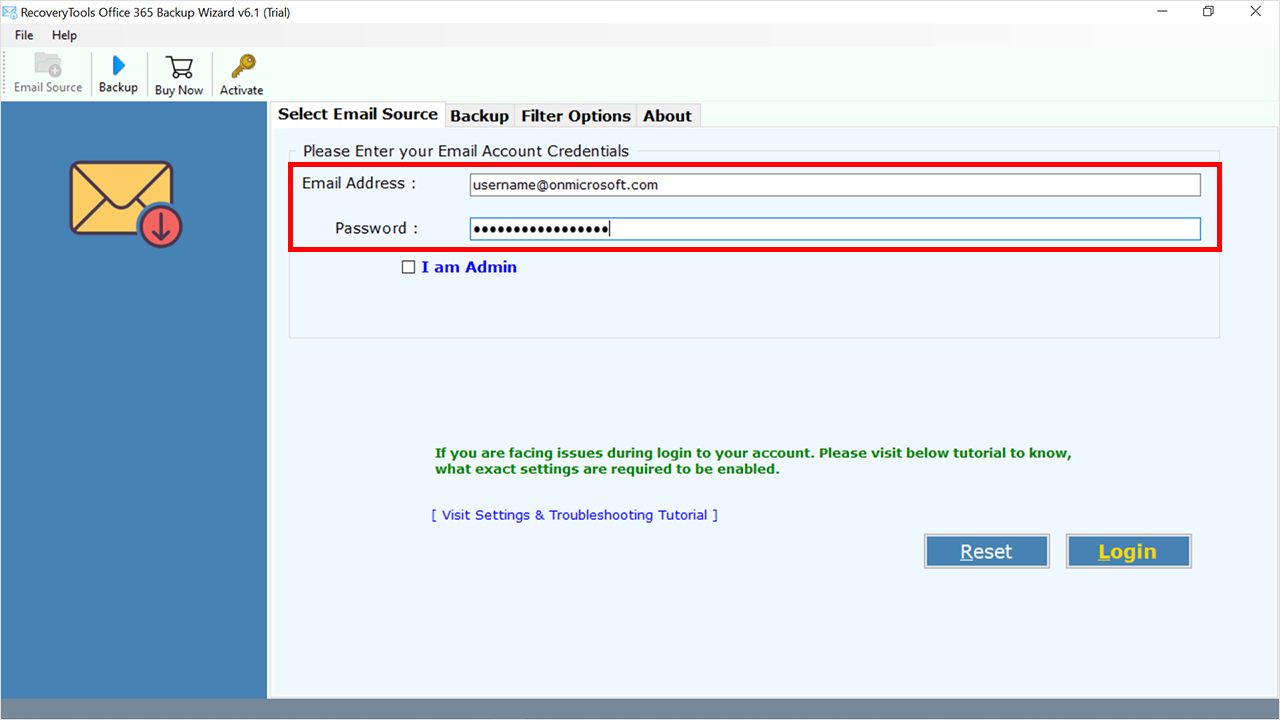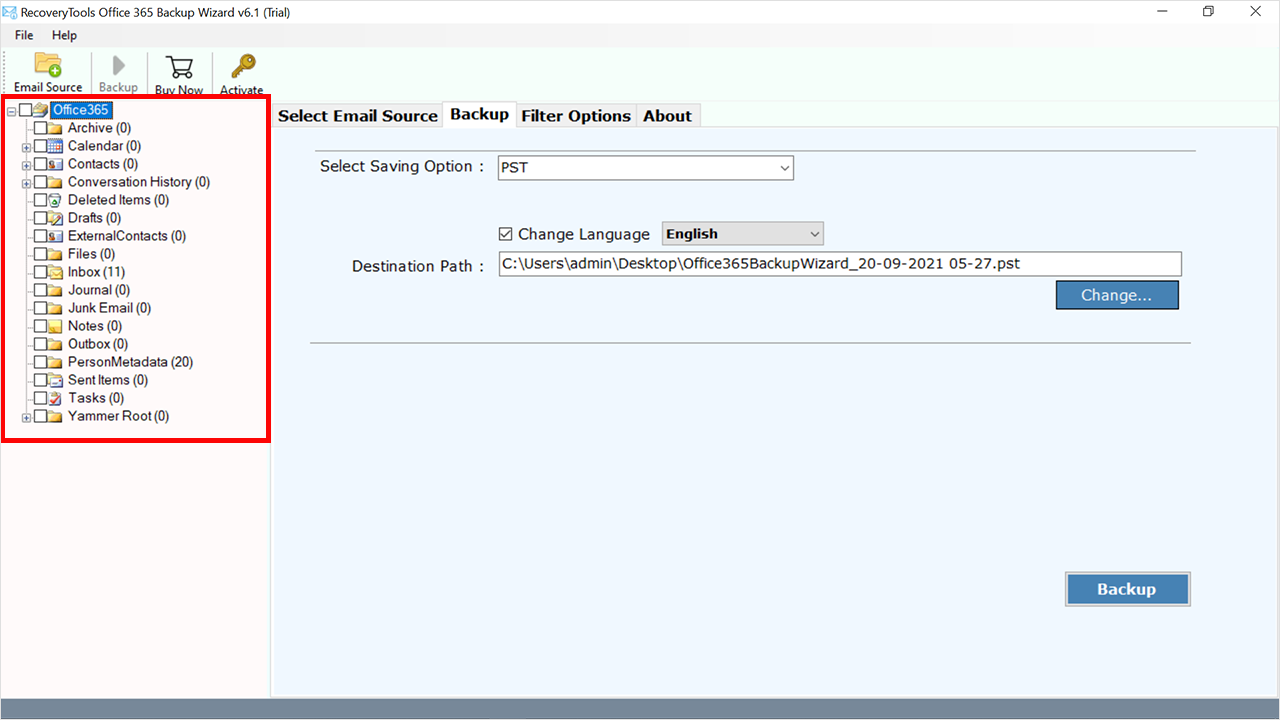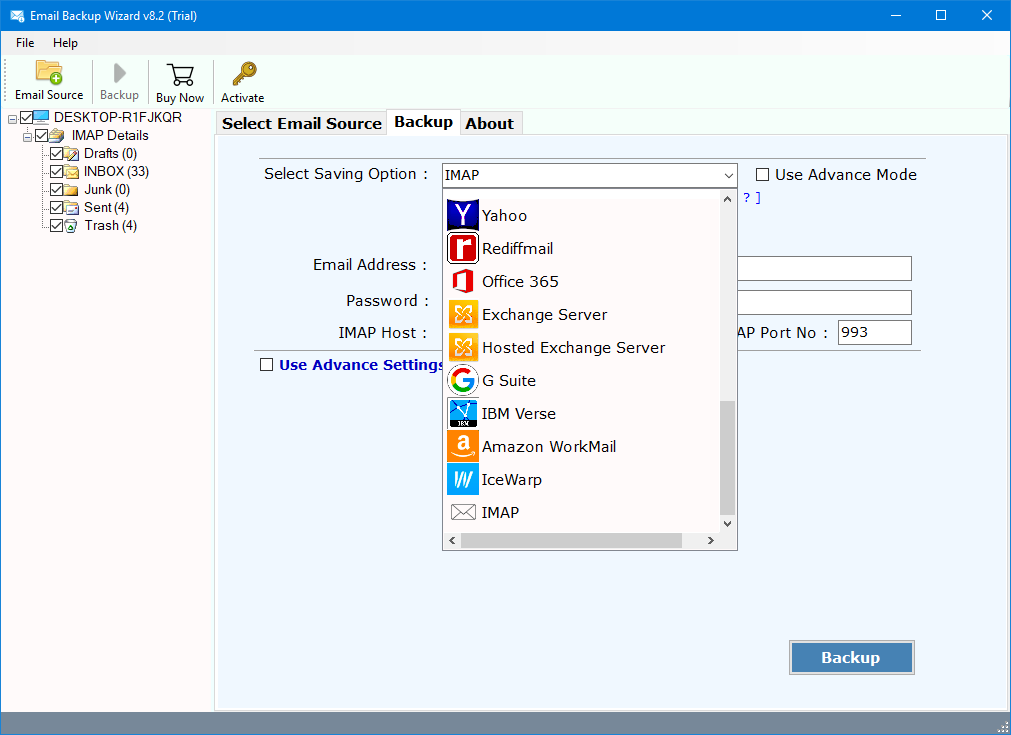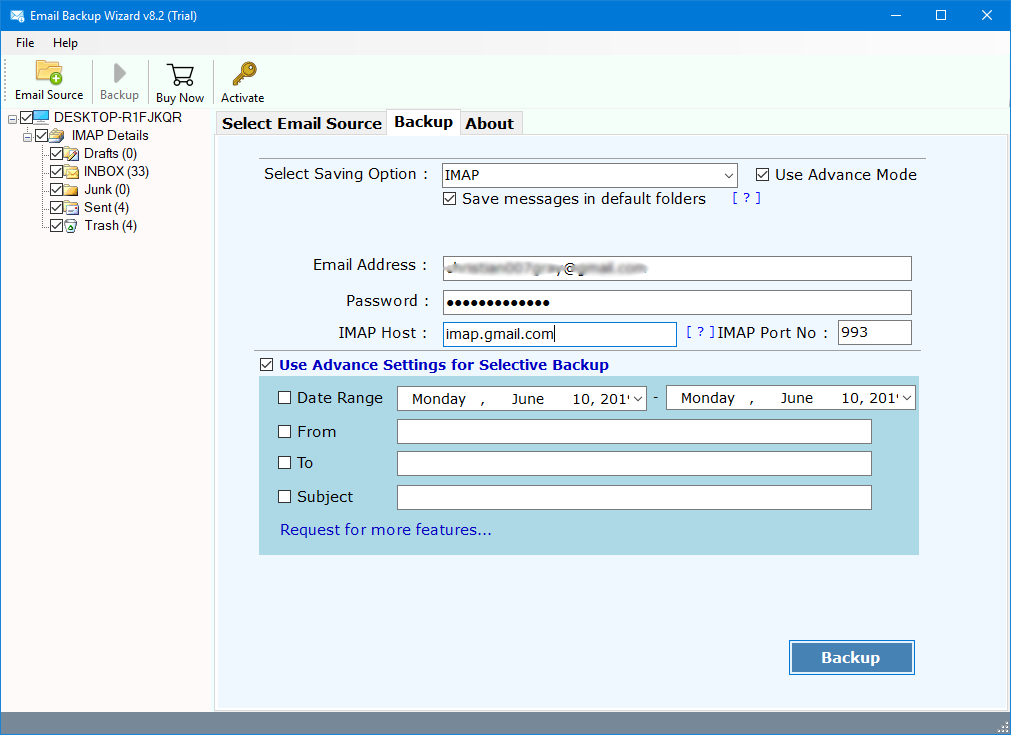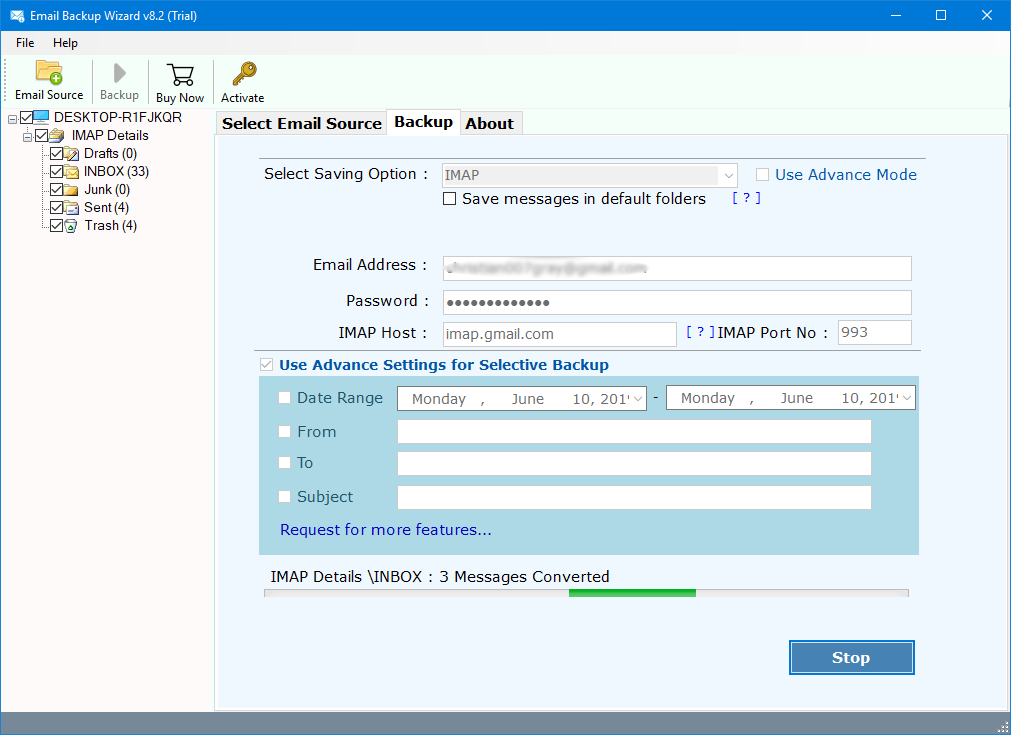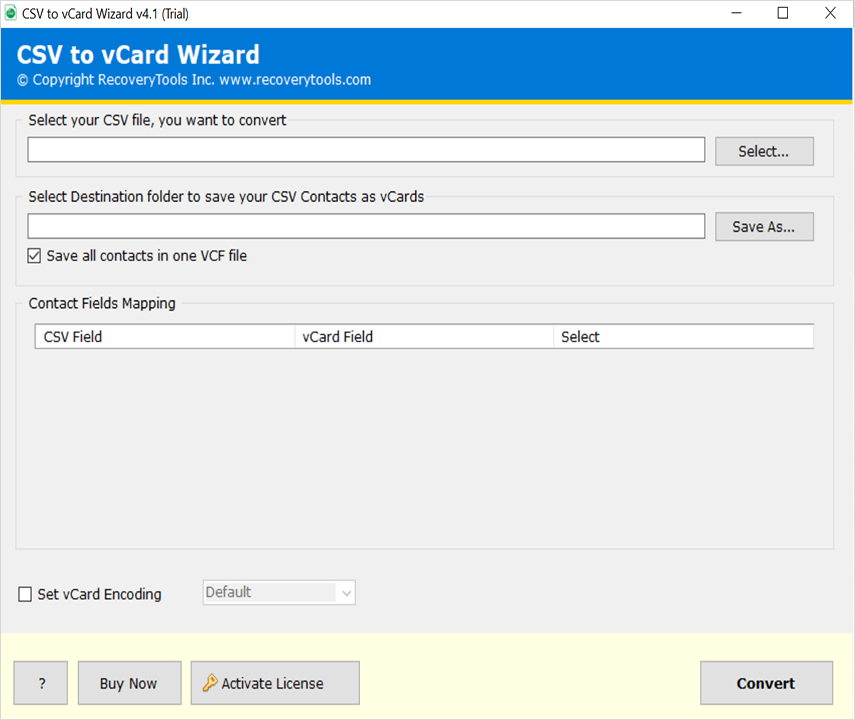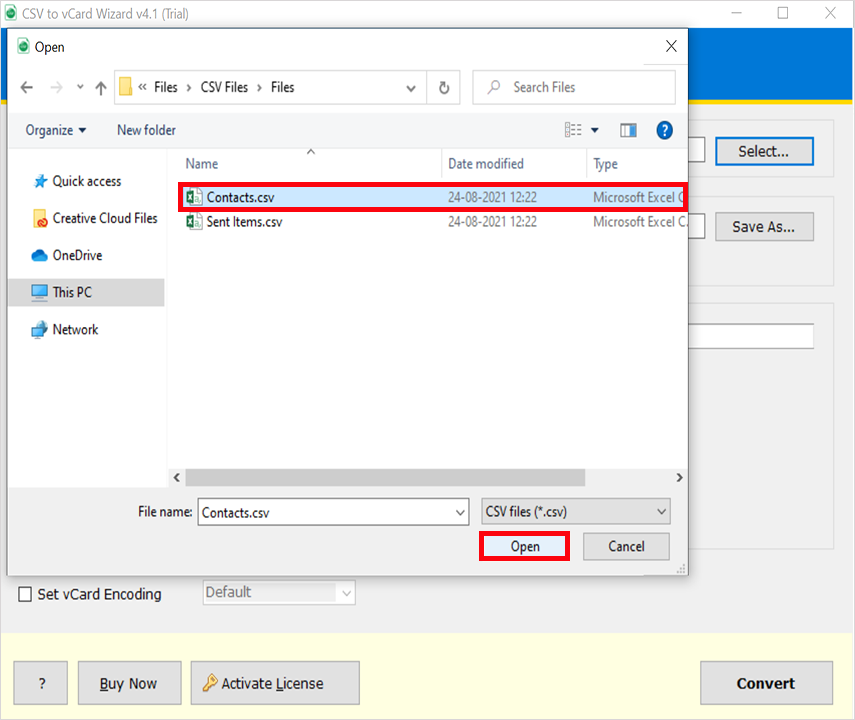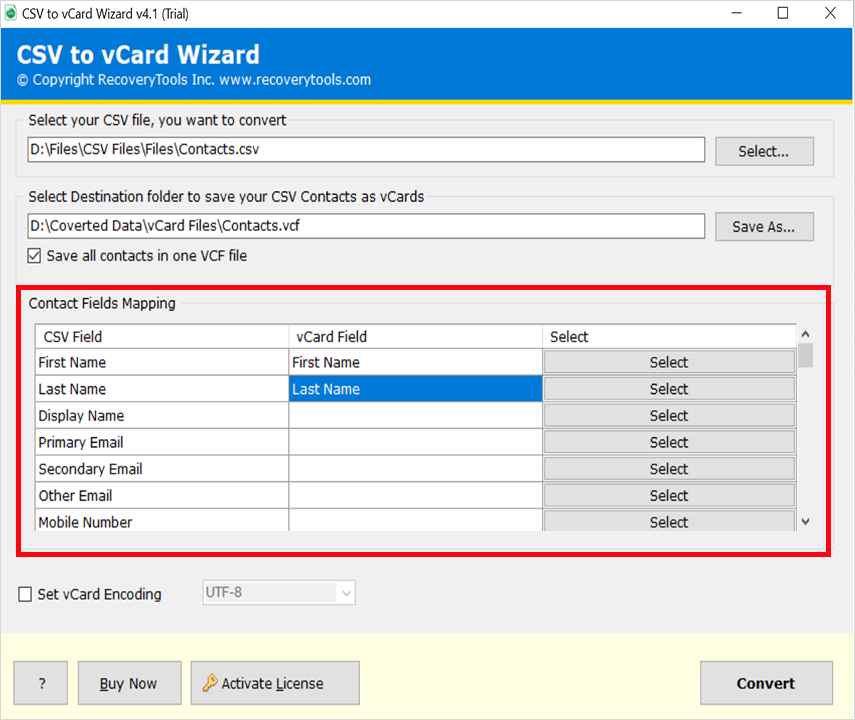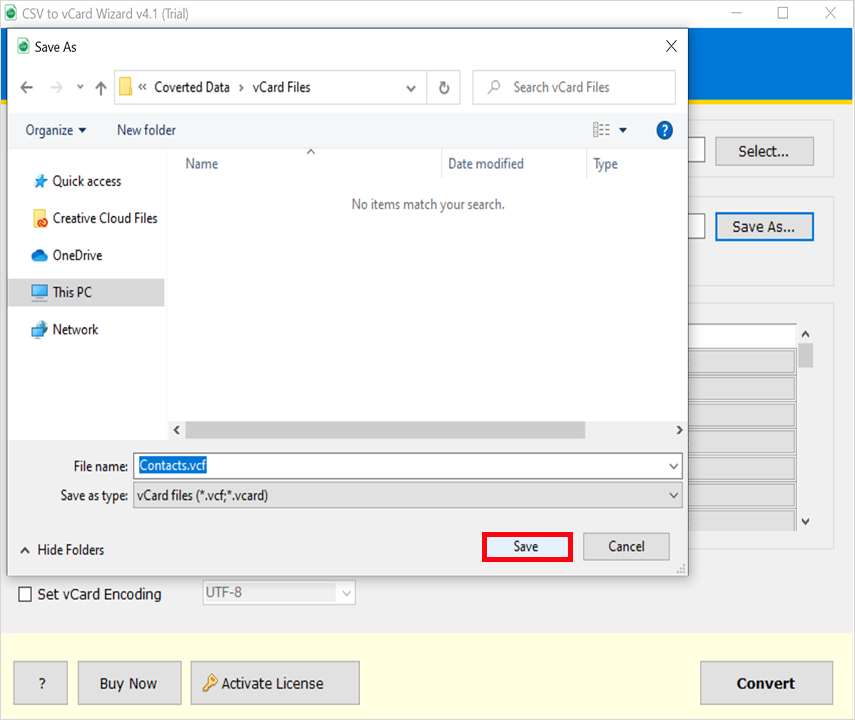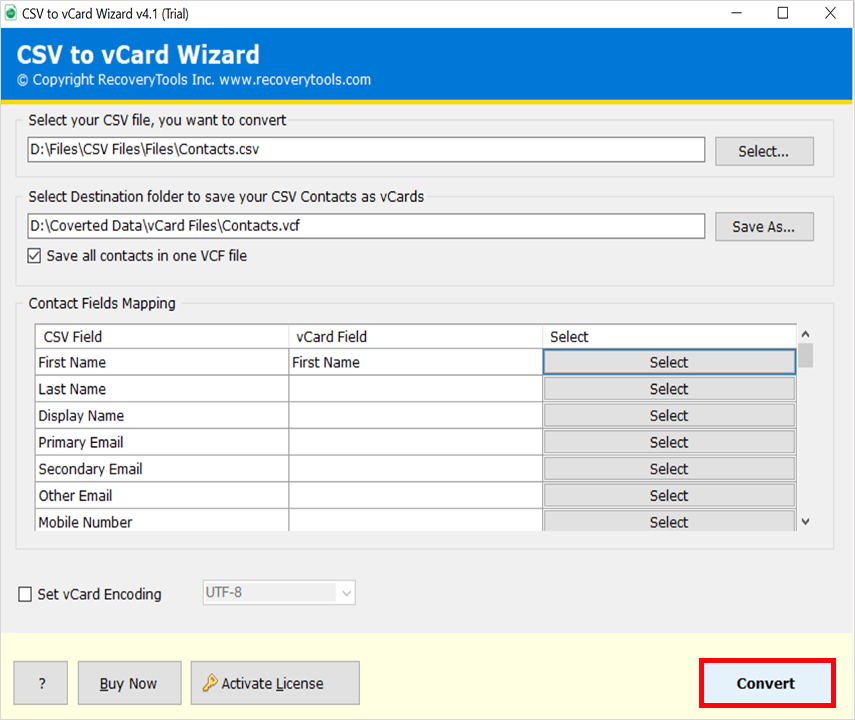How to Migrate Office 365 to iCloud Including Emails & Contacts?
Are you one of those who are searching for a solution to migrate Office 365 to iCloud including emails and contacts? Or want to know the process to perform Office 365 to iCloud migration? If yes, then read this post completely.
In this article, we are going to use some professional and manual methods to accomplish this task. Read the complete article first and then choose the best method.
Microsoft 365 is an online service that combines Microsoft Office applications with cloud storage and online email services. It is a subscription service that offers unlimited, online access to Word, Excel, PowerPoint, OneNote, Publisher, Access, OneDrive, etc.
Allowing you to access and edit your files from anywhere. It is a fully managed service, meaning that you do not have to worry about hardware, security, maintenance, or other issues. You only pay for the features you use.
iCloud is a simple, easy-to-use solution that makes it easy to keep all of your essential data in one place. iCloud makes it easy to share large amounts of data among multiple Apple devices. It’s your cloud. It syncs and backups your files and keeps them safe in case of a crash, data loss, etc.
Reasons to Transfer Microsoft 365 to iCloud
“Hi, I have been using a Microsoft Office 365 account for the last few years. I need to move my Microsoft 365 contacts to my iCloud account. Can anyone help me to move my O365 account data items to my iCloud account? – James William”
“I was wondering if I could migrate Office 365 to iCloud including emails and contacts without syncing my O365 account with iCloud.com. Above the surface, it looks like a very difficult task to accomplish. So, I searched on Google for solutions & I hope that I will find some. if you also help me or assist me in any manner it will be very helpful for me. Thanks in advance for any advice. – Rosely”
How to Migrate Office 365 to iCloud Instantly?
Thousands of users are looking for one such application that can enable them to migrate emails from Office 365 / OWA to iCloud. To solve such queries, we need to use the RecoveryTools Office 365 Backup Tool.
The utility enables users to export multiple emails from the O365 database to iCloud. Users only needed to provide the account login credentials of the source Office 365 account as well as the resultant iCloud device or iCloud.com account.
Note: The trial version of the software will enable the users to export only the first 25 items. After that it will display a confirmation message box, providing information that the user needed to purchase the licensed version to perform unlimited migration.
Steps to Migrate Office 365 Emails to iCloud
- Step 1: Download and run the tool.
- Step 2: Enter the login details of O365.
- Step 3: Check/uncheck the needed data.
- Step 4: Choose CSV as the saving type.
- Step 5: Choose the location using the Browse icon.
- Step 6: Hit the Backup to migrate Office 365 to iCloud.
How to Transfer Emails from Office 365 to iCloud? Complete Steps
- Install and Run Office 365 to iCloud Migration Software.
- Enter the details of the source Office 365 account that is Username and Password. In case you have an O365 System Administrator account then click on the “I am admin” option. After that click on the Login button to proceed further.
- The software will quickly start fetching mailbox items. Select the data accordingly directly in the application panel.
- The software will display 30 plus saving options including. Choose the IMAP option from the list of 30+ saving options as displayed in the application panel.
- Enter the details of the destination iCloud account that is Username and Password. Once you are done with the Saving options click on the Backup button. iCloud IMAP Settings: IMAP Server Name: imap.mail.me.com, IMAP Port number: 993
- You can also Apply Advanced Filter Settings for selective conversion of mailbox items based on the To, From, Date Range, or Subject of the message from the Filter Options tab.
- Choose Save to Default Location or select the desired path using the Browse button.
- Lastly, hit on the Backup button to migrate Office 365 to iCloud.
How to Export Office 365 Contacts to iCloud Professionally?
Above mentioned tool will only migrate emails, for contacts you have to download the RecoveryTools CSV to vCard converter tool. This tool allows users to move multiple CSV files to VCF at once without having file size limitations.
The software comes with amazing advanced features, which makes it the first choice of users and easy to for all users.
Steps to Move Contacts from Office 365 to iCloud
The method above enables you to move emails from O365 to iCloud. But if you want to export Office 365 contacts to iCloud, you need to download address book from Office 365 to a local machine first. For that, you can also read this post (Export Office 365 Contacts to iPhone) and follow the given steps:
- First of all, you need to open your O365 account and choose the People option.
- Now, you need to select the Export Contacts option in the list.
- After that, choose the option and export contacts from Office 365 to CSV file.
After that, you need to download the solution on your computer:
- Launch the solution on your computer.
- Select Office 365 Contact files.
- Select Additional Options.
- Set Destination location path.
- Start the process to export Office 365 Contacts to VCF for iCloud.
- Open the web browser and navigate iCloud.com. Sign in here with your iCloud Username and Password.
- Choose Contacts on the main interface.
- Click the Setting tab in the lower-left corner, and choose Import vCard. Then, select the specific contacts to migrate Office 365 to iCloud including emails and address book.
Learn Office 365 to iCloud Migration Process by a Video Tutorial
From the above, we can easily analyze that it is probably the quickest arrangement accessible at present time to migrate Office 365 contacts to iCloud. There is no need to have advanced technical knowledge for its work. You can also learn with the video tutorial.
In this video tutorial, we have discussed a perfect solution to export emails and address books from Office 365 to iCloud storage.
Frequently Asked Questions
- Ques 1: Does Office 365 work with iCloud?
Ans: Yes, Office 365 can be synced with iCloud and other services.
- Ques 2: Is Microsoft 365 now free?
Ans: No, Microsoft Office 365 is not free, you have to purchase the complete subscription.
- Ques 3: Can I buy Microsoft Office for a lifetime?
Ans: Microsoft is giving you a chance to buy their popular app package forever. You can get it for your Windows computer for $60 or your Mac for $50.
- Ques 4: What is the trial limitation of the Office 365 contacts to iCloud converter software?
Ans: The trial version of the software will only export the first 25 items from each folder. In case you want to convert unlimited items without facing any limitations just actuate the product by buying the fitting permit.
Conclusion
The overall working of the software is very easy and simplified. One can easily migrate Office 365 to iCloud including address book to calendar. just by entering the details of the Office 365 account or iCloud.com login credentials. It is a very quick, accurate, and fast solution in the present time available in the market to migrate data from O365 to iCloud storage devices. Anyone can better understand its overall work just by downloading the trial edition. For more information, you can contact us via live chat or email process.