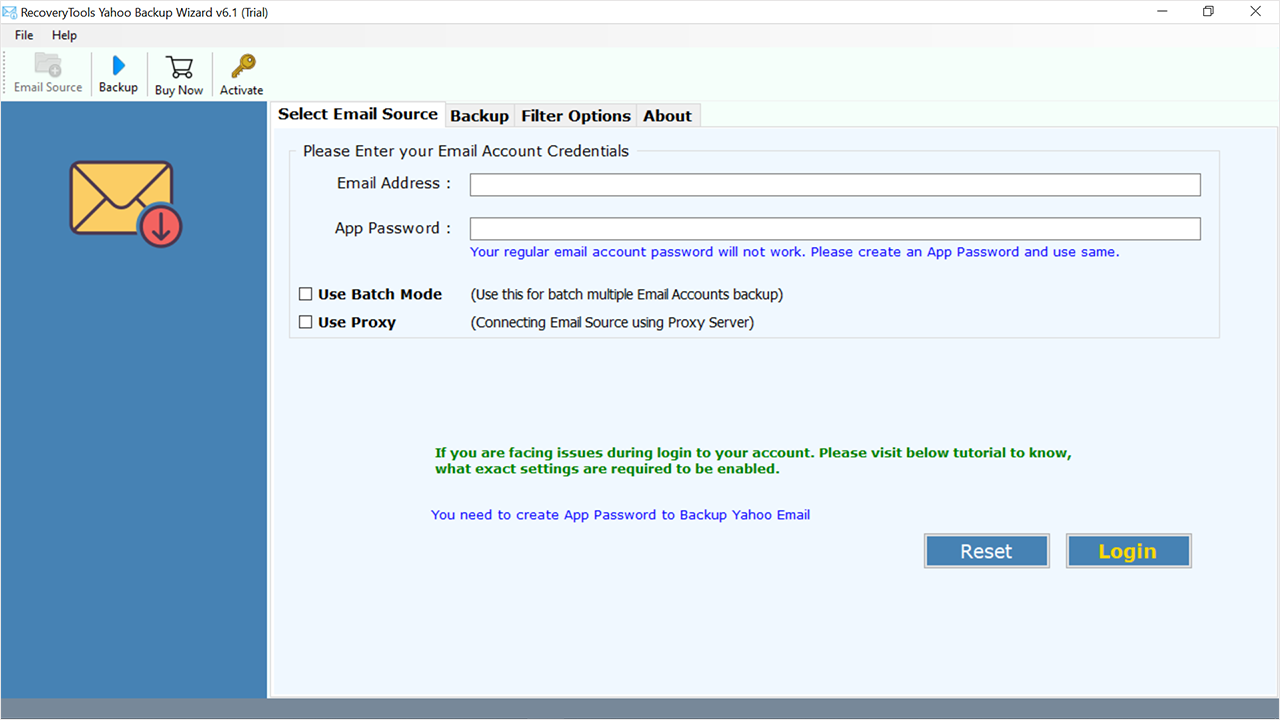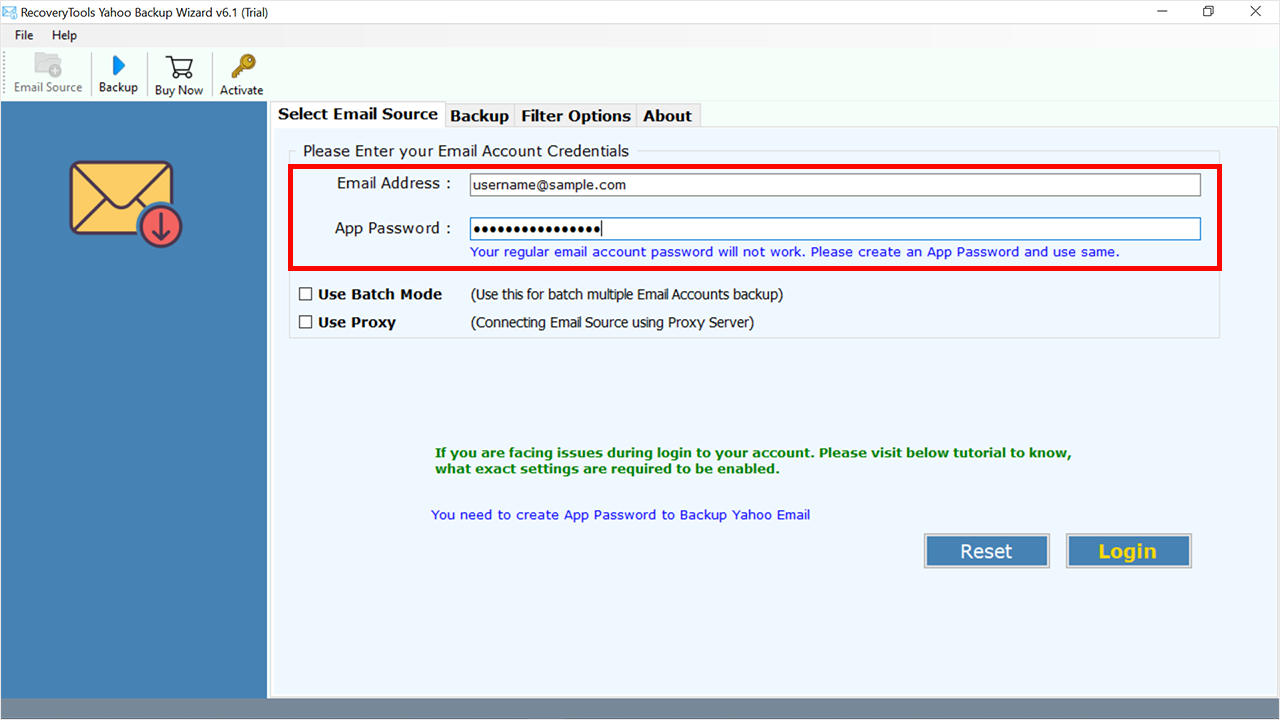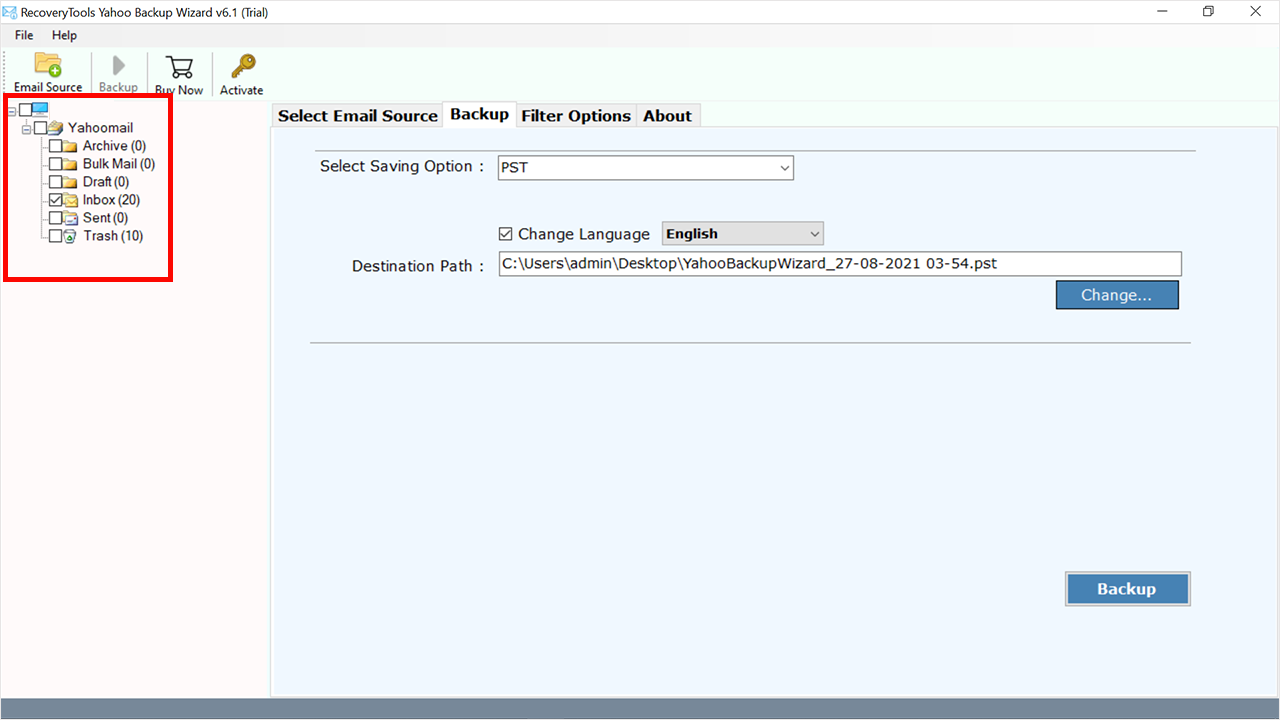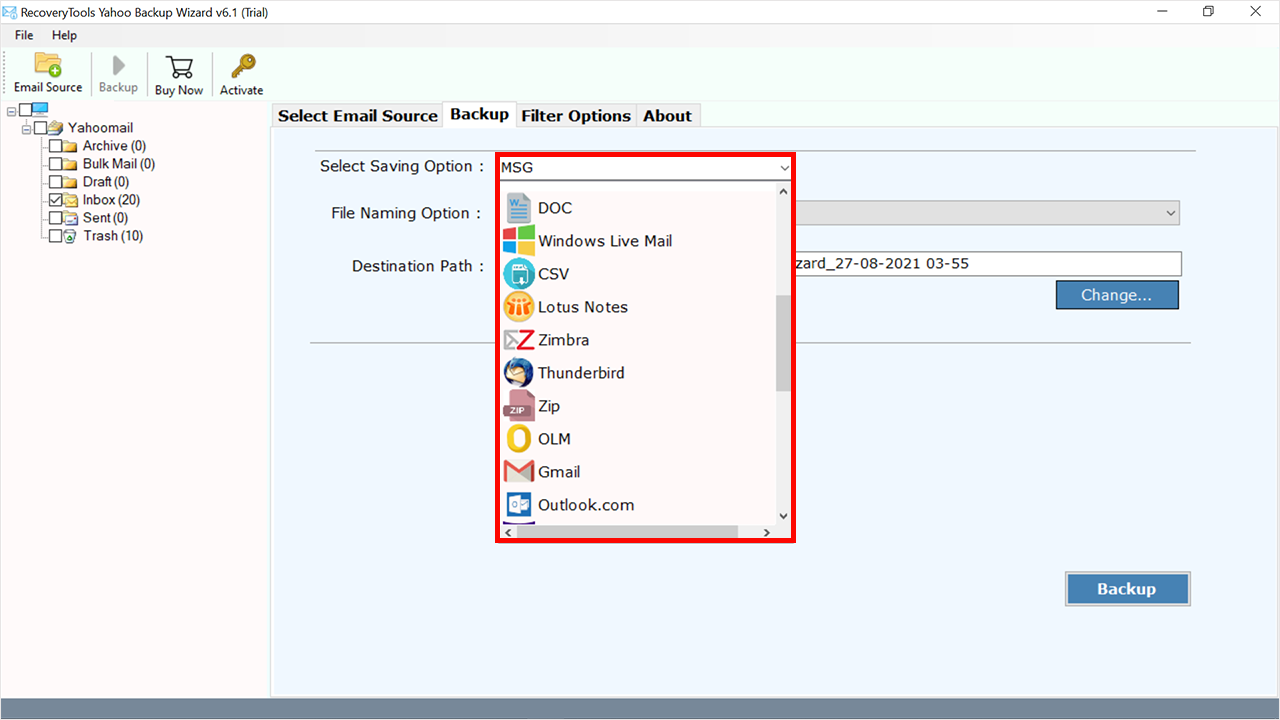How to Add Yahoo to Windows Live Mail? Multiple Secured Methods
Summary: Do you want to add Yahoo to Windows Live Mail? No problem! This article covers a complete procedure to migrate Yahoo! mail to Windows Live Mail efficiently in a hassle free manner. Windows Live Mail is Microsoft’s product which was discontinued in 2016, but because of its reliable services, professionals still want to set up their account on it. Follow the steps given in the article for a quick and smooth migration of Yahoo! emails to Windows Live Mail.
Yahoo Mail is a popular email client that allows you to send and receive emails, attachments, and manage contacts. It offers a user-friendly interface, sufficient storage space, spam protection, and integration with other Yahoo services like Calendar and Contacts. Then why to add Yahoo to Windows Live Mail?
Windows Live Mail is an email client application developed by Microsoft. It’s like a digital post office where you can manage all your email accounts in one place. It provides a user-friendly interface, offline access, organization tools like folders and categories, and seamless integration with various email providers. Let’s read a few common reasons and benefits of migrating Yahoo! to Windows Live Mail.
Why to Add Yahoo to Windows Live Mail?
- Windows Live Mail allows you to manage multiple email accounts in one application, and Yahoo! requires separate logins for different accounts.
- Unlike Yahoo! Mail, Windows Live Mail lets you read and access your emails even without an internet connection.
- Windows Live Mail offers robust features which makes email organization more easier than any other email client.
How to Migrate Yahoo Mail to Windows Live Mail?
To do this task, there are two main ways, one is manual where users can add Yahoo directly through Sever details by account configuration and another is an advanced solution which offers the easiest and smooth Yahoo! to Windows Live Mail migration. Both of the methods are mentioned below:
Manual Way of Yahoo to Windows Live Mail Migration
Before you start manual steps, read a few necessary information given in this box.
Prerequisites:
Before setting up a Yahoo Mail account with Windows Live Mail, make sure you have the required details at hand. You will need the email address, password and incoming/outgoing server details provided by your mail provider. If you already have, follow the steps given below to migrate Yahoo mail to Windows Live Mail:
- Open Windows Live Mail application on your computer, if it doesn’t exist then you need to install the latest version.
- Choose the Blue button to open Menu – Options and Email accounts to add Yahoo to Windows Live Mail.
- From the Accounts dialog box hit on Add then select Email account.
- Fill the email address and password in their fields. Check “Make this my default email account”.
- Choose the server type, either IMAP or POP3 and enter incoming as well outgoing server details.
- Make sure that all the details are set up correctly, Click “Finish” to complete the set up.
Common Challenges of Manual Method:
- Issue 1: During Yahoo to Windows Live Mail migration, if you have issues with authentication errors then check again your email and passwords. Ensure they are entered correctly.
- Issue 2: If problems with the server arise, check their settings. Verify that the incoming and outgoing server specifications align with Yahoo Mail’s setup.
Advanced Way to Add Yahoo! to Windows Live Mail
If you want to switch from Yahoo! Mail to Windows Live Mail with bulk data then you can face several challenges while using the manual method. Hence, to make this procedure quick and efficient, you should use the direct tool used by the experts. RecoveryTool’s Yahoo Backup Wizard has won awards for helping organizations to export Yahoo email to Windows Live Mail and several other applications. The tool is simple to use for both beginners and experts allowing them to quickly migrate Yahoo mail to Windows Live Mail in bulk from multiple accounts.
How to Export Yahoo Email to Windows Live Mail with Tool?
- First, you need to download and install the tool on your computer.
- After installing the tool, move to the Select Email Source tab and enter your Yahoo login details in the appropriate field.
- After successfully login to your account, select the required folders you want to import the Windows Live Mail.
- Now navigate to Select saving options and click on Window Live Mail from the multiple options.
- Choose a destination path where want to save the exported Yahoo email files.
- After providing all the details correctly, tab on the Convert button to initiate the migration process.
Features of the Tool:
- The tool lets you add mail to Windows Live Mail in bulk all at once.
- You can pick and choose specific data to transfer to Windows Live Mail.
- This tool migrate Yahoo mail to Windows Live Mail on its own, no need to install any additional software.
- Compatible with various Windows and Mac versions, including Windows 10, 8.1, 8, 7, XP, Vista, and Windows Server 2019, 2016, 2012, etc and Mac OS.
- You can save the transferred Yahoo! to Windows Live Mail emails at a location of your choice on your computer.
- A reliable application ensures a secure transfer of all Yahoo! mailbox content to Windows Live Mail without any complications.
Conclusion
If you’re looking to add Yahoo to Windows Live Mail, you’ve got two options: manually or with the help of the expert’s suggested tool. The manual method consists of several steps and some possible problems, such as server issues. Simultaneously, The tool offers a prompt and effective solution to migrate Yahoo! mail to Windows Live Mail that has user-friendly features facilitating bulk transfer with compatibility towards different versions of Windows. Migrate hassle free by choosing the best suited method!