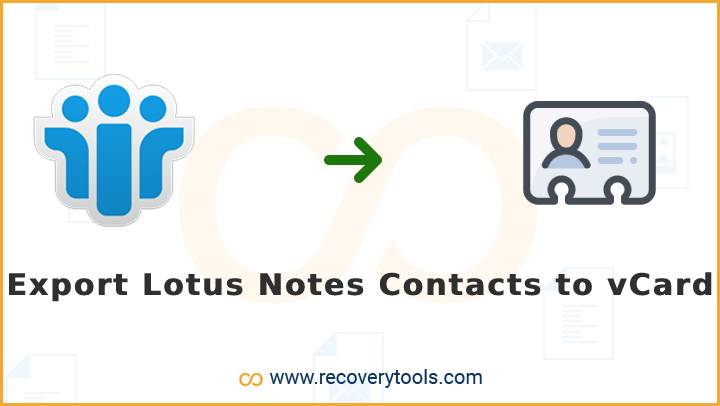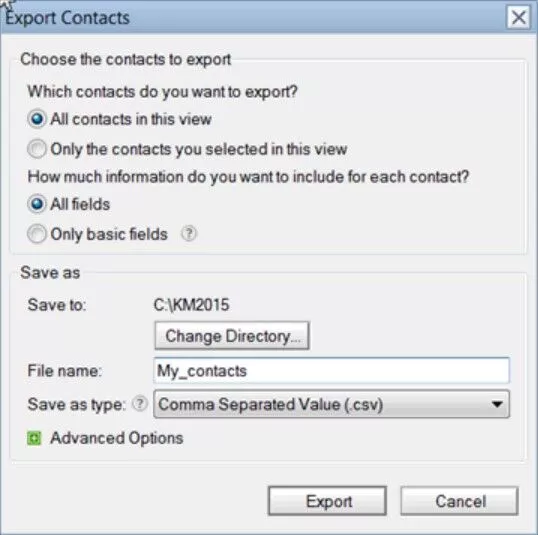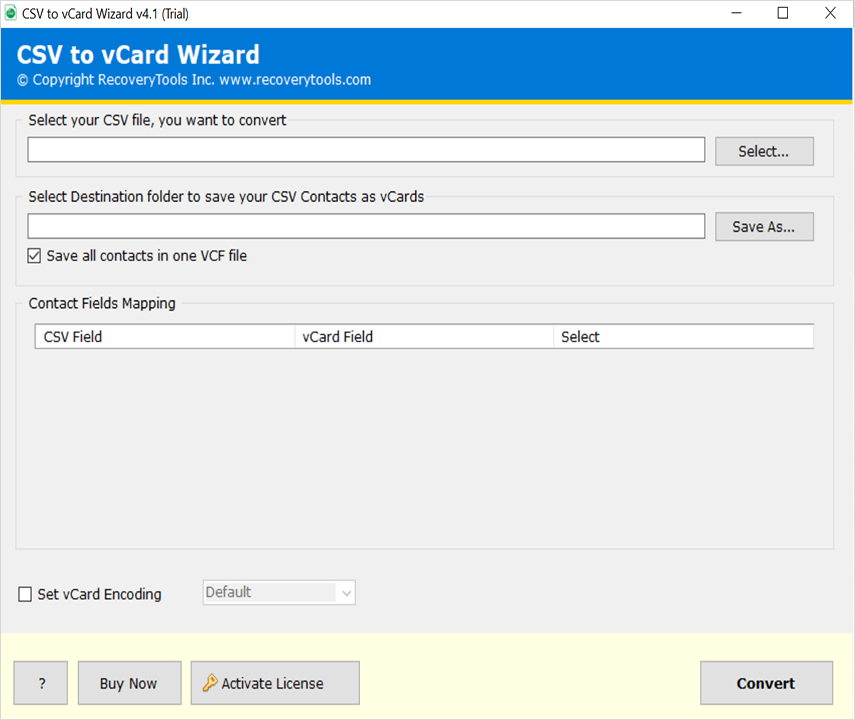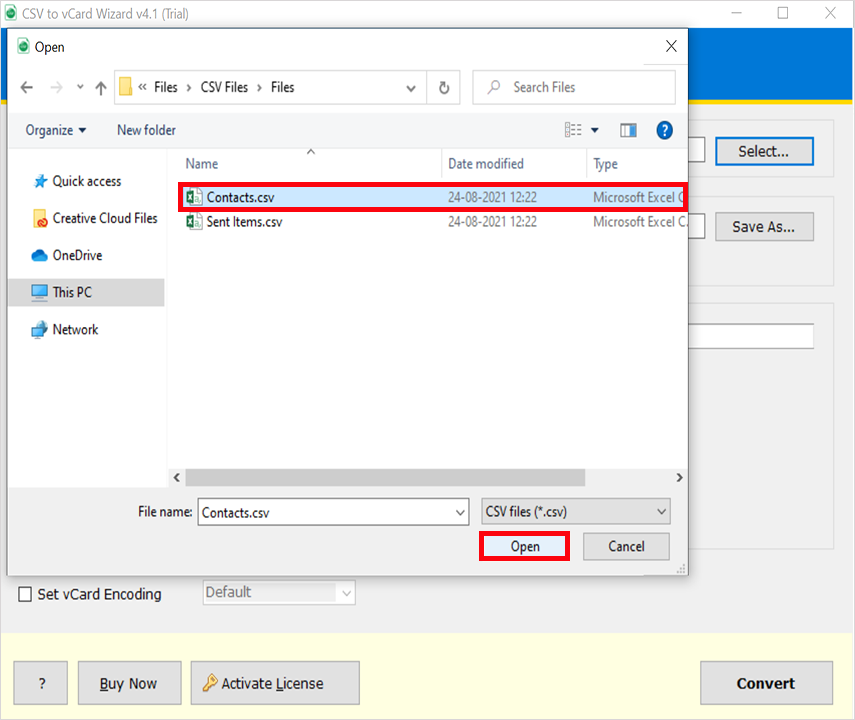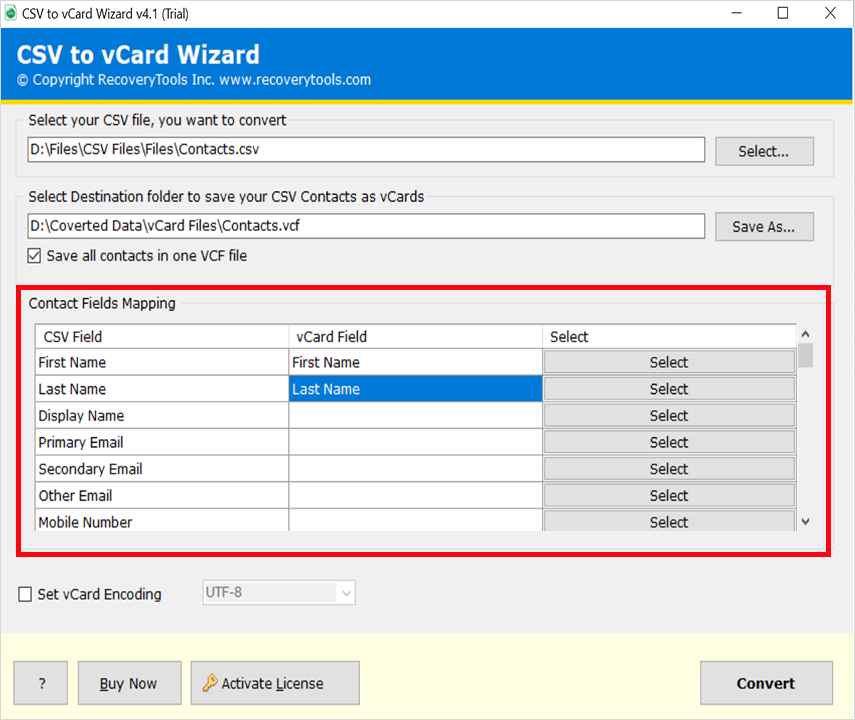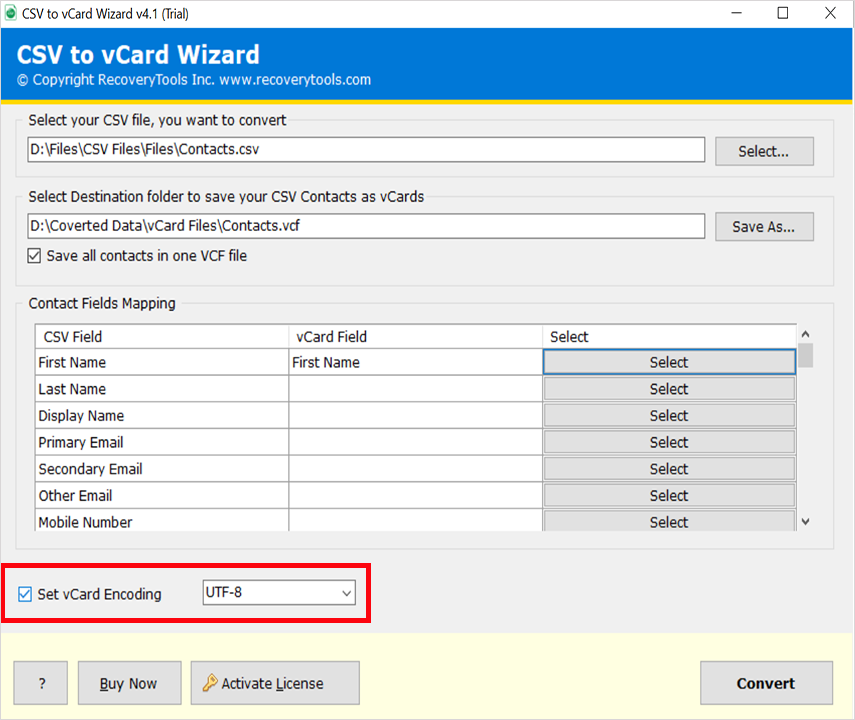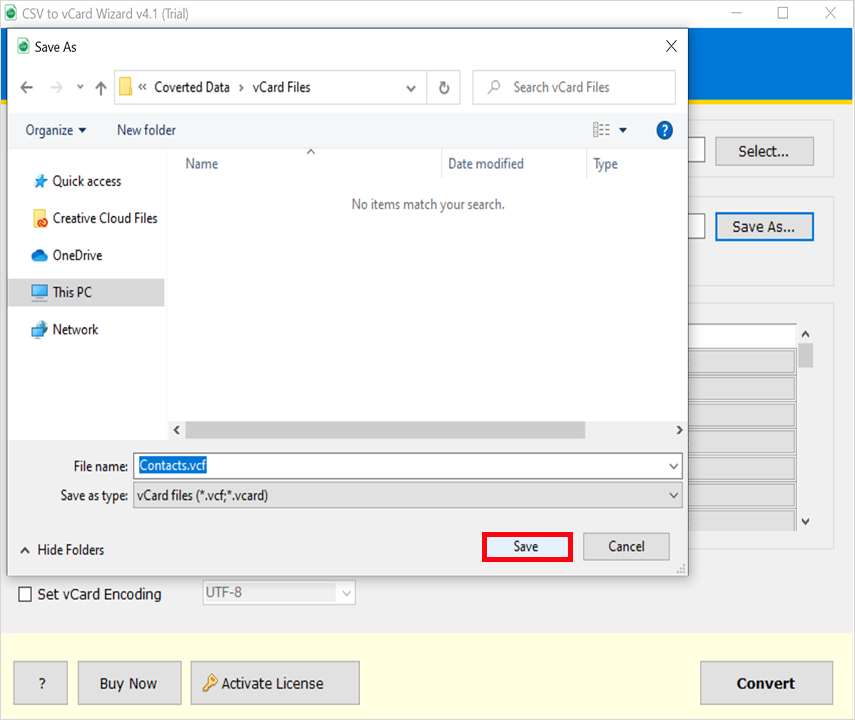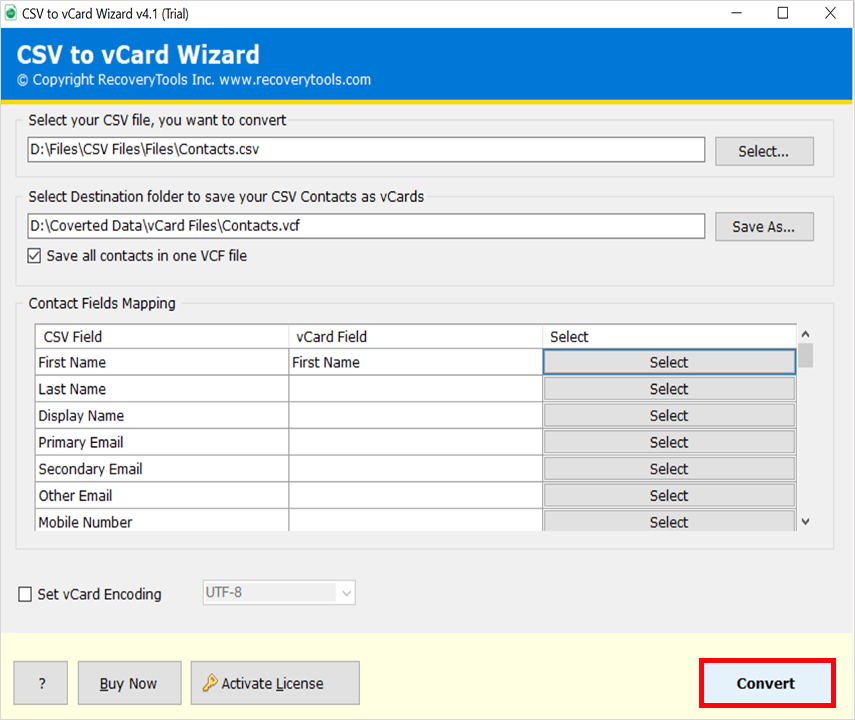How to Export Lotus Notes Contacts to vCard or VCF Format?
Are you wondering about a step-to-step process to export Lotus Notes contacts to vCard or VCF files? If so, then let me inform you that you are not alone. There are multiple Lotus Notes users who want to know how to export contacts from IBM Notes to VCF files. For that, we will explain a method to solve all issues like this. Read the article to know more.
You’ve probably heard a lot about Lotus Notes or IBM Notes. But, do you really know what it is? Well, it’s an email application developed by IBM Corp. It is one of the best and most easy-to-use applications that allows you to send and receive emails. Not only email, but you can also use lotus Notes to store calendars, contacts, tasks, etc.
Another side, users export Lotus Notes contacts to vCard as a vCard file is a digital card file that contains information about contacts and other details. It is also known as a VCF file which is used to store single and multiple contact records. You can use vCard files to store your contact information such as your name, address, telephone number, email address, etc. Also, you can store your notes and messages in your vCard file.
Reasons to Export Lotus Notes Contacts to vCard Files
In this present time, vCard is one of the best formats to store contacts and keep in touch with the people you met. That’s why a huge number of users want to export Lotus Notes contacts to VCF Files. Some of the most common reasons are explained below:
- Supported with Many Platforms: Once you’ve exported your contacts from Lotus Notes to vCard. Then you can easily import them into several devices including Mobile, Tablet, iPhone, Web, etc. For that, you can easily contact with your friends and family without any issues.
- Access Lotus Notes Contacts on Mobile: There are lots of users who want to export contacts from Lotus Notes to iPhone or other devices. One of the best reasons is that it will help you to transfer data between computers and mobile devices.
- Create Contact Backup Copies: A huge number of clients want to generate a backup copy of Contacts. And vCard is one of the best contact storage formats. Because using a VCF file we can easily share our contacts to different places and devices.
Read More Helpful Post:
How to Export Contacts from IBM Notes to VCF File?
For export Lotus Notes contacts to vCard, you need to follow the below steps:
- Open your Lotus Notes application on your computer.
- Now, you need to open your address book list on your contacts app.
- Open the menu options and choose the file menu and select the export button.
- In the export window, you need to choose “All Contacts in this view” and “All Fields” and then choose the resultant location path. Like below:
- Now, choose the CSV option in the file type and export contacts from Lotus Notes to the vCard file.
Best Solution to Export Lotus Notes Contacts to vCard Format
RecoveryTools CSV to vCard Converter is the best alternative solution extract contacts from Lotus Notes to vCard. You can easily use this application to export IBM Notes Contacts to VCF file. You can also use this application to create different VCF files including Unicode, ASCII, UTF, etc. The software also provides several filter and mapping options. Also, the product is available for Windows and Mac machines.
Get the Product on your Computer:
How to Extract Contacts from Lotus Notes to VCF Files?
- Get the product on your Mac or Windows Machine.
- Choose Lotus Notes exported contact files.
- Several filter and contact field mapping options.
- Change vCard file type with multiple encoding options.
- Set the destination location path to store VCF at user location.
- Press the next button to export Lotus Notes contacts to vCard.
- Get your vCard files on your selected location path.
Features and Its Benefits – Lotus Notes Contacts to vCard Tool
- Single Panel User Interface: There are lots of users who want a simple and friendly user panel. That’s the reason RecoveryTools developed a single-panel user interface. Now, you can easily understand all the features and benefits which are provided by this application.
- Easy File Selection Process: The product supports all types of CSV files without any issues. You can easily select any CSV contact file by using the browse button.
- Generate Multiple VCF Encoded Files: The solution not only provides options to convert Lotus Notes contacts to vCard. But you can also use this application to create different encoded vCard files such as ASCII, Unicode, UTF, etc.
- Multiple Mapping Options: If you want to change or manage your Lotus Notes Contact Fields, then you can use mapping options. These options allow you to change your field data to a different field. For example, store Lotus Notes email addresses to Email ID contact field.
- Windows and Mac Supportable Solution: The solution to export Lotus Notes contacts to vCard is available for Windows and Mac computers. You can easily install this product on your latest Windows and Mac machines without any issues.
- Save Resultant vCard at any Location: There are several applications doesn’t provide options to store resultant data at user choice. That’s why we developed a solution that provides the option to choose any destination location path easily.
Manual Method to Export Lotus Notes Contacts to VCF
If you want to export Lotus Notes contacts to vCard format, you can also use the manual way. For this, you have to follow the step-by-step process given below.
- First of all, you need a Windows 10 and higher computer.
- Now, you need to open your Windows explorer.
- Open your Windows Contact folder and go to the manual location.
- In the Contacts folder, you need to import Lotus Notes contacts files.
- Thereafter, save it as vCard option and do the task.
Limitation:
We are blessed with modern technology, but still, people are looking for manual ways. A manual method undoubtedly gives results to export Lotus Notes contacts to vCard but in what form it is not known. Sometimes users will lose their important information due to manual procedures. And many times you will lose your structure hierarchy.
In this matter, I would like to suggest you use the RecoveryTools solution. Because the solution offers several benefits to its users which are unable in manual method. It 100% ensures its users to keep their contact properties without any changes. Also, it offers multiple filter options which easily map your contact fields.
Final Words
This article guide you in export Lotus Notes contacts to vCard process. If you are one of those who want to export contacts from IBM Lotus Notes, then you should read this post. Because in this post, you will get lots of information and both manual and utility methods. But I suggest you to use a professional solution. For more details, you can also take the help of our technical experts.