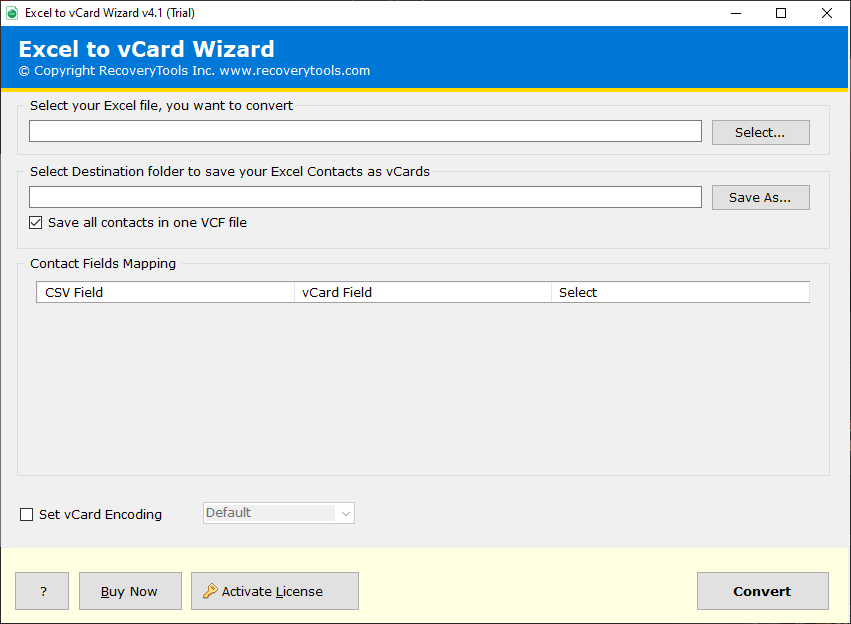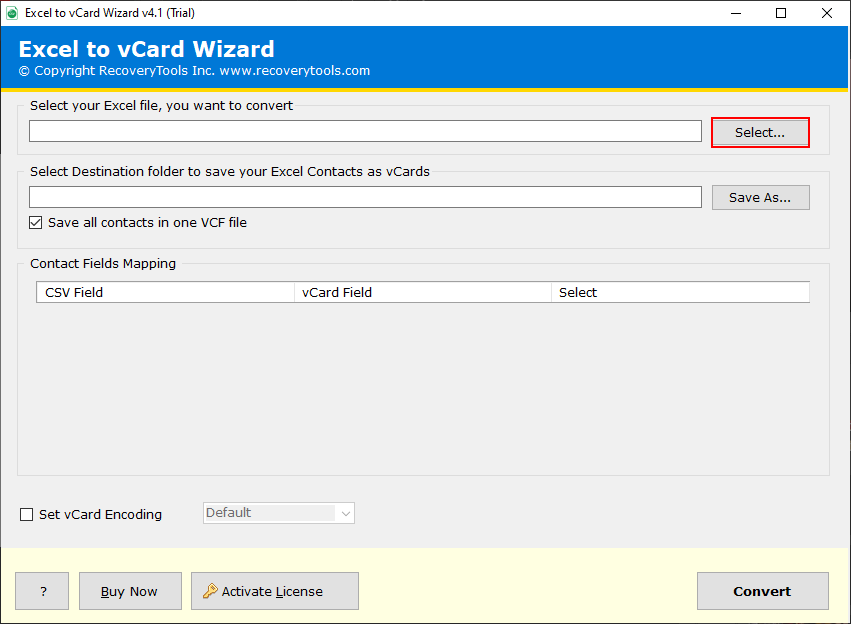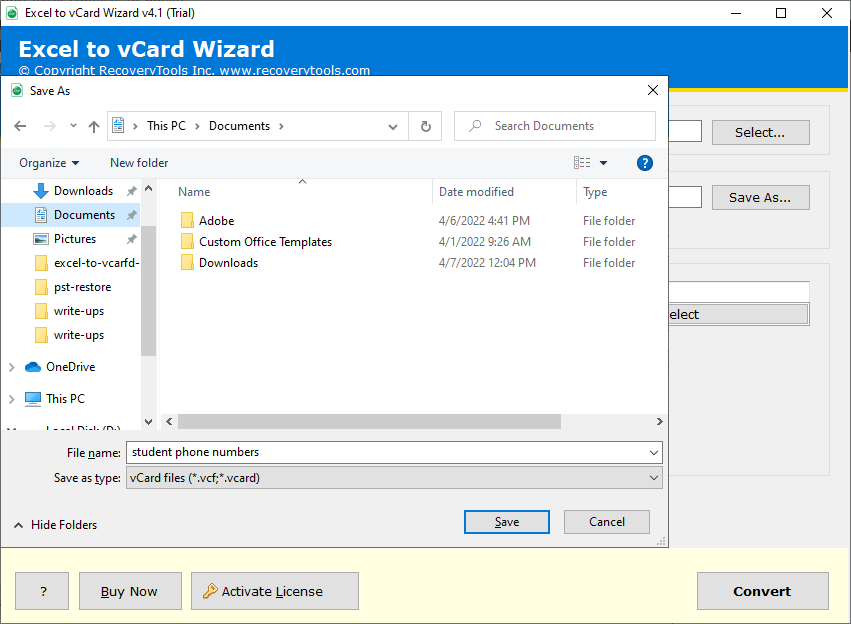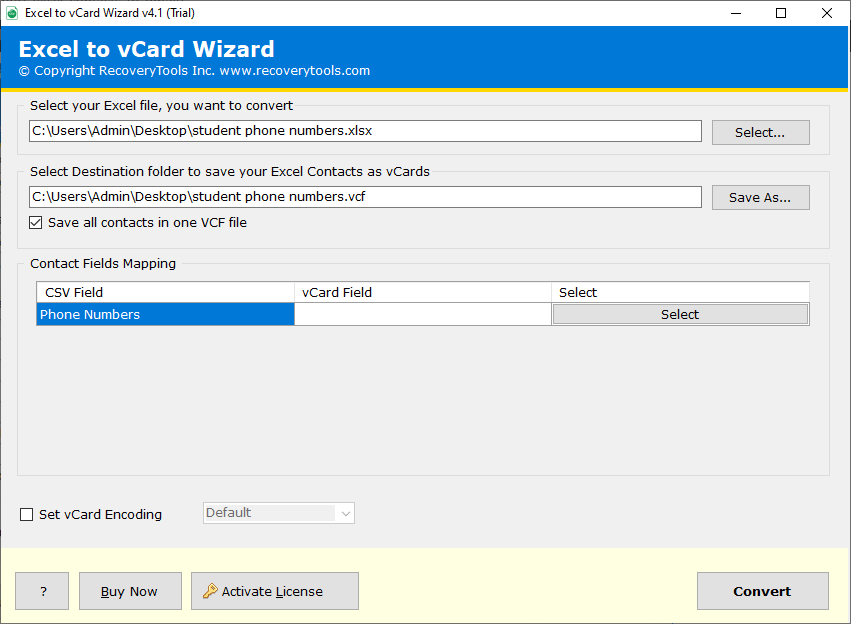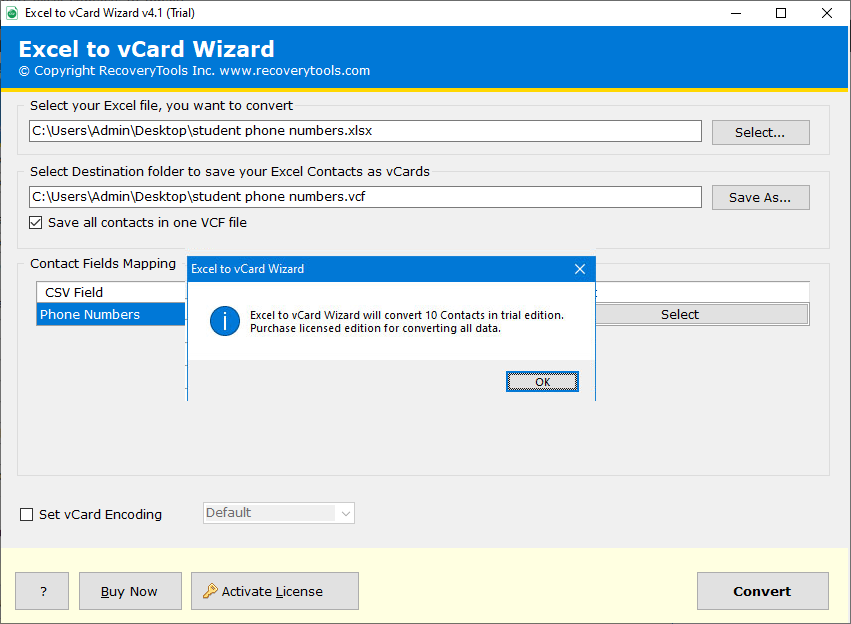How to Import Excel Contacts to WhatsApp? Top Two Ways!
Do you want to import Excel contacts to WhatsApp? Contacts play a very important role in our lives, helping us to connect without family, friends and colleagues. However, professionals and many users who have stored their contacts in an Excel spreadsheet may sometimes want to share them on WhatsApp. Although, let me tell you that is not such a complicated task. This easy guide aims to provide you the simple method to effortlessly add contacts from Excel to WhatsApp with step by step procedure.
With over 1 billion active user bases, WhatsApp is one of the most popular platforms when it comes to preferred messaging services, for almost all of us. If you are someone who manages their contact base in Excel spreadsheets and wants to import Excel contacts to WhatsApp, unfortunately, there is no direct way to do it.
For that what you have to do is, first convert your Excel file to vCard and then, move contacts to WhatsApp.
In this technical blog, we have explained how you can do this conversion and two different ways to easily add contacts from Excel to WhatsApp. Go through the article until the end and then, you can choose the method you like the most!
Reasons to Import Excel Contacts to WhatsApp
- The reason to move Excel contacts to WhatsApp is that it allows the user to send messages and multimedia such as images, videos, and other files to the people from the contact list.
- WhatsApp is very easy to use and possesses a user-friendly interface.
- It also provides the feature of voice and video calling.
- The digital UPI option has also been added recently in WhatsApp list of features.
- Users can also send various documents to anyone out of the contact list over WhatsApp only.
- The user can create a centralized database of all the contacts over WhatsApp due to its immense popularity & easy accessibility.
Advanced Solution to Add Contacts From Excel to WhatsApp
The RecoveryTools Excel to vCard Converter is an expert’s recommended tool which can make this tiresome and hectic process a very easy one. This tool allows users to move only 25 items from each folder for free so that users can easily analyze the features and performance to import Excel contacts to WhatsApp.
This software supports all types of Excel formats exported from any application. also, it has a very simple and easy-to-use interface for all technical and non-technical users import contacts from Excel to WhatsApp.
Quick Steps to Import Excel Contacts to WhatsApp
- Step 1: Start your tool after downloading it.
- Step 2: Upload your Excel files by Select….
- Step 3: Choose the location to save the result.
- Step 4: Apply the Contact Fields Mapping filter.
- Step 5: Set Encoding as per choice.
- Step 6: Click on the Convert icon to add Excel contacts to WhatsApp.
How to Add Contacts from Excel to WhatsApp? Step-by-Step
- Download and Launch the software using the Download button.
- Now, in the “Select your Excel File” option, locate and browse the Excel file you want to import Excel contacts to WhatsApp.
- In the “Select Destination” folder to save your Excel Contacts in the standard format (VCF) select the destination where you want to store your file.
- Setup your contacts field from the “Contact Fields Mapping” section.
- From the “Set Encoding” option, choose the encoding you want.
- Now, click on the “Convert” button to import Excel contacts to WhatsApp.
- You’ll have your file stored in VCF format, to the chosen destination.
Import Contacts to WhatsApp From Phone
- After converting your Excel file to vCard format, you need to transfer that to your smartphone.
- Now, go to your smartphone’s settings and search for Import/Export, which will be located under the Contacts option.
- Click on the Import/Export option and hit on the Import from Storage option.
- Now, you’ll see your Contacts file, Click on it.
- After clicking on the contacts file, your device will import Excel contacts to WhatsApp.
- Now, your vCard contacts will have been successfully imported to your phone’s contacts, launch your WhatsApp, and refresh it to access the new contacts.
Benefits of Using the Automated Method
- Simple UI: Using this tool is hassle-free and easy to understand due to its user-friendly interface.
- Short Process: The process of converting Excel data to VCF through this tool requires very few steps, due to which using this software is neither tiresome nor hectic for the user.
- Field Mapping Option: This tool enables the user to match the Excel fields with corresponding VCF properties to import Excel contacts to WhatsApp.
- Efficient Processing: Due to the few steps the tool utilizes, the time taken in the whole process is also reduced. Therefore, making it very time-efficient.
- Desired Path: Users can select the required destination using the Browse button so that users can save their data as per choice.
Conclusion
In this article, we have discussed a simple and very effective solution to import Excel contacts to WhatsApp. By following this comprehensive step-by-step guide, the process to import contacts to WhatsApp will be a cakewalk for you. By opting for the expert’s suggested tool, you would gain the benefit of the powerful features and the seamless process it offers.